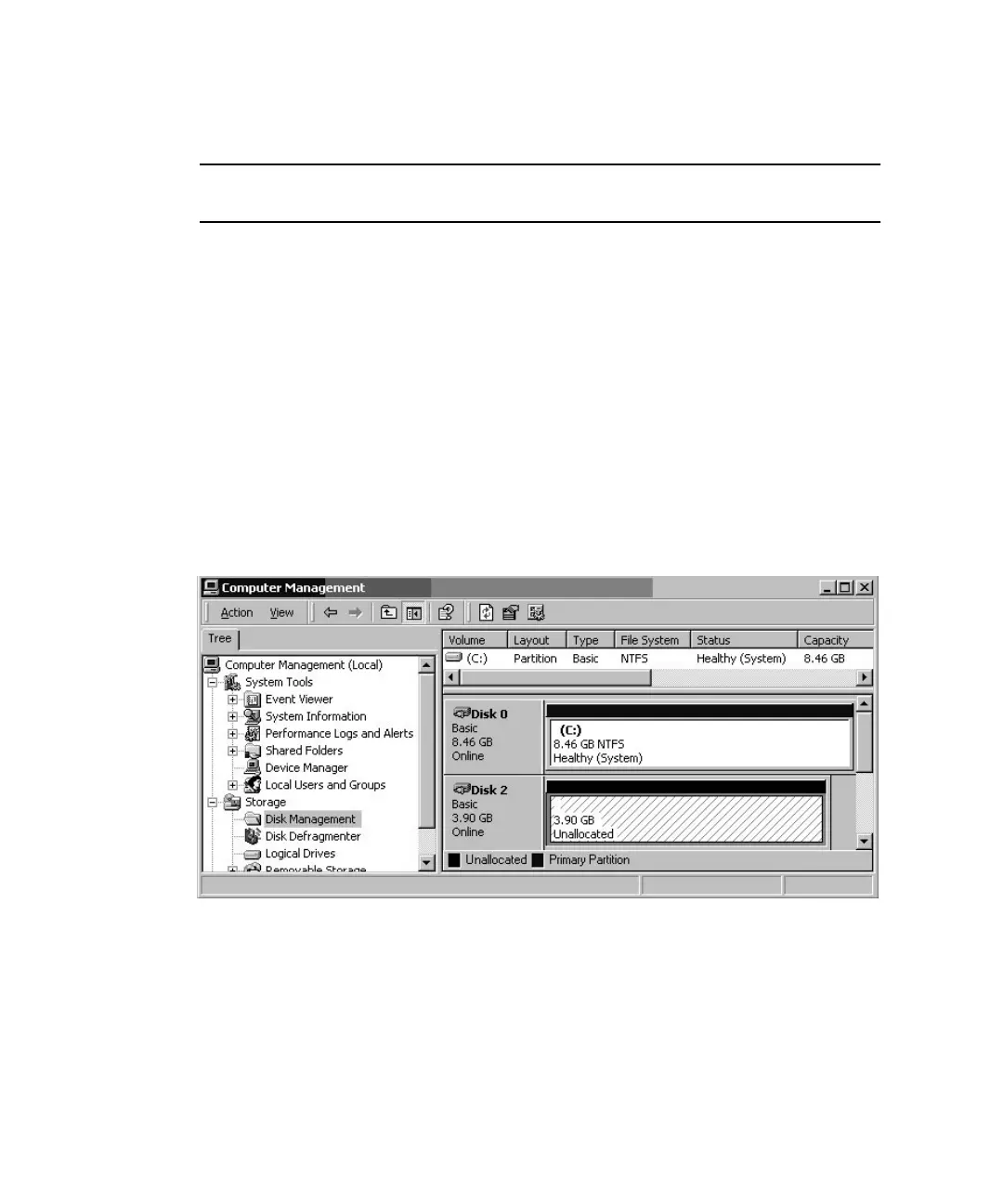G-6 Sun StorEdge 3000 Family Installation, Operation, and Service Manual • May 2004
1. Boot your system and verify that the HBA basic input/output system (BIOS)
recognizes your new FC device.
Note – While your system is starting up, you should see your new Fibre Channel
devices.
2. If a Found New Hardware Wizard is displayed, click Cancel.
You are now ready to partition and format your new devices.
3. Open the Disk Management folder.
a. Right-click on the My Computer icon to display a pop-up menu.
b. Choose Manage.
c. Select the Disk Management folder.
d. If a Write Signature and Upgrade Disk Wizard is displayed, click Cancel.
A “Connecting to Logical Disk Manager Server” status message is displayed.
4. Select your new device when it is displayed.
5. Right-click in the Unallocated partition of your device to display a pop-up menu.
