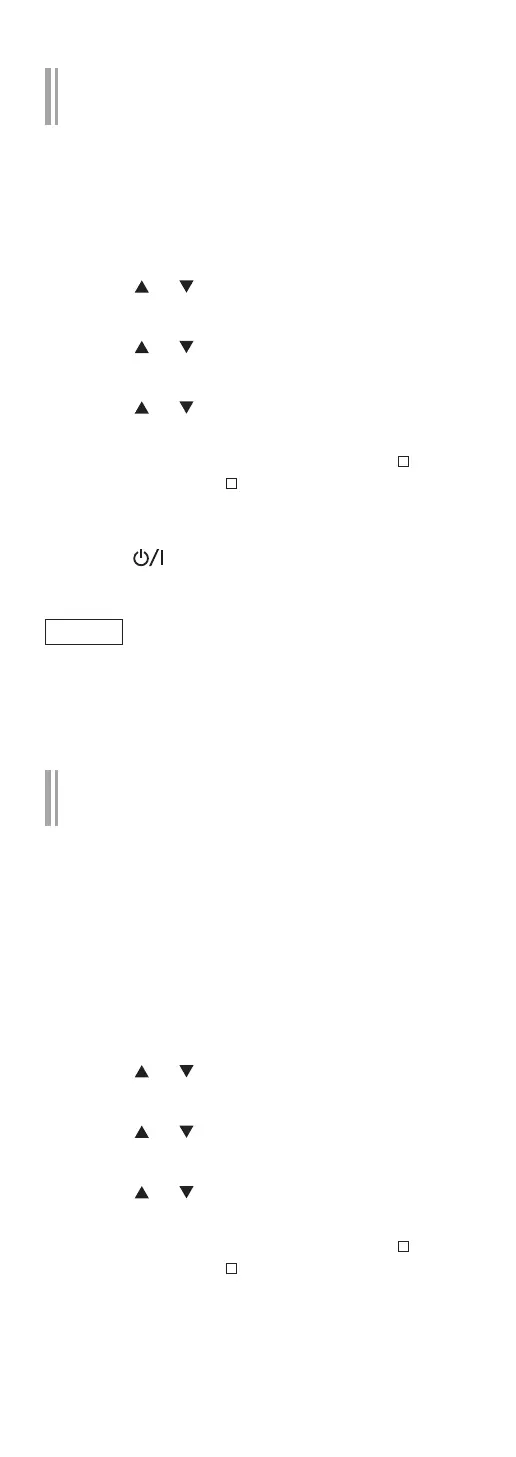102
(Continued)
Update via Internet
■
Preparation
• Connect this unit to the network. (⇒ 28)
Make sure that the network is connected to the
Internet.
1 Press [SETUP].
2 Press [
], [ ] repeatedly to select “F/W
Update” and then press [OK].
3 Press [
], [ ] to select “Internet” and
then press [OK].
4 Press [
], [ ] to select “Yes” and then
press [OK].
• The progress is displayed as “Updating %”
while updating. (“ ” stands for a number.)
• When the update has finished successfully,
“Success” is displayed.
5 Press [ ] on the unit to turn this unit
off and on.
Note
• Downloading may take longer depending on the
internet connection environment, etc.
• Firmware updating may automatically start after
the network setting is complete (⇒ 28).
Update via USB flash memory
■
Preparation
• Download the latest firmware on the USB flash
memory. For details, refer to the following
website.
www.technics.com/support/firmware/
1 Connect the USB flash memory with
new firmware.
2 Press [SETUP].
3 Press [
], [ ] repeatedly to select “F/W
Update” and then press [OK].
4 Press [
], [ ] to select “USB-A” and
then press [OK].
5 Press [
], [ ] to select “Yes” and then
press [OK].
• The progress is displayed as “Updating %”
while updating. (“ ” stands for a number.)
• When the update has finished successfully,
“Success” is displayed.
