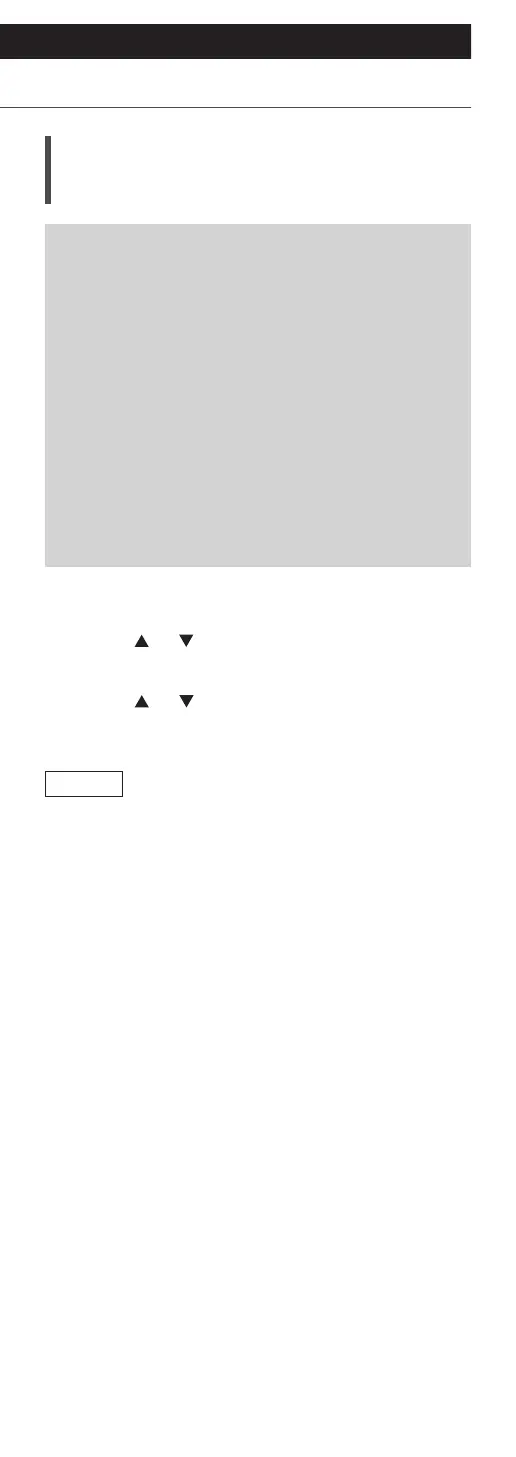106
Settings
Decoding MQA source
MQA decoding
This unit includes the MQA (Master Quality
Authenticated) technology, which enables
playback of MQA audio files and streams,
delivering the sound of the original master
recording.
The built-in MQA decoder will restore the high-
resolution signal heard in the studio and confirm
it, using the authentication signature.
Visit www.mqa.co.uk/customer/mqacd for more
information.
• “MQA” is displayed while MQA content is
played back.
• MQA content type (MQA Studio, etc.) is
displayed by pressing and holding [INFO] while
playing back MQA audio file.
1 Press [SETUP].
2 Press [
], [ ] to select “MQA Decoding”
and then press [OK].
3 Press [
], [ ] to select “On” and then
press [OK].
Note
• When the connected digital audio device supports
MQA decoding, set MQA decoding function to off
on the connected device.
• “MQA” or “MQA Studio” indicates that the unit
is decoding and playing an MQA stream or file,
and denotes provenance to ensure that the sound
is identical to that of the source material. “MQA
Studio” indicates it is playing an MQA Studio file,
which has either been approved in the studio by
the artist/producer or has been verified by the
copyright owner.
• MQA files or streams may not be decoded to
deliver the master quality audio depending on the
setting of the connected digital audio device. For
details, refer to the operating instructions of the
connected device. For information of Technics
devices, refer to the following website.
www.technics.com/support/
• Specifications are subject to change without
notice.
