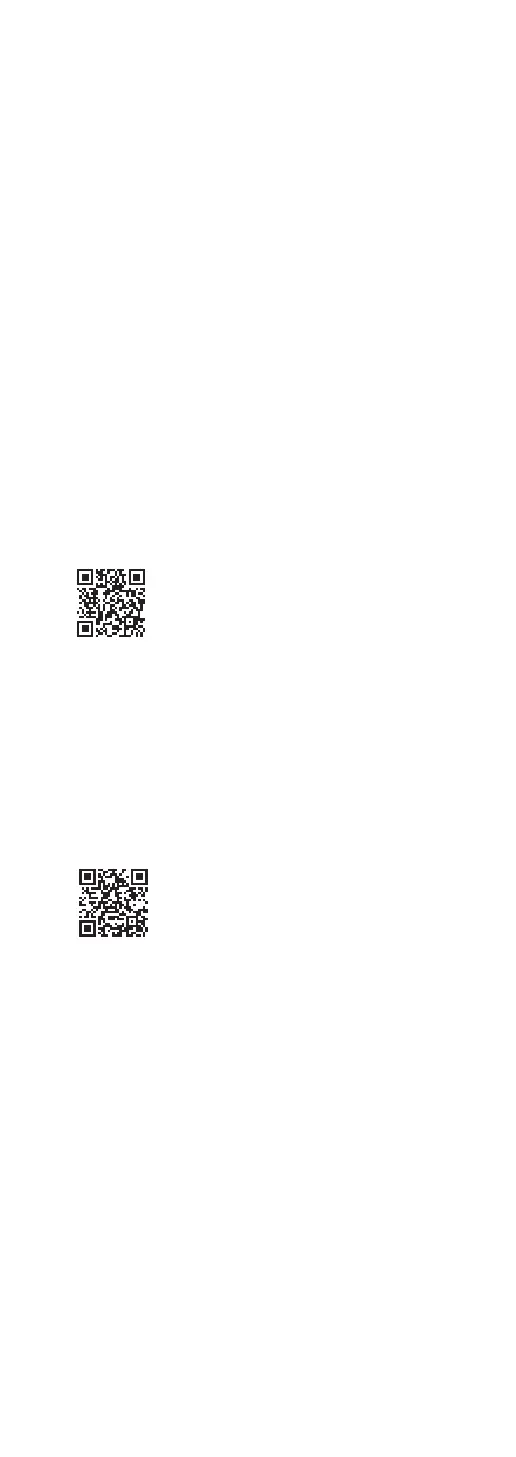29
(Continued)
■
Preparation
If you install the Google Home app or Apple Home
app on your smartphone/tablet, you can set up a
connection using the application.
• When using Chromecast-enabled apps to play
music on this unit, set up a connection using the
Google Home app and a Google Assistant-enabled
device.
• When using AirPlay to play music on this unit, add
the product to Home in the Apple Home app.
Adding this unit to the network via Apple Home
app will also allow the user to stream audio using
Siri.
• Make sure that the Wi-Fi function and Bluetooth
®
function are activated on your smartphones/
tablet.
(Using Google Home app)
1 Install the Google Home app on your
smartphone/tablet.
• To download the Google Home app, visit:
https://www.google.com/cast/setup/
• Add your device with the “+” button from
Google Home.
(Using Apple Home app)
1 Install Apple Home app on your
smartphone/tablet.
• To download Apple Home app, visit:
https://www.apple.com/ios/home/
2 Connect your smartphone/tablet to
the same network as this unit before
setting.
• Make sure that the network is connected to the
Internet.
