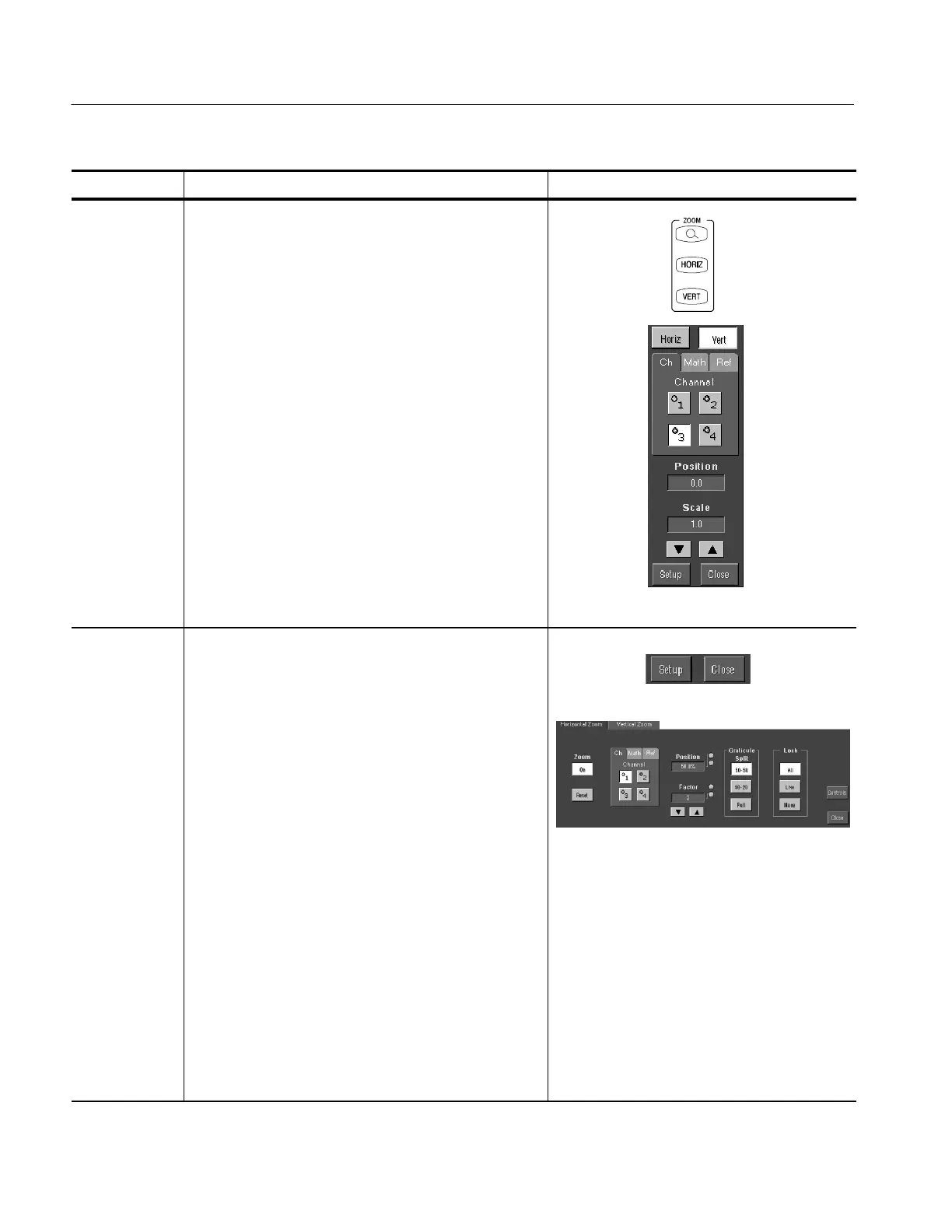Displaying Waveforms
3-112
TDS5000 Series User Manual
Overview Control elements and resourcesTo zoom in on waveforms
Focus the
Zoom on
waveform(s)
of interest
5. Push the front-panel ZOOM HORIZ or VERT button to
select the axis that you want to focus on in the zoom
graticule. The Zoom control window opens, if it is not
already present.
6. To select the waveform that you want to scale or
position, select the channel (Ch), Math, or reference
(Ref) tab and then select the channel, math, or
reference number of the waveform that you want to
change.
7. Use the multipurpose knobs to adjust scale and position
of the zoomed waveform. Note that as you scale or
move the zoomed waveform, the oscilloscope scales or
moves the Zoom box relative t o the unmagnified
waveform.
As you scale or move the unmagnified wavef orm relative
to the Zoom box, the oscilloscope alters the zoomed
display accordingly.
Set up Zoom
options
8. Click Setup in the Zoom control window to open the
Zoom Setup control window.
9. Click a Graticule Split button to change the size of the
unmagnified (Acquisition) and Zoom windows:
H 50--50 allocates half of the available display for the
zoomed graticule and half of the available display
for the acquisition window.
H 80--20 allocates 80% of the available dis play for the
zoomed graticule and 20% for the acquisition
window.
H Full uses the entire display for the zoomed
graticule.
10. Select a Zoom Lock setting:
H All adjusts all waveforms at the sam e time.
H Live adjusts and horizontally positions all channels
and “live” math waveforms in the zoomed graticule
at the same time.
H None individually adjusts the selected waveform in
the zoomed graticule.
