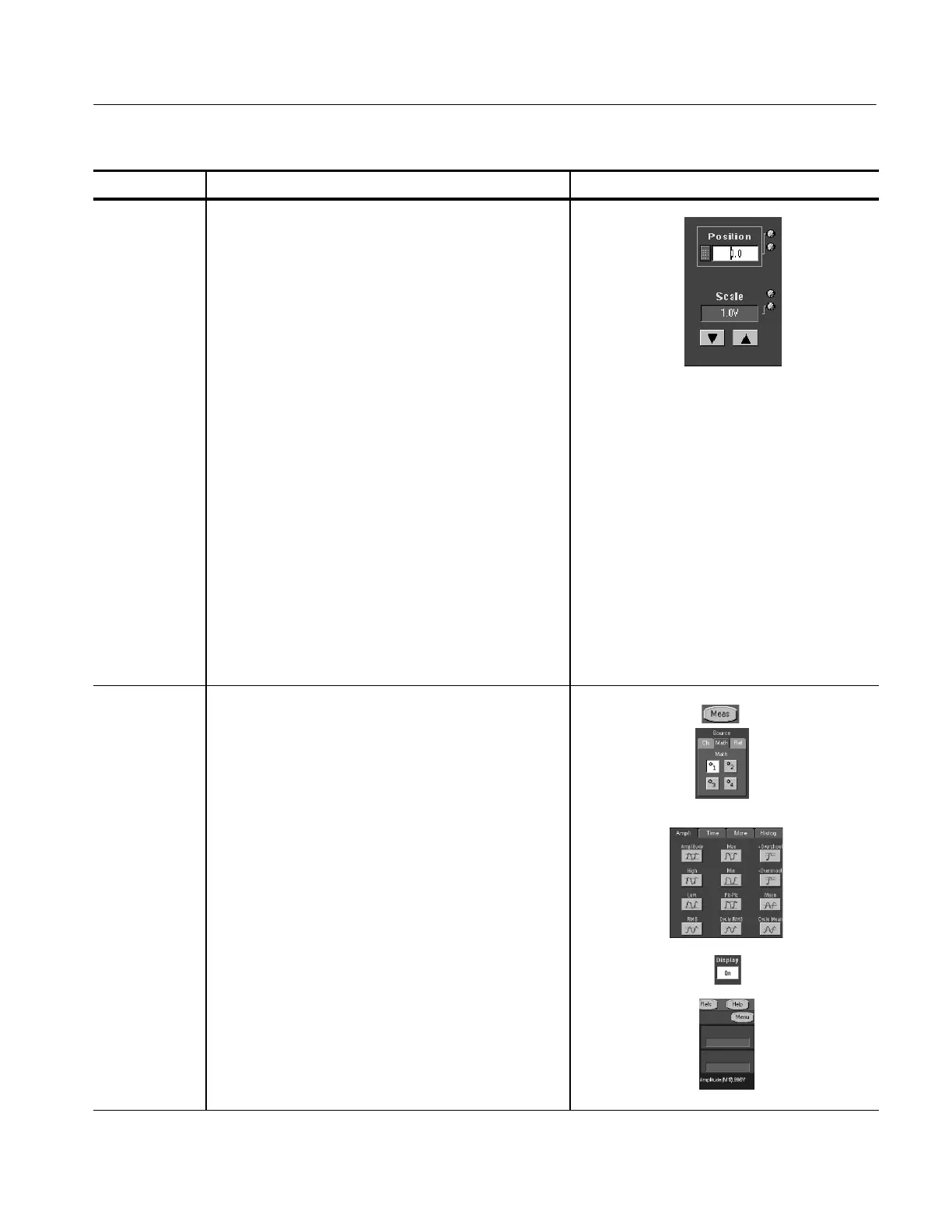Creating and Using Math Waveforms
TDS5000 Series User Manual
3- 149
Overview Control elements and resourcesTo use math waveforms
Set scale and
position
4. Click Position and Scale and use the multipurpose
knobs or pop-up keypad to size and position the
waveform on the screen.
Keep in mind the following:
H The position is in divisions, so changing the scale
can make the math waveform di sappear until
position is also changed (the same effect happens
with channel waveforms).
H You can click and drag a waveform handle to
change the waveform vertical position.
H You can change the waveform vertical position and
scale by clicking on the wavef orm handle and using
the multipurpose knobs to adjust.
H You cannot adjust the offset of a math waveform.
H You cannot adjust horizontal scale, position, and
sample density (resolution) of math waveforms;
different length source waveforms result in a mat h
waveform of the shortest source record length. If
you adjust these sett ings for sources of a math
waveform, the adjustments are reflected in t he
math waveform.
Take
automatic
measurements
5. Click the Meas toolbar button to open the Measurement
Setup control window.
6. Select the Source Math tab, and click a channel button
to choose a math waveform.
7. Select a measurement (for more informat ion, see Taking
Automatic Measurements on page 3--115).
Tip. Click the Help button in the menu bar for more
information.
8. To display the measurement, touch Display to toggle it
to on.
9. Read the results in the measurement s readout.
