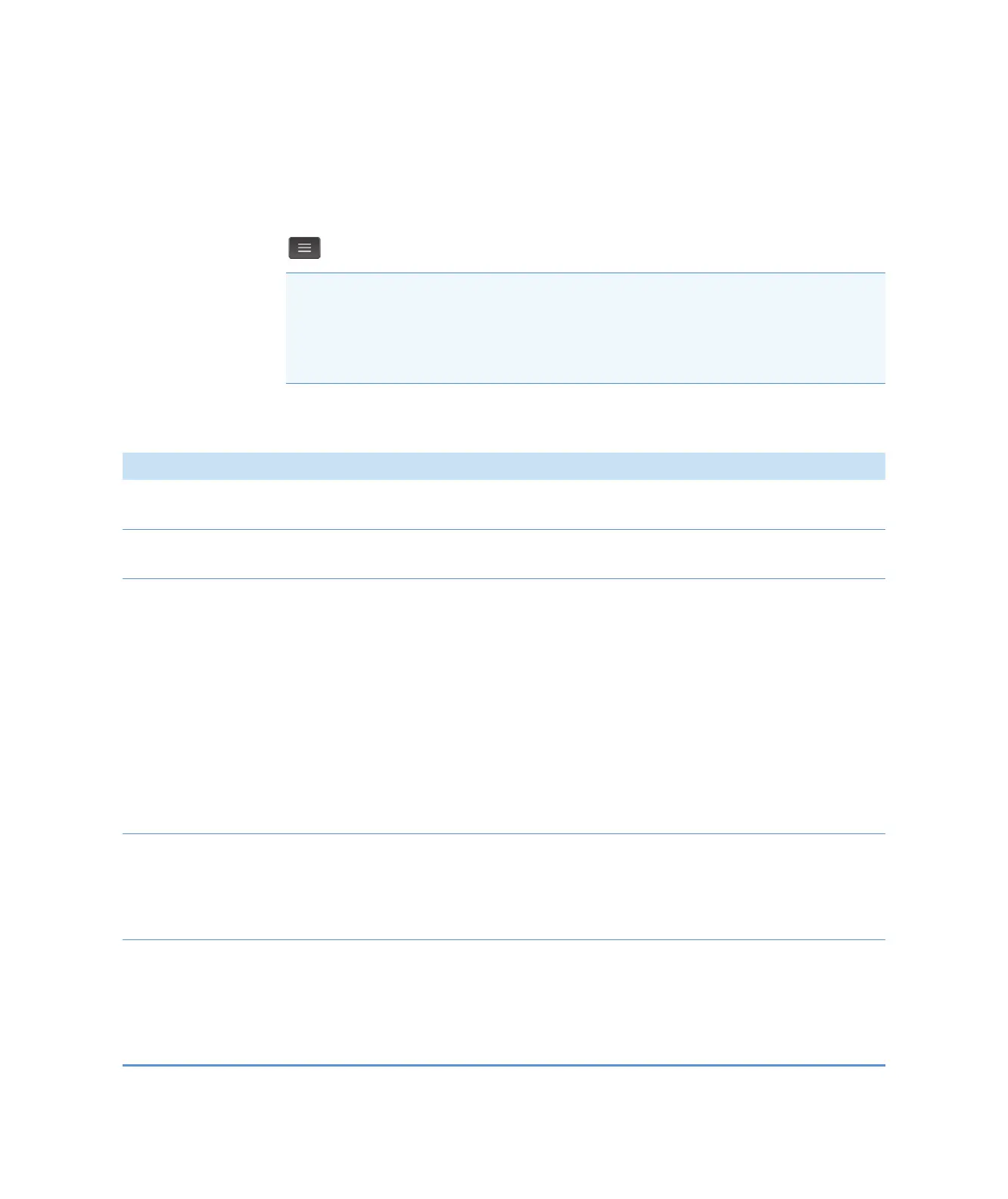Measure Kinetics
166 NanoDrop One User Guide Thermo Scientific
Settings for Kinetic Measurements
To show the Kinetics settings, from the instrument Home screen, tap Kinetics (tab) >
Kinetics (Method), and either tap Create Method or select a method and tap Edit Method.
You can also display the settings from any Kinetics measurement screen, by tapping
> Kinetics Setup.
The settings appear on two tabs: “Name and Range” and “Stages and Intervals.” See the table
below for details.
Note If the instrument has a connected PC (Ethernet or Wi-Fi), kinetics methods can be
located in the NanoDrop One database on the local instrument, or in the
NanoDrop Viewer database on a connected PC. Use the Data Storage box to select which
database is active and then follow the steps to display the Kinetics methods that are stored
in that location and their associated settings.
Tab Setting Description
Name and Range Method name Enter a name for this method (this name appears in the
Kinetics Setup box after the method has been saved).
Description Enter a detailed description for this method, if desired, such
as the type of samples, added reagents, etc.
Measurement range Select the spectral range in which this method will acquire
data. Available options:
• Ultra-violet only (190 nm - 350 nm)
• Visible only (350 nm - 850 nm)
• Ultra-violet and visible (190 nm - 850 nm)
• Custom (specify starting and ending point in nanometers)
Note: For measurements taken with nonstandard (other than
10 mm) cuvettes, the spectra are normalized to a 10 mm
pathlength equivalent.
Monitored wavelengths Enter up to 3 wavelengths to be measured and reported at
run time.
Note: All specified wavelengths must fall within the selected
measurement range.
Stages and Intervals Number of Stages Specify up to 5 stages for kinetic measurements. Each stage
can have unique Delay, Interval Time and # Intervals settings.
Note: Many kinetic measurements include only one stage.
Additional stages are necessary only when a variation in stage
interval or duration is needed.
