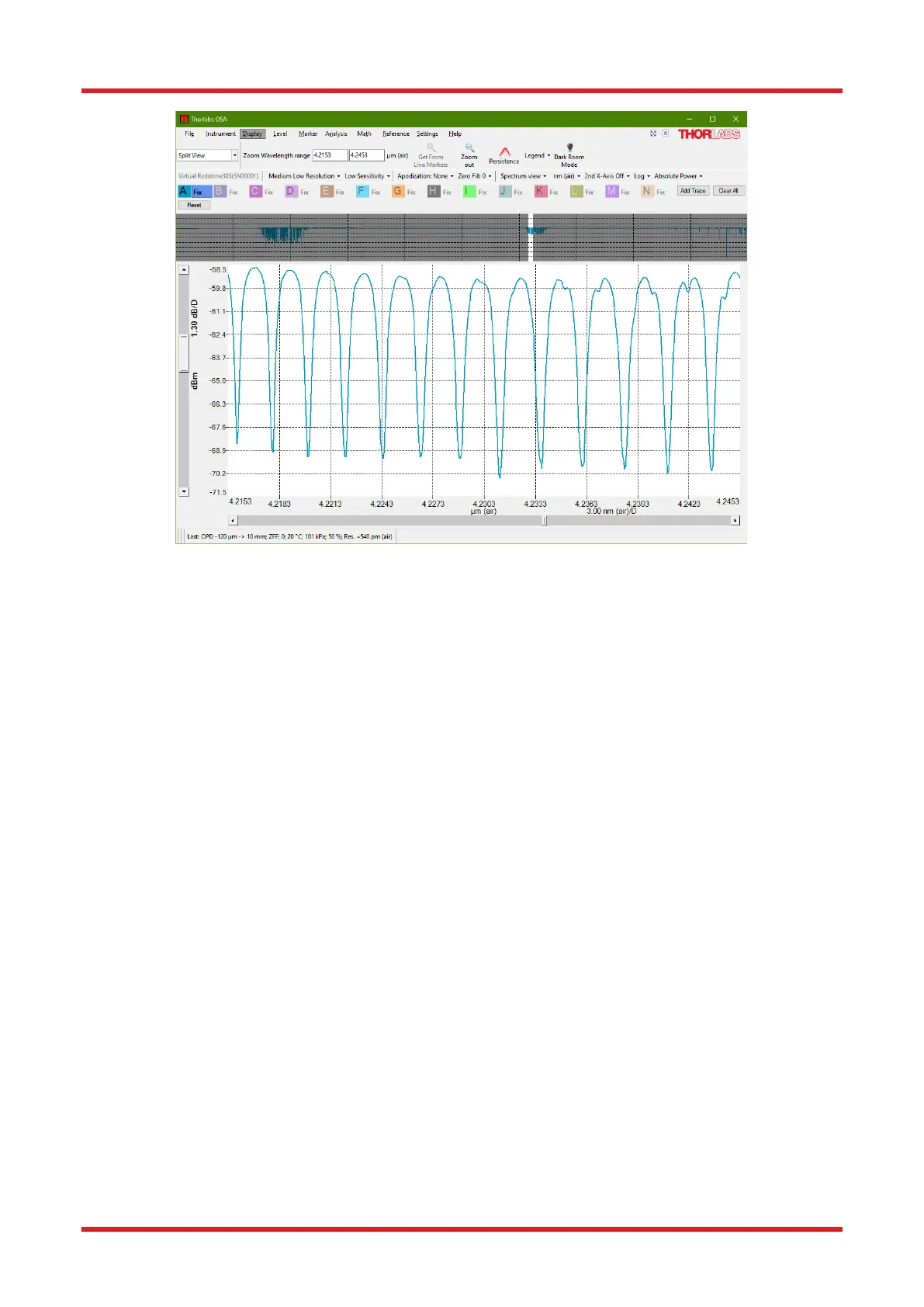Redstone™ Optical Spectrum Analyzer Chapter 8: Operation
Rev C, January 21, 2022 Page 26
Figure 21. Split View
8.3.10. Displaying the Interferogram While Working in Spectrum View
Selecting the option “Interferogram View” in the combo box under the Display menu will show a secondary
display area above the main display area. The upper display will show the entire interferogram while the lower
will display the spectrum. This can be useful to see that there are no undesired structures in the interferogram
causing problems in the spectrum.
This option is only available if an OSA is connected to the computer or at least one spectrum/interferogram from
an OSA has been loaded into the software. This option is not available in Basic level.
8.3.11. Displaying a Legend in the Data Display Area
A legend can be added to the main data display to make it easier to remember what each collected trace
contains. The text in the legend can be taken from the name of the trace, from the comment of the trace, the
filename of the trace (only applicable if the trace was saved or loaded from a file), or from the resolution or
sensitivity mode applied when the trace was collected.
To enable the legend and choose which option determines the text, use the Display menu in the main window
or the Display page in the Settings dialog (see Section 9.1.2 Display Settings).
If the legend text is being taken from the name of the trace or the comment of the trace, it is possible to edit the
text directly in the legend. Simply double-click on the text you wish to change — it will be saved automatically
when pressing the Return key. To discard the changes before they are saved, press the Escape key on the
keyboard.
It is also possible to enter subscripts, superscripts, and Greek letters into the name or comment of the trace. To
insert a single subscript character, type ‘_’ (underscore) before the character that you wish to subscript (e.g.,
‘_0’ will produce a subscript zero). Superscript characters are inserted by typing ‘^’ (caret) before the character
that you wish to superscript. To insert multiple subscripted and superscripted characters, enclose the characters
in curly brackets (e.g., ‘SO_4^{3-}’ will produce SO
4
3-
). To insert a Greek character, type ‘\’ (backslash) followed
by the name of the letter (e.g., ‘\mu’ will produce µ).
The name of the trace and the comment of the trace can also be modified through the Trace Info dialog, as
described in Section 8.7.4 Viewing Properties of a Trace.
