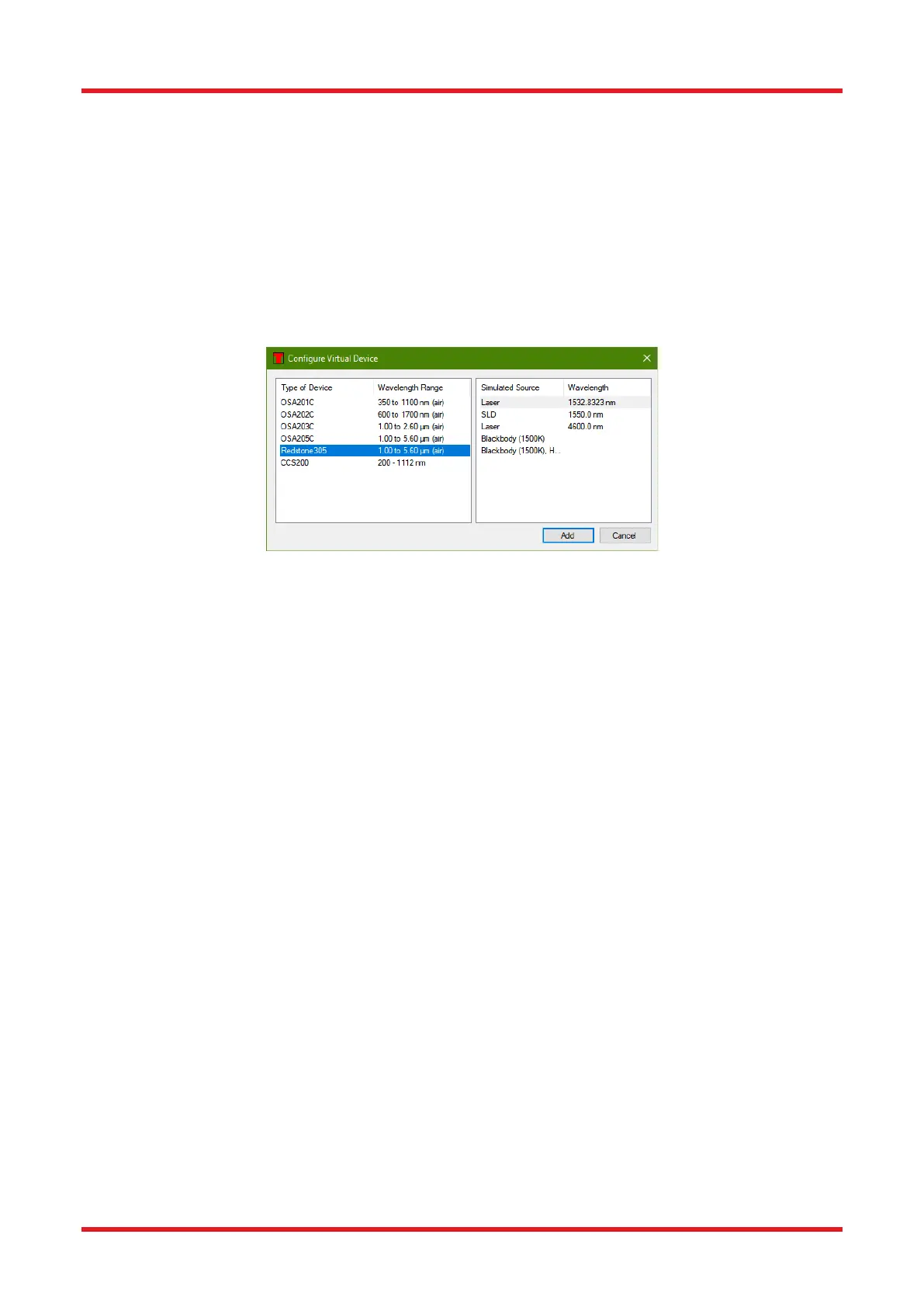Redstone™ Optical Spectrum Analyzer Chapter 10: Virtual Instruments
Rev C, January 21, 2022 Page 70
Chapter 10 Virtual Instruments
The Thorlabs OSA software can be used without a spectrometer connected to the PC through the use of virtual
instruments. A virtual instrument is a simulation of a Thorlabs OSA and allows for getting a feeling for the
capabilities of the instrument and the software without the need for a real Thorlabs OSA.
To setup a virtual instrument, start the Thorlabs OSA software and open the Devices dialog by pressing the
button “Devices” found in the Instrument menu. In the Devices dialog, press the button “Virtual.” This will bring
up a dialog, in which the virtual instrument can be configured. Start by selecting the type of OSA that you wish
to simulate by selecting one of the device types in the list to the left. Then select the type of source that you
wish to simulate by selecting one of the source types in the list to the right. Clicking “Add” will then create the
virtual OSA and add it to the list of instruments displayed in the Devices dialog.
Figure 73. Virtual Devices Dialog
Once the virtual instrument is setup it can be operated in the same way as a regular Thorlabs OSA, for instance,
press the button “Repeat” or “Single” to acquire interferograms/spectra from the instrument.
To remove the virtual instrument, press the “Connect Devices” button or restart the software.
