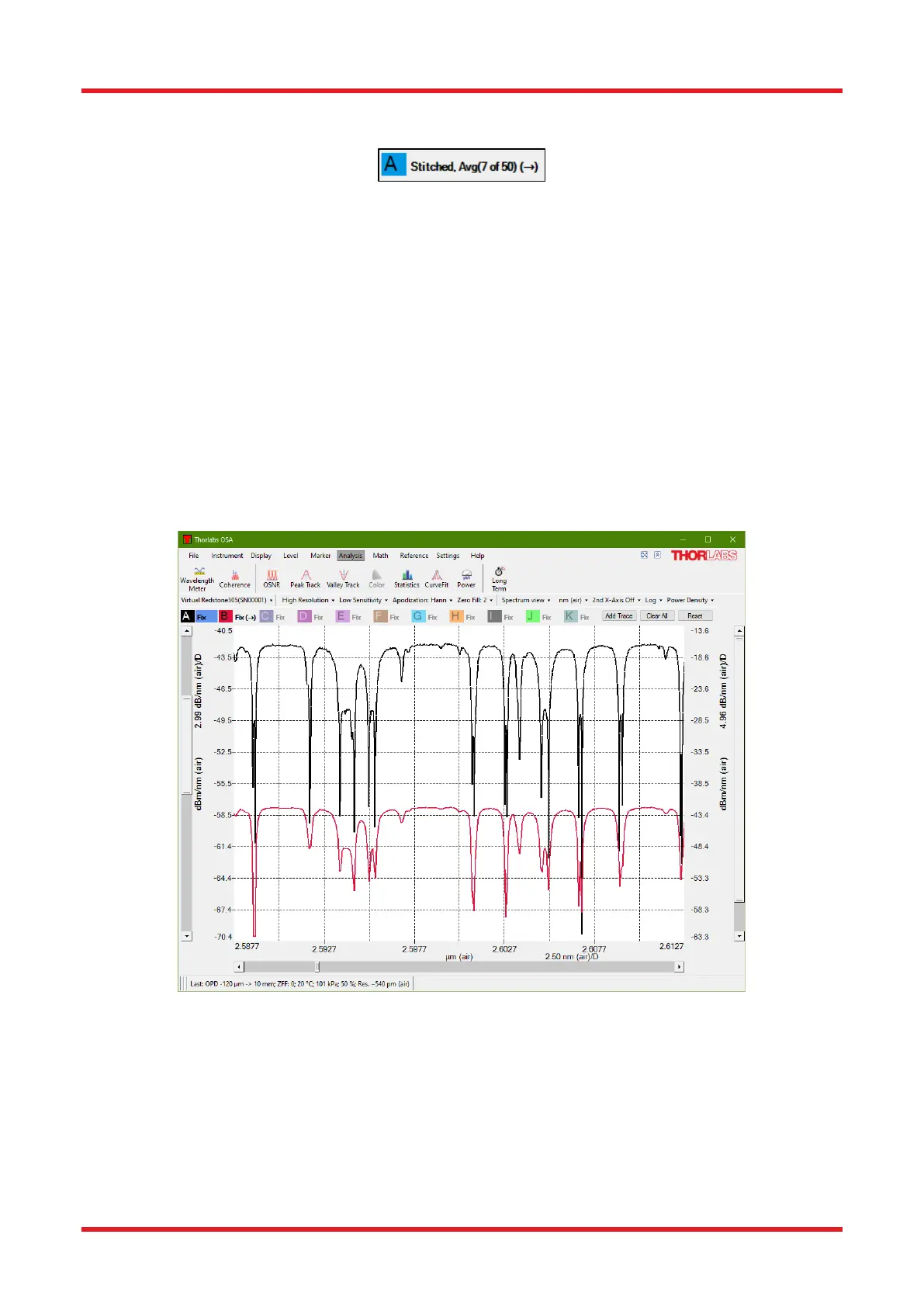Redstone™ Optical Spectrum Analyzer Chapter 8: Operation
Rev C, January 21, 2022 Page 24
option will have changed to “Move to primary axis.” Every trace displayed on the secondary axis will have a
small arrow displayed next to its icon in the Trace controls bar that looks like this:
When working with data on both the primary and secondary vertical axes:
• The range of the primary and secondary axes can be set individually by clicking on (the gray part of)
the axis which brings up the Axis Properties dialog (see Figure 15) for the selected axis. Note that the
grid density is always the same for the primary and the secondary axes; changing the grid density on
one axis will change the grid density on the other.
• Right clicking on the graph will rescale both the primary and the secondary axes.
• The primary and secondary axes can be locked individually to any desired range by checking the “Lock
Axis” check box in the corresponding Axis Properties dialog (see Figure 15).
• Changing Linear/Log mode or Absolute Power/Power Density mode will change the units of both the
primary and secondary axes.
In Figure 19, Trace A (black) is shown on the primary axis while Trace B (red) is displayed on the secondary
axis. Note the small arrow on the icon for Trace B showing that Trace B is displayed on the secondary axis.
Figure 19. Displaying Data on Both the Primary and Secondary Vertical Axes
8.3.7. Hiding the Menus and Full Screen Mode
There are two buttons located in the top right corner of the main menu, close to the Thorlabs logo.
• The left button toggles between full screen mode and regular window mode.
• The right button collapses or expands the main menu. The first time this button is clicked, the main
menu will collapse so that the second row is hidden completely and only the labels of the top level menu
