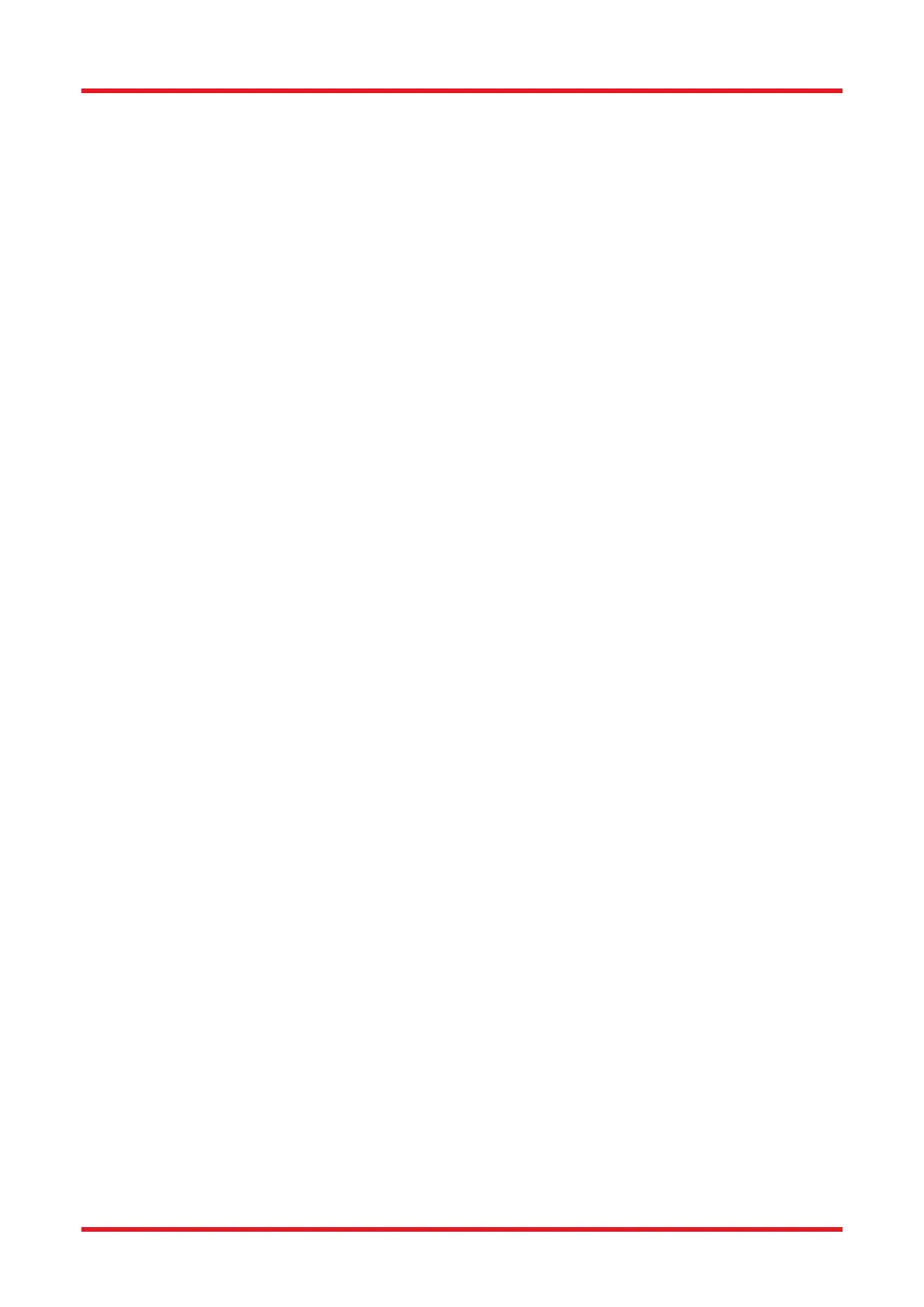Redstone™ Optical Spectrum Analyzer Chapter 9: Settings
Page 65 STN053070-D02
• Threshold: Only peaks with a peak intensity higher than this given threshold level will be returned by
the automatic peak track algorithm. Use this to reject noise peaks in the spectrum.
• Minimum Peak Height (dB): The automatic peak track algorithm will only return peaks with a peak-to-
baseline ratio higher than this value. Use this parameter to reject low peaks in the spectra. Note that
this value is in dB (i.e., a Min peak height of 3.0 dB corresponds to the peak level being a factor of two
higher than the local baseline).
• Wavelength Range (or Frequency Range): The automatic peak track algorithm will only return peaks
located between the two given wavelengths (or frequencies). Please note that the label and units of this
setting will depend upon the x-axis units selected by the user. For instance, the label will read
“Frequency Range” and the units will be THz, if THz is selected as the x-axis unit.
• Max Number of Peaks: The automatic peak track algorithm will only return as many peaks as specified
here. The maximum value is 2048, and the default value is 200. Please note that higher values here
can degrade the performance of the software, since lower-intensity peaks are more difficult to find.
9.1.4. System Settings
The name of the instrument operator can be entered here, which will be stored in the trace header.
The combo box “Power Down Devices After” allows the user to select the duration of inactivity after which the
connected devices will power down to conserve energy. By checking the check box “Ignore Interferogram
Traces’ Status”, the devices can power down even if the status of an interferogram trace is set to collect data,
i.e. “Write” or “Average” etc.
By default, the display will clear data from traces with “Write” status when any device acquisition settings are
changed. By unchecking the check box “Clear data when Acquisition Settings Change,” this behavior is changed
to only clear data from a trace when new data has been collected or either the “Clear All” button or a clear option
has been selected from the Trace menu.
9.1.5. Reset
To completely reset all settings to their original default values, press the button “Restore Settings to Default”
found under the “Reset” page. Note that this action cannot be undone other than by manually changing all
parameters again.
9.2. Advanced Settings
9.2.1. Acquisition Settings
In the Acquisition tab, it is possible to specify the instrument settings.
The Acquisition Interval is the minimum time between two subsequently collected interferograms. Setting this
to zero (default) will cause the software to perform the measurements as fast as possible. Setting this to a higher
value will induce a pause between each collected interferogram which can be beneficial under some
circumstances, such as when collecting a long time series of measurements.
The Resolution can be set to either “High” (higher resolution, slower update rate), “Medium High”, “Medium
Low”, or “Low” (lower resolution, faster update rate).
The Sensitivity of the Redstone OSA305 can be set to “Low”, “Medium”, or “High.” Using a higher sensitivity
setting gives a higher SNR of the measurement but also a slower update rate.
Note: When changing the Resolution and/or Sensitivity settings, the speed and stroke length of the motor in the
instrument will change. Please allow a few seconds for the motor to adjust to the new settings before performing
measurements.
