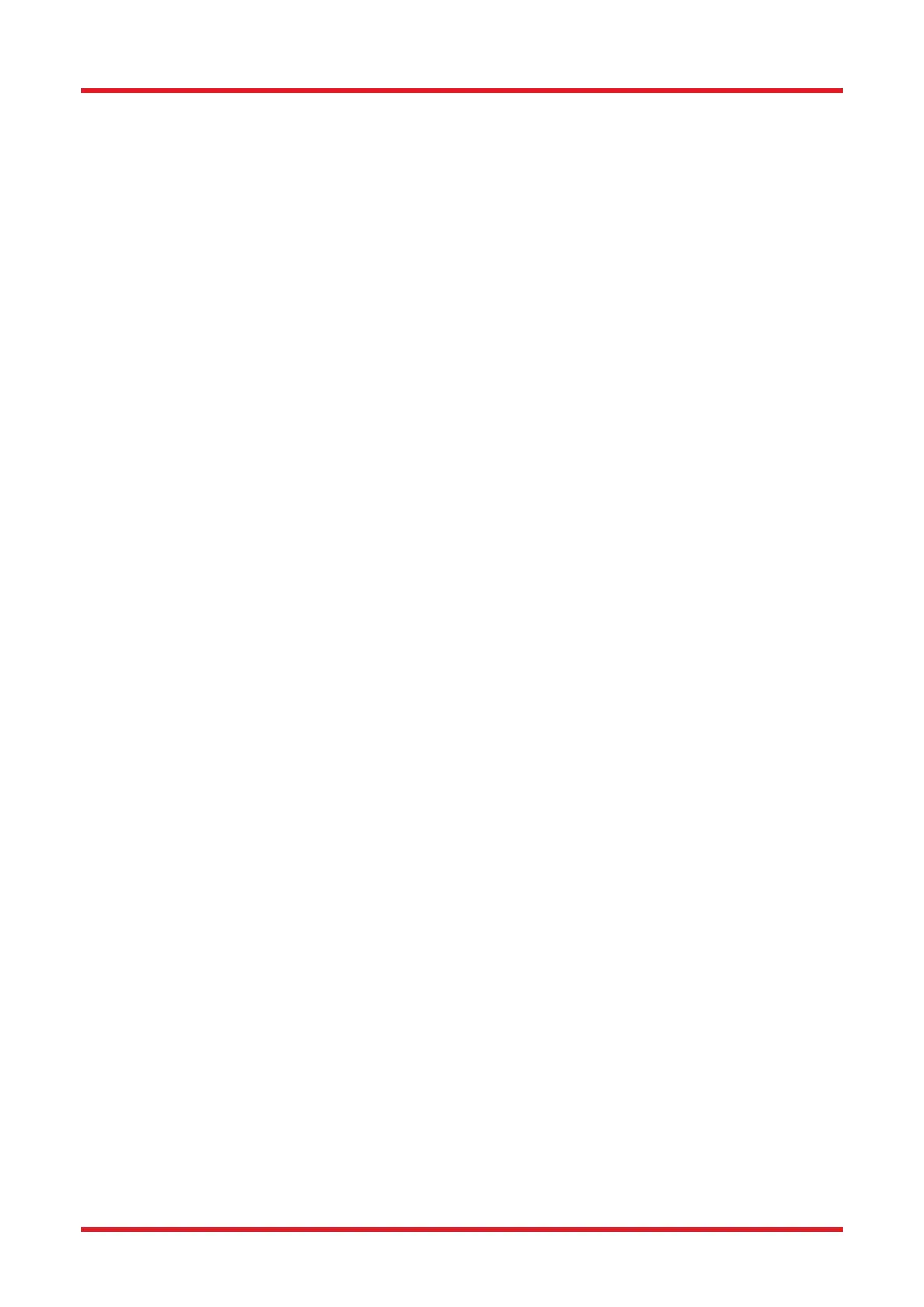Redstone™ Optical Spectrum Analyzer Chapter 8: Operation
Page 47 STN053070-D02
• Peak Location: The x-axis location of the maximum value of the peak.
• Peak Level: The maximum peak value.
• Width: The width of the peak at “Min Peak Height” dB below the maximum value.
• FWHM: The full width of the peak at half of its maximum value.
• Left Half-Width: The x-axis distance from the maximum peak value to half of the maximum peak value,
starting at the Peak Location and going in the direction of decreasing x.
• Right Half-Width: The x-axis distance from the maximum peak value to half of the maximum peak
value, starting at the Peak Location and going in the direction of increasing x.
• Baseline: The value at which the base of the peak is found.
• ΔPosition (Centroid or Peak): The x-axis distance between the current peak and the previous peak
in the table.
• Offset Position (Centroid or Peak): The x-axis distance between the current peak and the first peak
in the table.
• ΔLevel (Centroid or Peak): The difference in level (either centroid level or peak level) between the
current peak and the previous peak in the table.
8.9.7. Valley Track
The Valley Track analysis tool is only available in Spectrum view.
Through the Valley Track analysis tool it is possible to track the position, depth, and width of valleys in the
spectrum over time. The maximum number of valleys that can be simultaneously tracked is 2048.
When the Valley Track tool is active, the Valley Track analysis window will by default be displayed below the
main data display area (see Figure 4948). Here, a data table shows information about the valleys, as well as a
small toolbox with the settings that were used to find the valleys. It is also possible to select which columns are
displayed in the data table by clicking on “Select Columns.”
The criteria used to find the valleys are:
• Threshold: Only valleys where the local baseline has an intensity above the threshold will be found by
the search.
• Range: Limits the x-axis range over which the search for valleys is performed.
• Maximum Number of Valleys (found in the Settings dialog box behind the cogwheels icon): Limits the
number of valleys returned by the valley track analysis. The default value is 200 valleys; the maximum
value is 2048 valleys.
• Min Valley Depth (dB) (found in the Settings dialog box behind the cogwheels icon): Only valleys which
have a depth of at least this value (defined by the local baseline) will be found.
When the Valley Track tool is active, the Active spectrum trace is checked for valleys upon the collection of a
new spectrum from the instrument. By default, the valleys are sorted in order of increasing x-axis location. Right-
clicking in the data table brings up a contextual menu from which it is possible to save the data in the data table
to file or copy the data to the clipboard for analysis in another software.
The valleys found by the Valley Track tool can be tracked over time in a Long-Term analysis (see Section
8.9.11).
