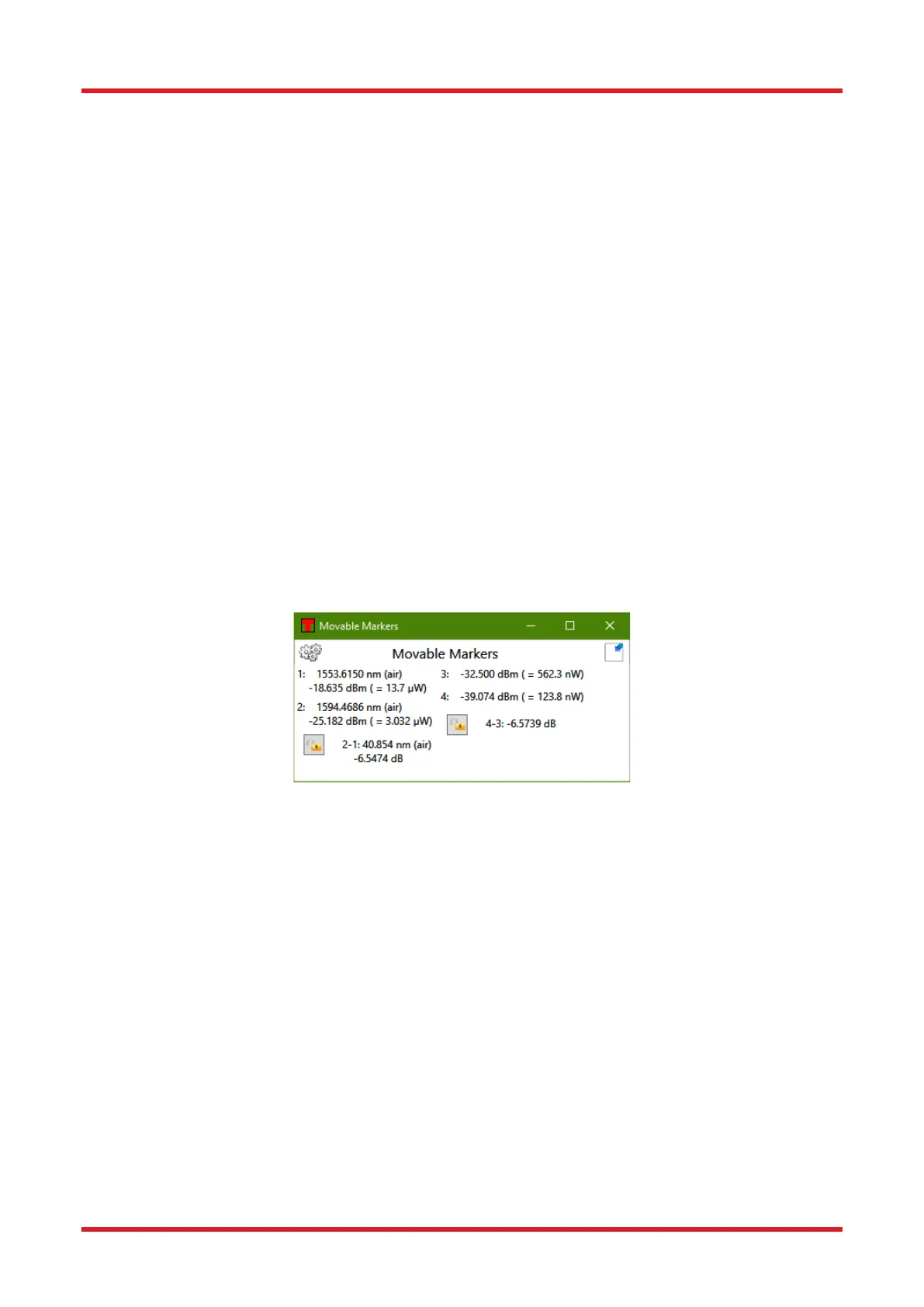Redstone™ Optical Spectrum Analyzer Chapter 8: Operation
Rev C, January 21, 2022 Page 32
The movable markers can be used to inspect the value of the data at different positions, change the displayed
area of the graph (see Sections 8.3.1 and 8.3.2), or place fixed markers.
8.5.1. Moving Markers
The movable markers can be moved by placing the mouse cursor over the marker, where the mouse cursor
changes into a double arrow. Press and hold the left mouse button to drag the movable marker to the desired
position.
The position of the movable markers can also be changed by clicking on the number of the marker to move in
the Movable Markers dialog box. This brings up another dialog in which it is possible to type in the position of
the cursor manually either absolutely or relative to the other marker.
8.5.2. Marker Values
As long as any movable marker is enabled, the Movable Markers dialog box will be shown either as a floating
window or docked to the main window. The dialog box shows the position of each enabled line marker, the
value of the active trace at the position of the line marker(s), and the level of each enabled level marker. If both
line markers are enabled, the distance between them and the difference in value of the active trace at the two
positions is shown. If both level markers are enabled, the difference or quotient between them will be displayed.
Which value to be shown can be changed by clicking the Settings icon displayed above the marker values.
8.5.3. Locking the Markers
If both level markers or both line markers are displayed, a small padlock is displayed just to the left of the
difference/quotient label. Clicking this padlock will lock the relation of the markers, so that moving one of the
markers will also move the other by the same amount. Whenever two markers are locked, a locked padlock will
be displayed; clicking this padlock again will unlock the markers.
Figure 30. Movable Markers Dialog Box
8.6. Fixed Markers
The Thorlabs OSA software can handle up to 2048 fixed markers. A fixed marker has a fixed horizontal position
and is connected to a single trace (not necessarily the Active Trace) and will track the value of its trace at the
given position. Fixed markers are identified by a number, and the levels of the fixed markers can be tracked in
a Long-Term analysis.
Each fixed marker added is shown in the data plot as a triangle with its identifying number above it. The location
of the triangle is determined by the position of the fixed marker and the value of the connected trace at the given
position.
The values of the fixed markers and their positions can be stored to file or copied to the clipboard for processing
in another software.
8.6.1. Adding Fixed Markers
A fixed marker can be added to the currently active trace by moving line Marker 1 to the desired position in the
data plot and pressing the button “Add Fixed” found in the right part of the Marker menu (see Figure 3130). The
fixed marker can be removed by moving line Marker 1 to the approximate position of the fixed marker to remove
and pressing the button “Remove Fixed”, or alternatively by right-clicking the fixed marker in the data table and
selecting “Remove Marker.”
