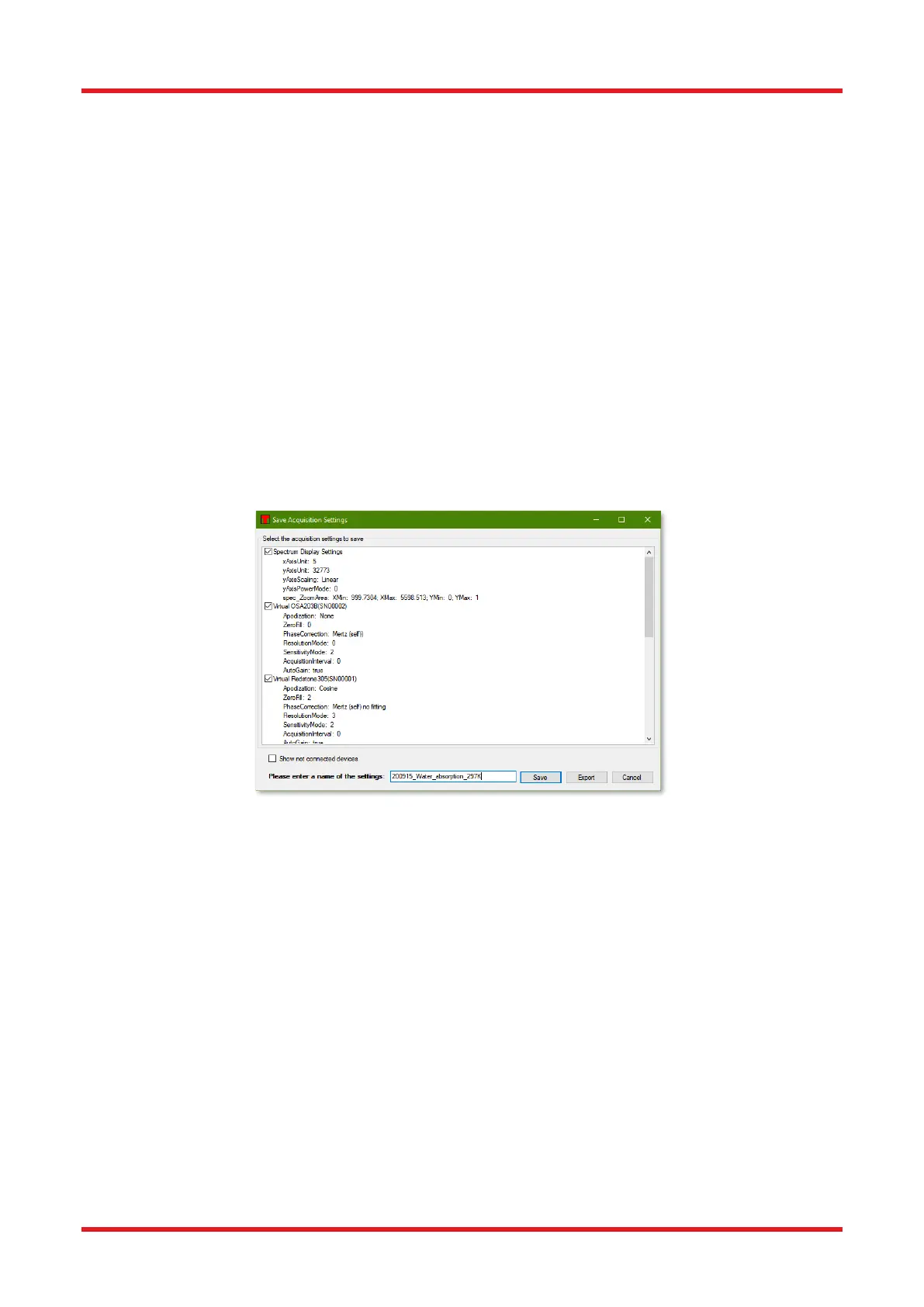Redstone™ Optical Spectrum Analyzer Chapter 9: Settings
Rev C, January 21, 2022 Page 68
• Spectrum Range: If only a sub-section of the available x-axis range is required for the measurement,
it can be beneficial to crop the spectrum to the desired range to reduce the amount of data to work with.
Note that this cropping is not reversible.
• Spectral Smoothing: If the spectra are collected at a much higher resolution than necessary,
smoothing can be applied to reduce the noise in the measurement.
• Phase Correction: When the interferogram is transformed into a spectrum, the phase error of the
interferogram can be corrected to reduce the error in the measurement. Note that for Redstone OSAs,
Mertz compensation is required.
9.3. Saving and Loading Settings
When the Thorlabs OSA software closes, it will store the currently used settings to file and restore them during
the next startup. However, when alternating between different sets of settings it can be beneficial to store
settings to file and restore these at a later time.
To store the currently used settings, press the button “Save settings”, which is found under the Instrument menu
in the main window. This brings up the dialog shown in Figure 7170, in which it is possible to inspect the
parameter setup that will be saved and to specify a name for these settings. It is highly recommended that you
give the parameter setup a descriptive and easily remembered name.
Figure 71. Save Acquisition Settings Dialog, Storing Settings to File for Later Use
Saved Settings can be Restored in Three Ways:
1. Clicking on the small arrow next to the button “Load Settings”, found under the Instrument menu in the
main window, brings up a list of the names of previously saved setups. Clicking on one of these names
will instantly load these settings and apply them. Please allow a few seconds for the settings of the
motor to apply if the Sensitivity or Resolution has changed.
2. Clicking on the “Load Settings” button will bring up the “Load Acquisition Settings” dialog (see Figure
7271). This allows for the inspection of the settings behind a saved name before loading the settings. It
is also possible to rename or delete a stored parameter setting from the menu that is displayed when
right clicking on any element on the list.
3. Clicking a trace label to open the Trace Options menu, and select “Revert Instrument to These Settings”
found under the Settings sub-menu. This will change the acquisition settings to the ones used to capture
that trace. To find out which settings will be loaded, open the Trace info window, also found under the
Trace Options menu.
