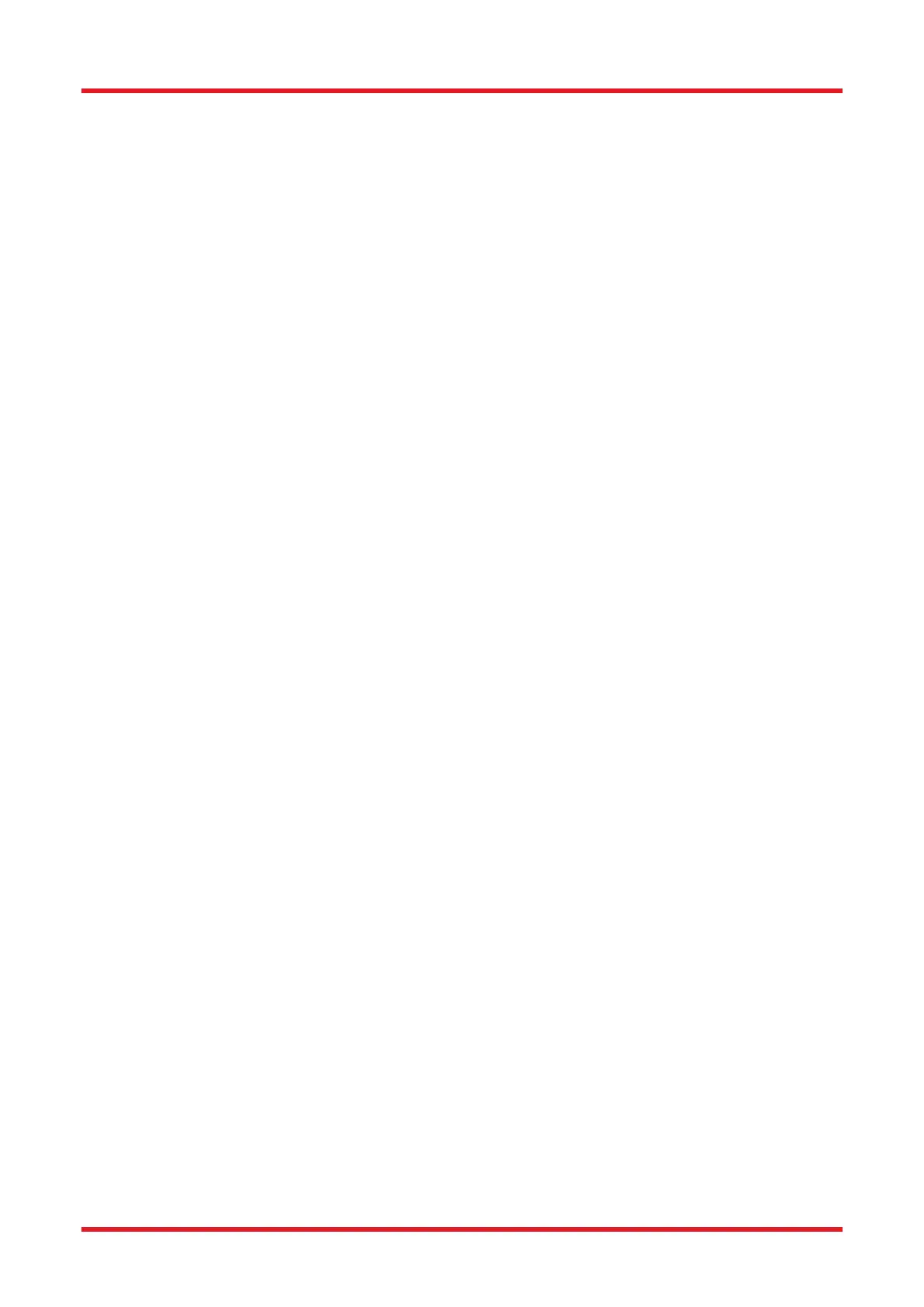Redstone™ Optical Spectrum Analyzer Chapter 8: Operation
Page 35 STN053070-D02
• Quotient: Traces with this option will be updated as the quotient between two other traces to the left in
the Trace controls bar. The Trace Label will signify how the trace will be calculated, e.g., “B/A” or “A/C.”
This trace will be updated when any of the traces involved in its calculation are updated. This option is
available under the Calculate sub-menu for traces with at least two traces to the left, e.g., this option is
available for traces C and higher.
• Transmission: Only available in Spectrum view. Traces with this option will be updated as a quotient
between two other traces to the left in the Trace controls bar, expressed in percent. The Trace Label
will signify how the trace will be calculated, e.g., “Transmission(B, A)” or “Transmission(A, C).” This
trace will be updated when any of the traces involved in its calculation are updated. This option is
available under the Calculate sub-menu for traces with at least two traces to the left, e.g., this option is
available for traces C and higher.
• Absorbance: Only available in Spectrum view. Traces with this option will be updated as –log
10
(X/Y)
where X and Y represent two separate traces to the left in the Trace controls bar. The Trace Label will
signify how the trace will be calculated, e.g., “Absorbance(B, A)” or “Absorbance(A, C).” This trace will
be updated when any of the traces involved in its calculation are updated. This option is available under
the Calculate sub-menu for traces with at least two traces to the left, e.g., this option is available for
traces C and higher.
• Derivative: Traces with this option will be updated as the derivative of another trace to the left in the
Trace controls bar. The Trace Label will signify in an abbreviated form how the trace will be calculated,
(e.g., “Derivative(A, 1)” or “Derivative_FD(C, 3),” where the letters A and C are of which trace the
derivative is calculated, the numbers one and three stand for the derivative order, and “Derivative” or
“Derivative_FD” signifies the derivative method to use; Savitsky-Golay or Finite difference, respectively.
This trace will be updated when the input trace is updated. This option is available under the Calculate
sub-menu, for all traces except the left-most, i.e., this option is not available for traces A or 1.
• Envelope: Only available in Interferogram view. Traces with this option will be updated as the envelope
of the last acquired interferogram from the selected detector. This trace will be updated on each
acquisition of an interferogram.
If the calculation of a trace cannot be performed, e.g., if the two input traces have different lengths, the Trace
Label background will be red and the reason for the error will be displayed in a popup when hovering over the
Trace Label with the mouse pointer.
8.7.3. User-Defined Update Options
In addition to the pre-configured update options, it is possible to use an expression defined by the user. This
can be reached by selecting the menu item “Calculate”→”User Defined” in the Trace Options menu (see Figure
35). This opens a dialog with a text box where it is possible to enter an expression to be calculated upon each
acquired spectrum/interferogram, using the following rules for formatting:
• Spectrum traces are identified by letters A through Z (case insensitive); interferogram traces are
identified by “Int1” through “Int26” (case insensitive). Only the traces which can be seen in the Trace
controls area can be used.
• Use a decimal point (full stop, ‘.’) as decimal mark.
• Allowed operators are: subtraction (‘-’), addition (‘+’), division (‘/’), multiplication (‘*’) and power of (‘^’).
• Operations can be grouped or nested using round parentheses.
The expression can also contain mathematical functions. These are listed and inserted by clicking on the button
labelled “Fx.” Numerical values are evaluated in linear (mW) space, so that “A+5” is interpreted by the calculator
as “add 5 mW to trace A.”
Examples of possible update options are:
• A+B
