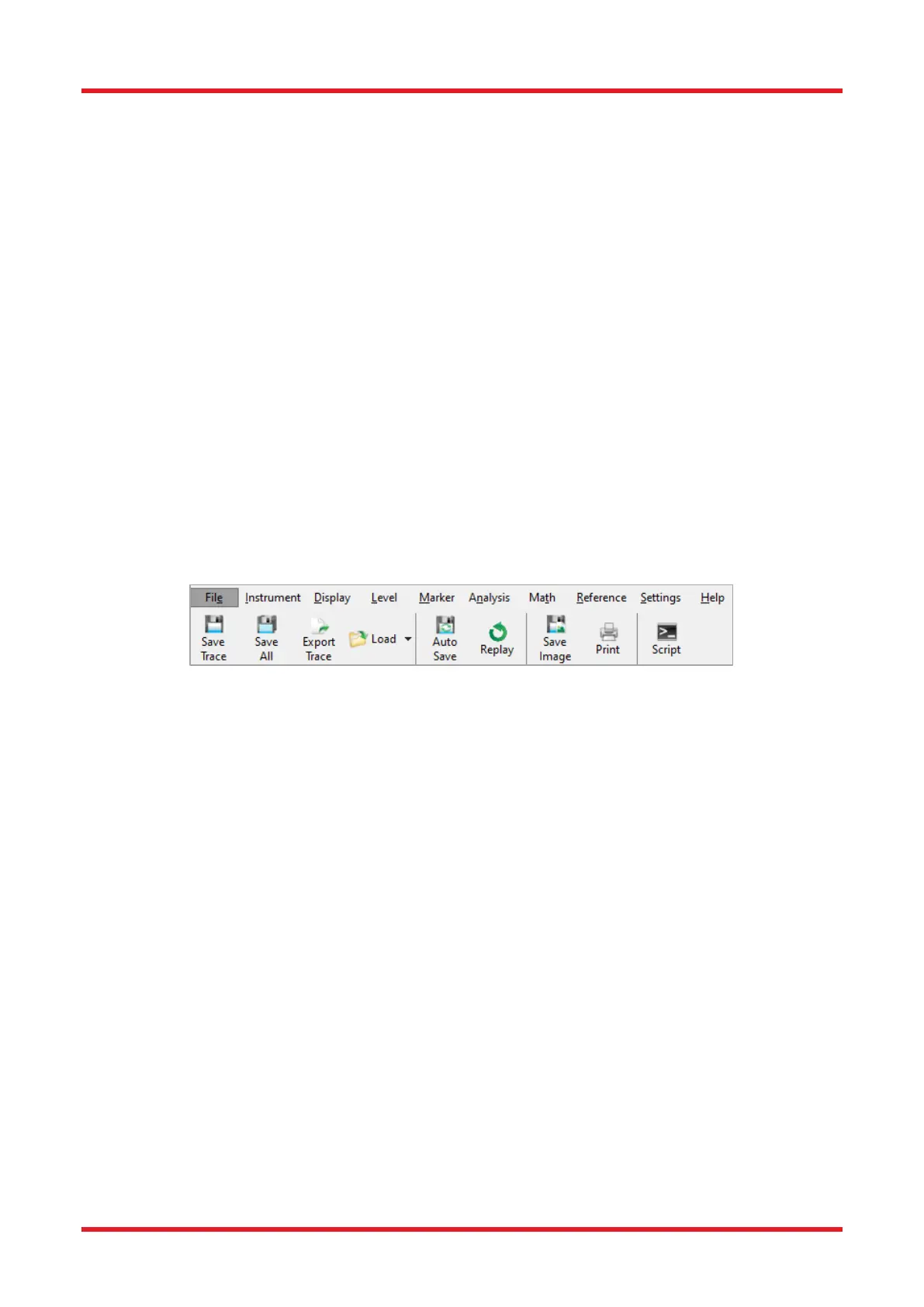Redstone™ Optical Spectrum Analyzer Chapter 8: Operation
Page 39 STN053070-D02
The software can also export spectral data in the following file formats:
• Grams Galactic SPC (.spc): For data exchange with other spectral software.
• JCAMP-DX (.jdx): For data exchange with other spectral software.
• Matlab v5 binary file (.mat): For easily loading data into Matlab™ and compatible software.
• Text file (.txt): Raw ASCII file format; columns separated by comma, semicolon, or tab (configurable).
• Zipped text file (.txt.zip): One txt file stored compressed in a zip folder, reduces disk usage.
• Zipped comma separated values (.csv.zip): One CSV file stored compressed in a zip folder.
8.8.1. Saving Data
To save the data in the Active trace (spectrum or interferogram), click the button “Save Trace” found under the
File menu or select the menu item “Save Only this Trace” found in the Trace Options menu.
To export the data in the Active trace, click the button “Export Trace” found under the File menu.
To save the data in all traces (in either Spectrum view or Interferogram view), click the button “Save All” found
under the File menu or select the menu item “Save All Traces” found in the Trace Options menu. This only
allows the data to be stored in Thorlabs OSA Spectrum File format (.spf2 / .spf2x) or as raw data in ASCII file
format, but in the latter case the files cannot be read by the Thorlabs OSA software.
Figure 38. File Menu
8.8.2. Loading Data
There are three ways of loading spectral data into a trace.
• Click a trace label and select the menu option “Load” in the drop down menu that appears. This loads
the data into the selected trace, if the trace already contains data then the previous data will be erased
(unless the view needs to be switched, see below).
• Click on the menu item “Load” found under the File menu. This loads data into the first trace that does
not contain any data already. If no trace is empty, an error message will appear.
• Drag a supported file from File Explorer or another Windows
®
program and drop it into the main display
area.
When loading files with more than one stored trace, and one or more of the stored traces are to be loaded into
non-empty slot or slots, a dialog box will appear with the option to either overwrite any existing data, load the
stored traces into empty slots, or to cancel the loading process and not load any trace.
If the software is currently running in Spectrum view and the loaded trace is an interferogram, the view will be
switched to Interferogram view automatically. Likewise will a spectrum loaded while in Interferogram view switch
to Spectrum view.
8.8.3. Automatically Saving Data
The Thorlabs OSA software comes with the ability to automatically save all interferograms and/or spectra to file
as they are collected. It is also possible to store the contents of a specific trace to file in every update.
