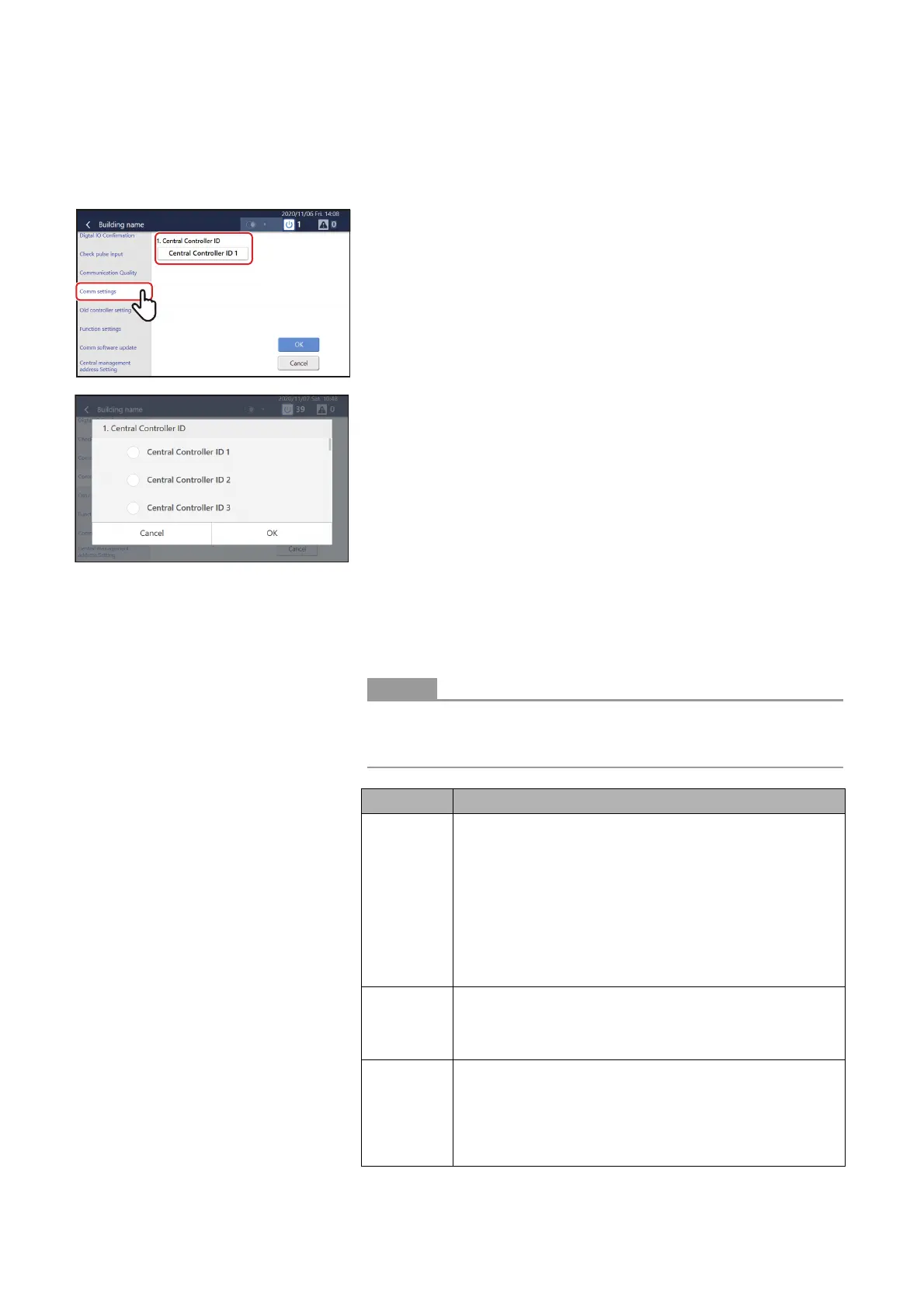46
3-8. Comm settings
This section explains how to do communication settings for the main unit.
1 Tap [1-(1)].
2 Set the Central Controller ID
Do the settings according to the following workflow.
Setting Workflow
1. Are 2 or more Central Control Devices connected?
Yes: Set to Central Controller ID 1.
No: Do setting 2.
2. Are 1 or more Central Control Devices that are not compatible
with TU2C-LINK connected to the main unit?
Yes: Set the former controller.
No: Do setting 3.
3. For the Central Control Device model, with the best functions,
being connected
Yes: Set Central Controller ID 1.
No: Set Central Controller ID 2 to 20.
Set them so they are not the same as other Central Control Devices.
If the Central Controller IDs are duplicated, then abnormalities will occur on the
duplicated controllers.
1
-(1)
ID Meaning
Central
Controller
ID 1
Set under the following conditions
• Set only when the number of Central Control Devices
connected is 1.
• Do not set this when other Central Control Devices are being
used in combination, and the main unit is being used as a
master unit.
* If Central Control Devices that are not compatible with TU2C-
LINK are included, do the settings as for the former controller.
* When connecting multiple Central Control Devices, be sure
to set 1 unit as "Central Controller ID 1".
Central
Controller
ID2 to 20
Set under the following conditions
• When combining use of other Central Control Devices and
the main unit is a slave unit, set Central Controller IDs so they
are not duplicated.
Former
controllers
Set under the following conditions
• Set when Central Control Devices, that include models that
are not compatible with TU2C-LINK, are used in combination
with the main unit.
* To execute this setting, be sure to do the settings according
to the "Old controller setting" screen on page 48.
