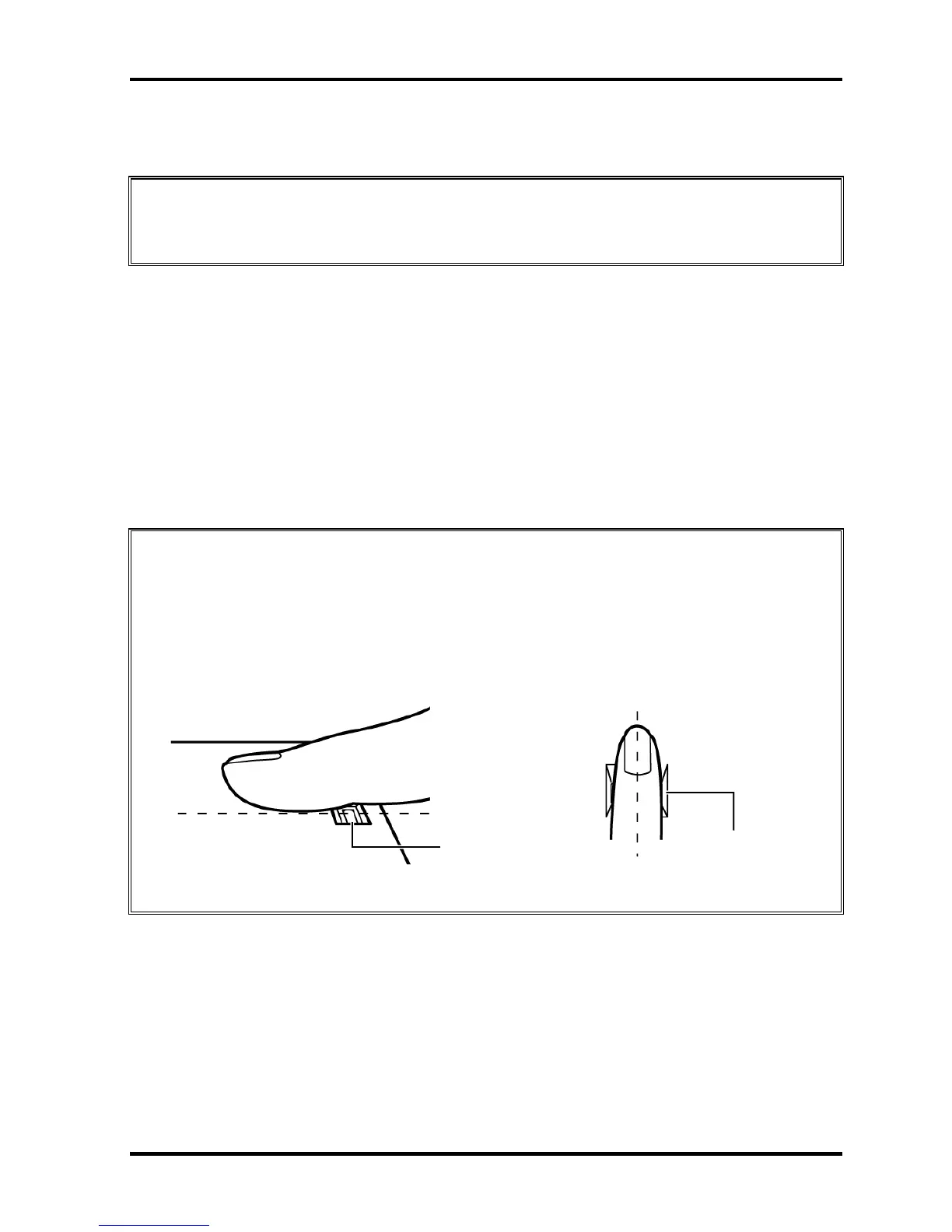Troubleshooting Procedures
2.18 Fingerprint sensor Troubleshooting
CAUTION: To delete the account for confirming the fingerprint operation, it is necessary
to log on by the account with the management authority. If the password has
been set to log on, ask the Log-ON password to the user.
To check if the Fingerprint sensor works correctly or not, follow the troubleshooting
procedures below as instructed.
When failed in Procedure 1 to Procedure 3, execute Procedure 4.
Procedure 1: Setting Windows Log-ON password
Procedure 2: Registration of fingerprint
Procedure 3: Authentication of fingerprint
Procedure 4: Connector Check and Replacement Check
CAUTION: Scan your finger shown below.
1. Lay your finger straight to the sensor and put lightly the first joint of your
finger at the centerline of the fingerprint sensor.
2. Slide slowly your finger from the first joint to fingertip at constant speed.
When not recognized, adjust the speed.
Fingerprint
sensor
Fingerprint
sensor
TECRA A11/S11/P11/Satellite Pro S500 Series Maintenance Manual (960-784) [CONFIDENTIAL] 2-59
