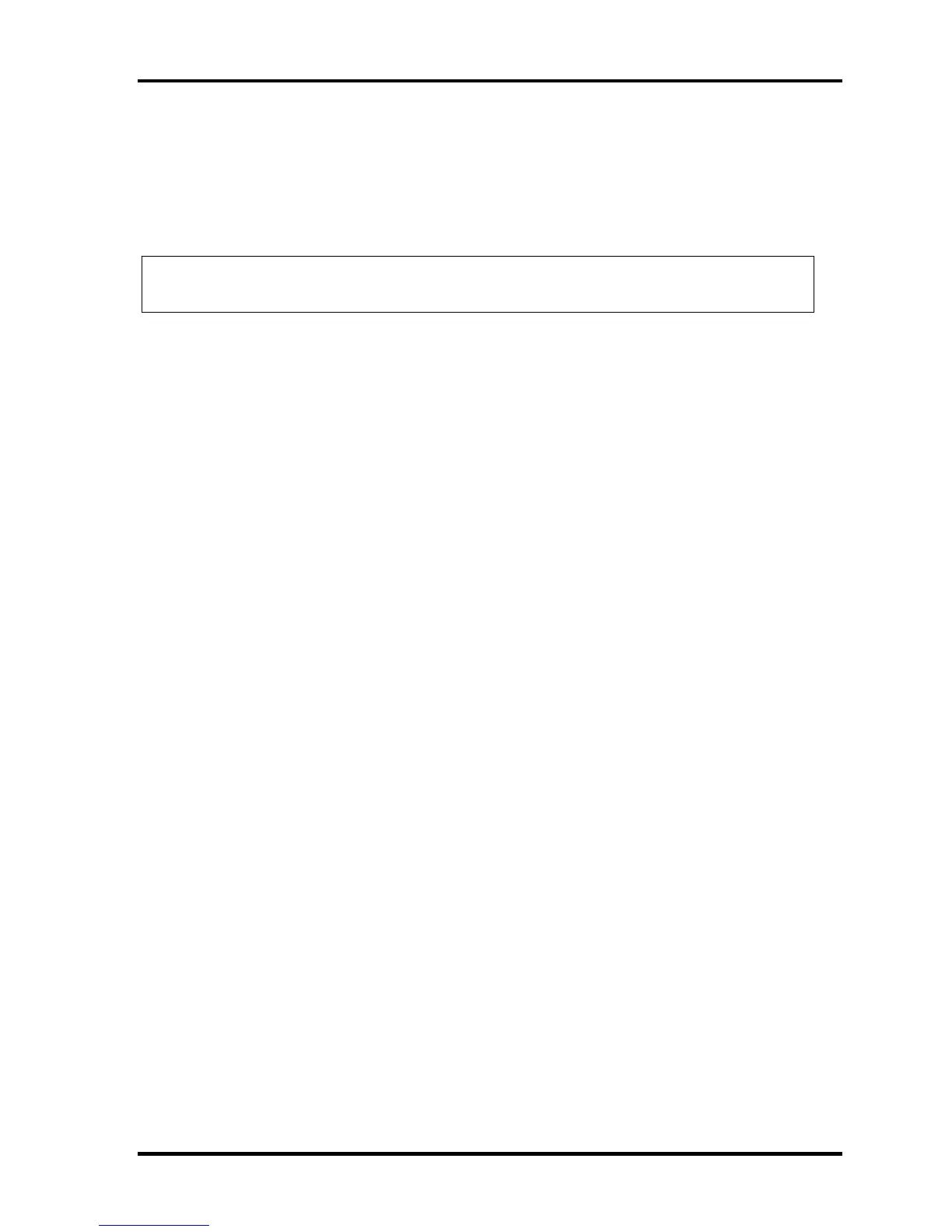Tests and Diagnostics
TECRA A11/S11/P11/Satellite Pro S500 Series Maintenance Manual (960-784) [CONFIDENTIAL] 3-17
3.3 Setting of the hardware configuration
To execute this program, input 1 in the startup menu. Then press Enter to select the (2)-
Initial config set
. The H/W initial information setting tool consists of four subtests.
Input the number you want to execute and press Enter.
NOTE: Connect USB FDD, when you perform the Repair test program from the CD-
ROM. DMI information on the subtest 02 is written in floppy disk.
Subtest 01 Initial configuration
This subtest executes the following items and shows their contents in the
display. When an item ends normally, the program proceeds automatically to
the next one. When an error is found, the program stops and waits for key
input. (After solving the problem, the program executes the item again.)
Setting of the CPU set table
Setting of the micro code
Setting of the EHSS
Inputting and writing of DMI information
When the DMI information is displayed, the following messages
appear in order. Input each information. (If you do not replace the
PCB, the DMI information should not be changed.)
1. “Enter Model Name?” is displayed. Input the computer’s model
name and press Enter. (e.g. DynaBook)
2. “Enter Version Number?” is displayed. Input the computer’s
version number and press Enter. (e.g. PC18070C313S)
3. “Enter Serial Number?” is displayed. Input the computer’s serial
number and press Enter. (e.g. 12345678)
4. “Enter Model Number?” is displayed. Input the computer’s sales
model number and press Enter. (e.g. PP200-AAAAA)
5. “Enter Bundle Number?” is displayed. Input the computer’s
PCN/Bundle number and press Enter.
(e.g. PMSREQ3Q34H/S0123456789)
6. “Write data OK (Y/N)?” is displayed. To write the DMI
information to the Flash ROM, press Y, and then Enter.
