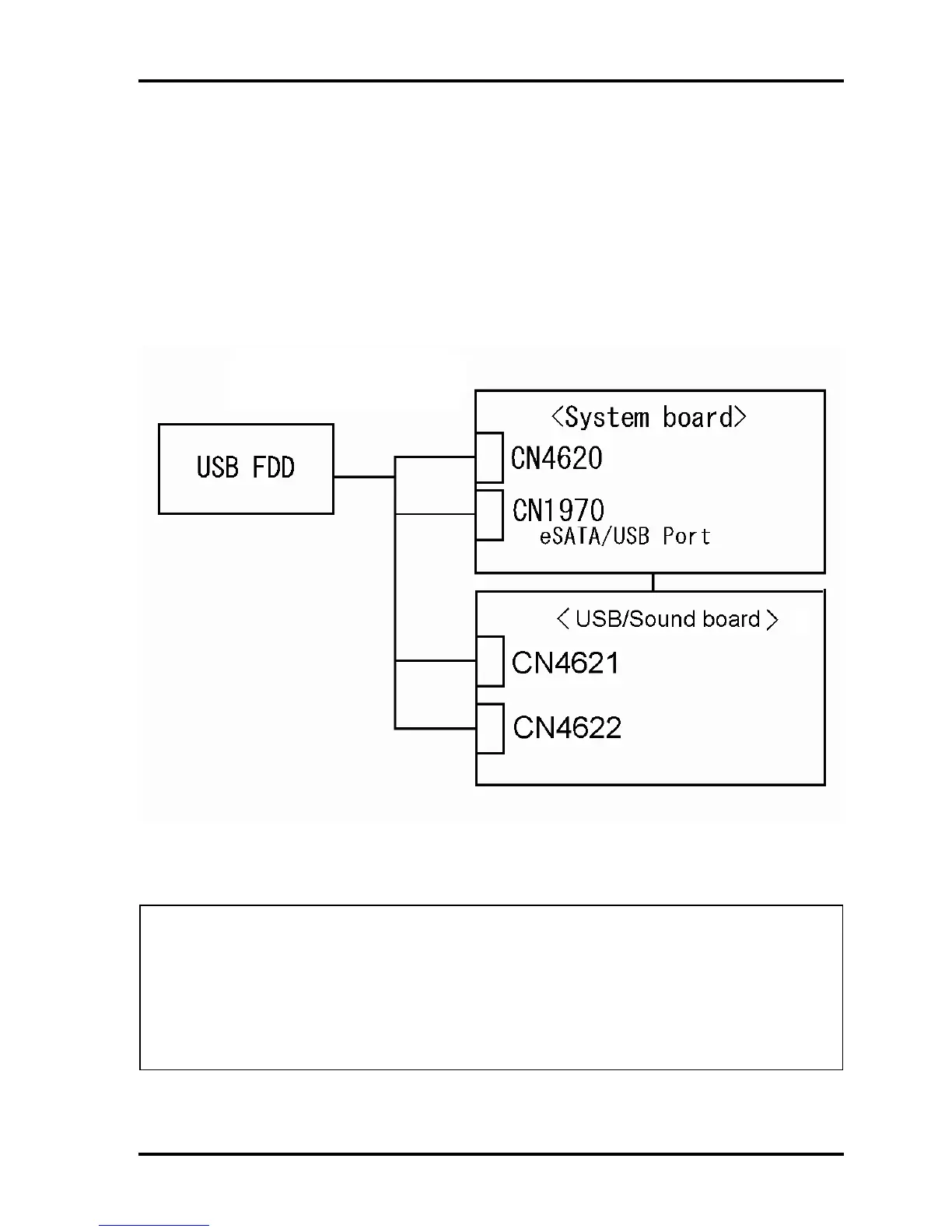Troubleshooting Procedures
2.5.3 Procedure 3 Connector Check and Replacement Check
USB FDD is connected to USB port on system board or USB/Sound board. The connection
of the cable and board may be defective. Otherwise, they may be faulty. Disassemble the
computer following the steps described in Chapter 4, Replacement Procedures and perform
the following checks.
USB FDD can be connected to the following 4 ports.
(System board x 2 ports and USB/Sound board x 2 port)
Check 1 Make sure USB FDD is firmly connected to USB port. If the connection is loose,
connect firmly and repeat Procedure 2. If the problem still occurs, go to Check 2.
NOTE: When checking the connection, be sure to check it with care for the followings.
1. Cable can not be disconnected from the connector.
2. Cable is connected straight to the connector.
3. Cable is connected all the way seated in the connector.
4. Cable or connector can not be broken.
TECRA A11/S11/P11/Satellite Pro S500 Series Maintenance Manual (960-784) [CONFIDENTIAL] 2-33
