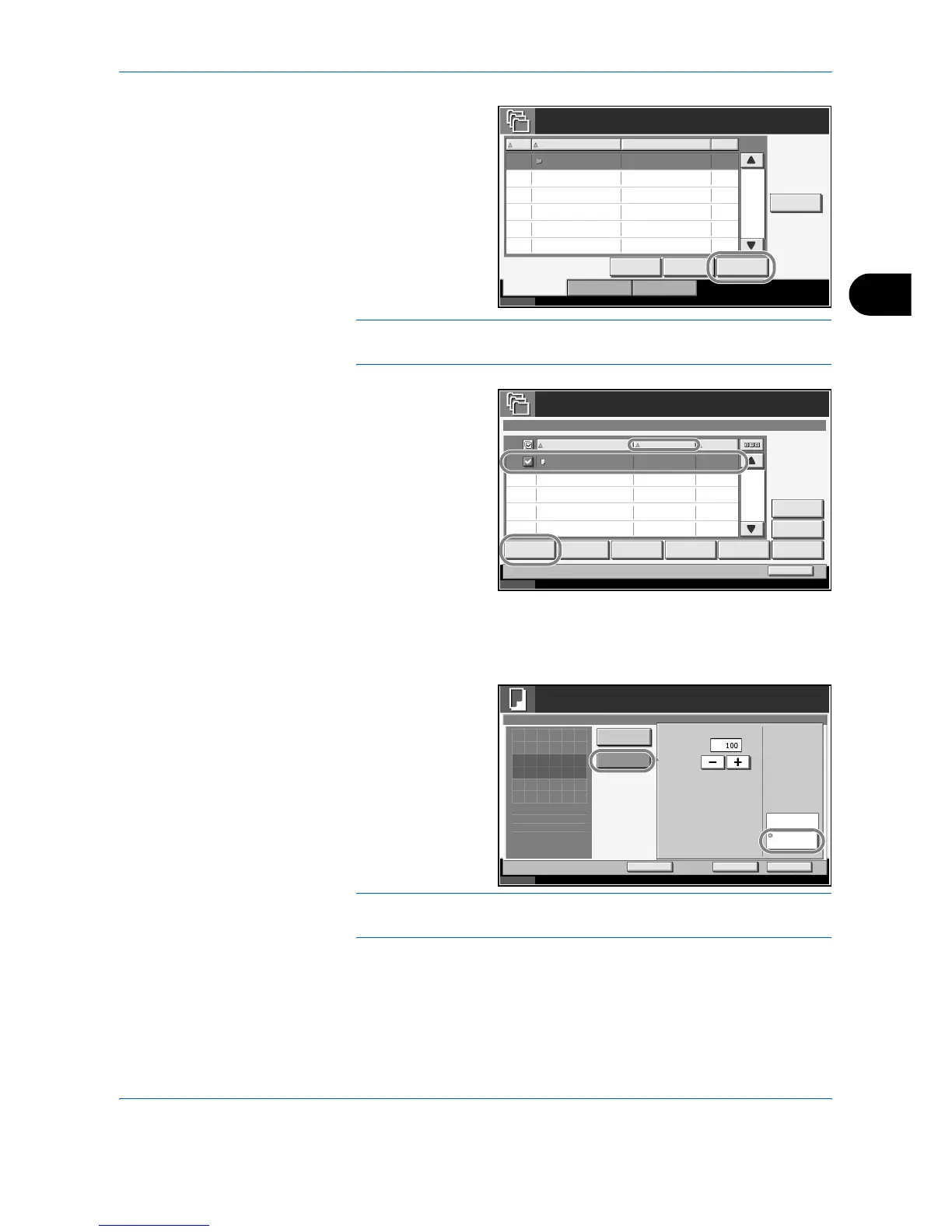Using Document Box
ADVANCED OPERATION GUIDE 4-11
4
2
Press [Open].
NOTE: If a password has been registered for a Custom Box, enter the
password and then press [OK].
3
Select a document
to be printed by
pressing a checkbox
in the list. A tick
appears in the
checkbox for the
selected document.
You cannot select
multiple documents
for printing at the
same time. To
cancel a selection,
press the checkbox
again so that it is no longer ticked.
4
Press [Print].
5
Press [Functions],
[Form Overlay],
[Select Stored
Form], and then
[Select Form].
NOTE: You can change the form density setting through 10 levels from
10% to 100%. Press the [+] or [-] buttons in Density.
6
In Form Overlay - Select Form, select the image file to be overlaid onto the
document.
You can only select one image file.
Status 10/10/2007 10:10
Custom Box.
No. Box Name Owner Us e(%)
001 SA LES Anonymous - - - -
001/001
Edit B ox
Store File Detail Open
Custom Box Job Box Removable Memory
Status 10/10/2007 10:10
Custom Box
Detail
001/001
001 2007040410574501 04 /04 /2007 10 :57 21
Join Move Delete
Close
SALES
Print Send Store File
Name Date and Time Size
MB
Preview
Status 10/10/2007 10:10
Ready to store in Box.
Copies
Cancel OK
Form Overlay
Press [OK] to display
Add Shortc ut
Dens ity
Select
Stored Form
%
Off
( 10 - 100)
1
the image.
None
Select
Form
Press Start to start printing.