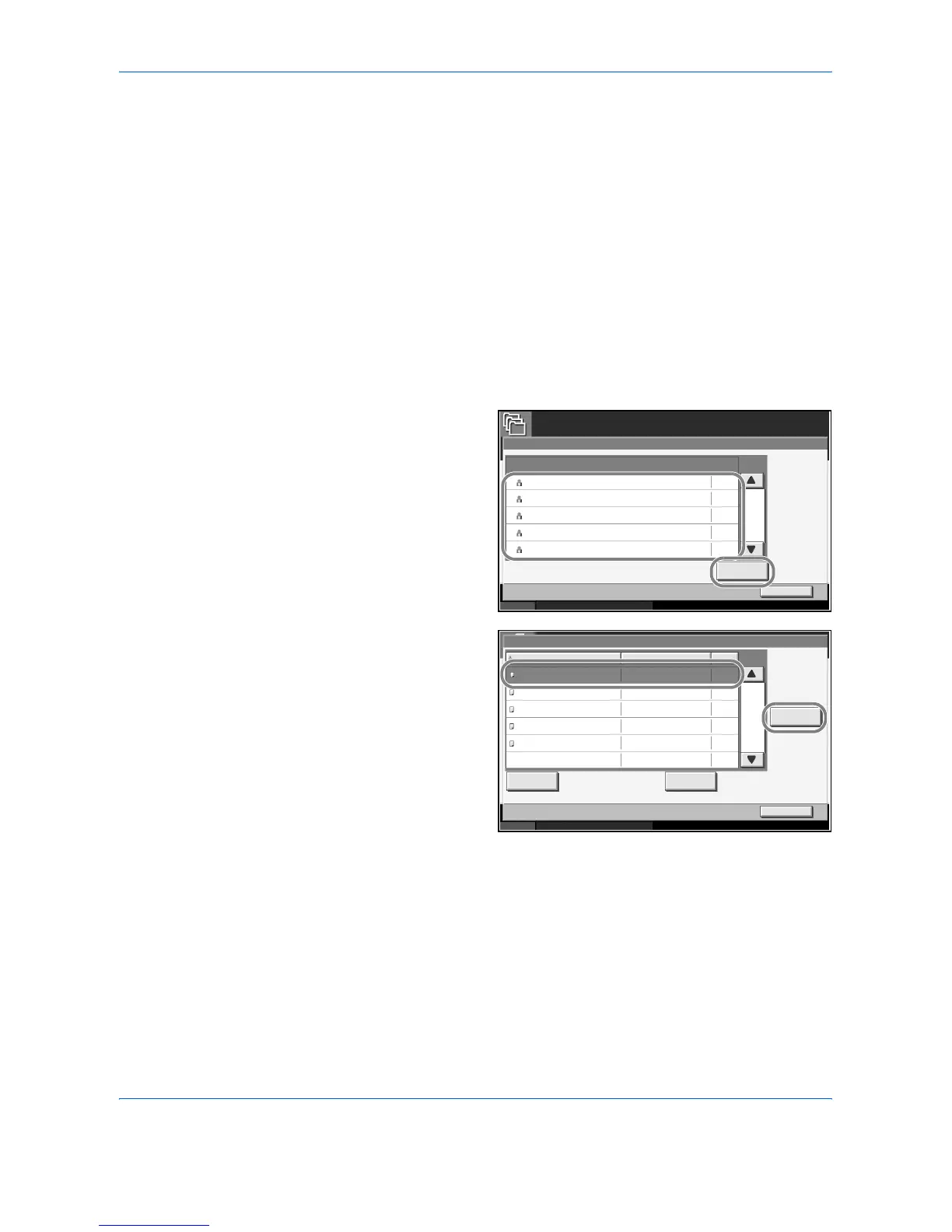Using Document Box
4-22 ADVANCED OPERATION GUIDE
8
Press [Start Print] to start printing.
Upon completion of printing, the Private Print job is automatically deleted.
Viewing a Document
You can check the details of documents stored in a Private Print/Stored
Job box.
Use the procedure below.
1
Press the Document Box key.
2
Press [Job Box].
3
Select [Private Print/Stored Job] and press [Open].
4
Select the creator of
the document and
press [Open].
5
To view the
document, select
the document to
view and press
[Detail].
6
If the document is protected by a password, enter the password using the
numeric keys. Press [OK].
7
To close the document, press [Close].
Deleting a Document
You can delete documents stored in a Private Print/Stored Job box.
Use the procedure below.
Job Box
Status 10/10/2007 10:10
Close
Private Print/Stored Job
001/002
Open
5
2
1
1
1
User 1
User 2
User 3
User 4
User 5
User Name Files
001/001
Status 10/10/2007 10:10
Detail
Close
Private Print/Stored Job
Document 0. pdf
Document 1. pdf
Document 2. pdf
Document 3. pdf
Document 4. pdf
Print Delete
10/10/2007 09 :40
10/10/2007 09 :45
10/10/2007 09 :50
10/10/2007 10 :55
10/10/2007 10 :00
Name Date and Time Size
MB30
MB21
MB21
MB36
MB30