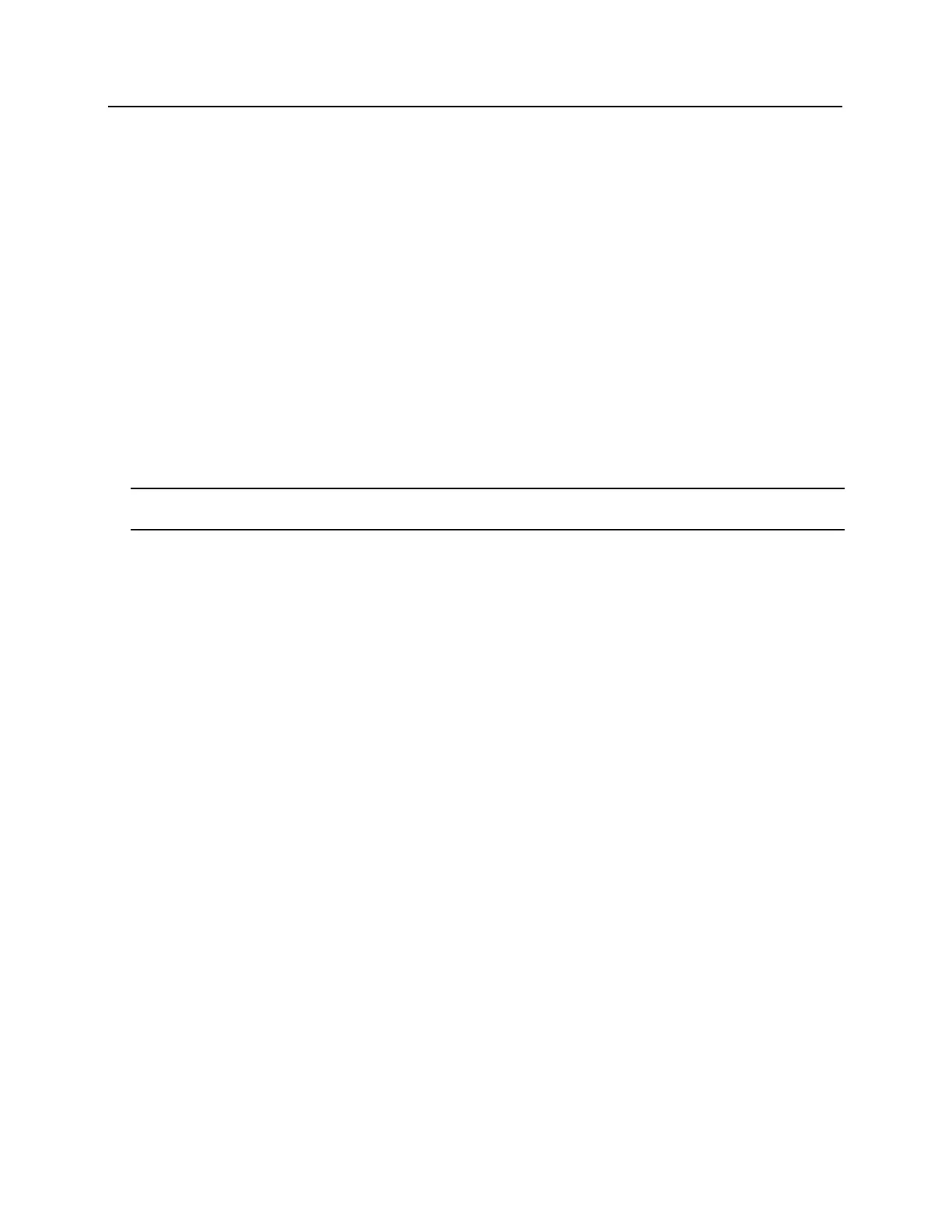r) Enter new IP address into the IP address field. Consult with network technicians to get an address that
is compatible with the existing network.
s) Enter new Subnet mask into the Subnet mask field. Consult with network technicians to get an address
that is compatible with the existing network.
t) Enter new Default gateway into the Default gateway field. Consult with network technicians to get an
address that is compatible with the existing network.
7 Click on the Manually configure DNS server addresses button.
u) Enter a primary DNS server address into the Primary DNS server field. Consult with network technicians
to get an address that is compatible with the existing network.
v) Enter a Secondary DNS server into the Secondary DNS server field. Consult with network technicians to
get an address that is compatible with the existing network.
8 Click on the Update button. Make a note of the IP address as it will be used in the bright blue Door Setup
section.
9 Restore the network settings on the PC (follow step 2 above to access the network settings of the PC).
The Static IP address of the VBB-NRI G2 has been set.
Note: The Static IP address can also be set using the Discovery and Configuration Tool. Follow the directions
below for DHCP but select the Static IP configuration option and manually enter the IP address and Subnet mask.
DHCP Configuration
Configuring the VBB-NRI G2 to DHCP requires the Discovery and Configuration program (located on the CD that
is included with bright blue).
To configure the VBB-NRI G2 with the Discovery and Configuration tool:
1 Connect the PC running the Discovery and Configuration tool to the VBB-NRI G2.
▪ Direct Connection - Using a cross-over cable, the VBB-NRI G2 can be connected directly to the network
card of the PC.
▪ Network Connection - Using a regular network cable, the VBB-NRI G2 can be connected to a hub or
switch that is on the same network as the PC.
2 Run the Discovery and Configuration tool.
