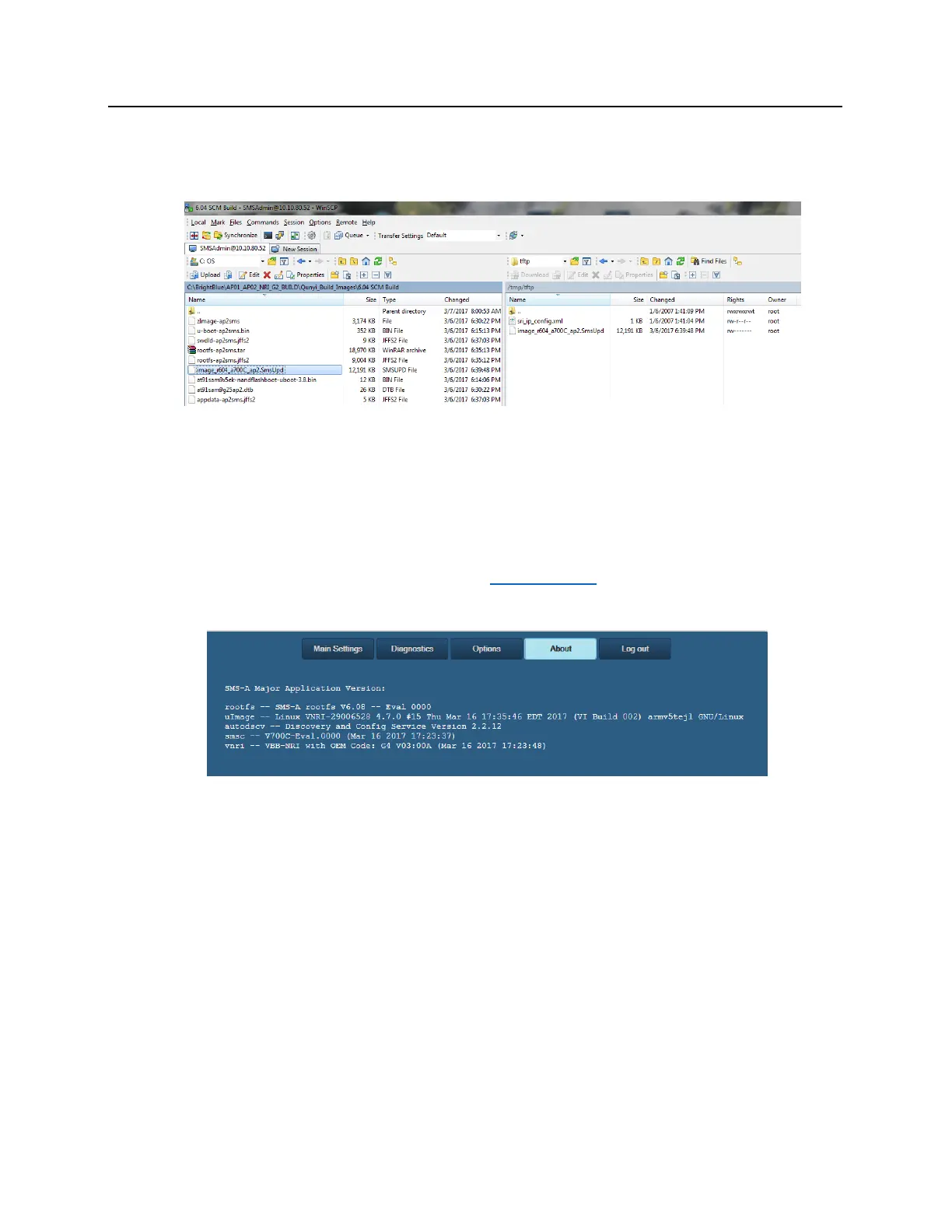3 Navigate to the location of the update file in the right pane of WinSCP.
4 Copy the image file *.SMSUpd file provided by Vanderbilt into the tmp/tftp folder in the left pane of WinSCP.
5 Close WinSCP and the update will be applied automatically.
Verifying Upgrade/Checking Version Number
Once the file has been successfully uploaded the user can verify the upgrade by checking the version number of
the VBB-NRI G2. Please allow 5 minutes after the file has been successfully uploaded to the VBB-NRI G2 before
verifying the upgrade.
To check the version number:
1 Launch the web configuration for the VBB-NRI G2 (https://IPAddress) and select Diagnostics after login.
2 Select the About tab.
3 Review the smsc and vnri lines which display the revision of firmware loaded to the VBB-NRI G2 during the
upgrade. If the data in this field corresponds to the version upgrade, your upgrade is successful.
Additional Information
The following information will vary depending on the version of the firmware that has been uploaded to the VBB-
NRI G2:
▪ Rootfs – Usually not updated during the upgrade
▪ uImage – Usually not updated during the upgrade
▪ autodscv – Usually not updated during the upgrade
▪ smsc – Usually not updated during the upgrade
▪ vnri – Displays the current firmware version of the board
