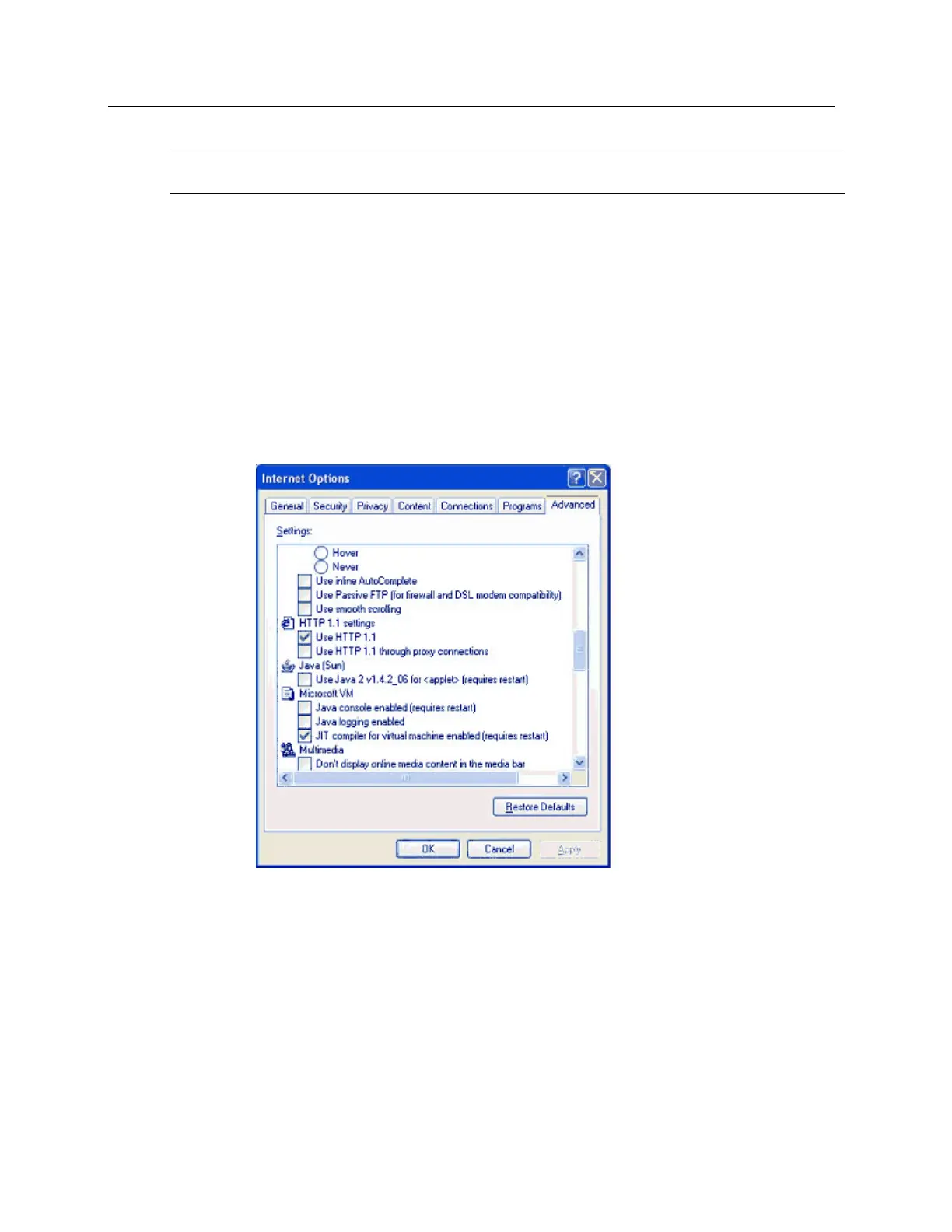5 This will check for the basic VM and install an older version onto your PC.
Note: Once you have installed the older version of the Java VM, it is recommend that the file be renamed.
This will prevent the file being overwritten when the newer version of the application is downloaded.
6 The next step is to download the updates by obtaining the newer version of the Microsoft Java VM from http
- //java-virtual-machine.net/download.html.
7 Once the file is on downloaded, execute it and load the Virtual Machine.
8 Re-boot the computer.
Internet Options
You may now have to setup Java properly in Internet options for the CDT.
1 Open WirelessDemo.HTML.
2 Select Tools>Internet Options.
3 Go to the Advanced tab.
4 Uncheck the option Use Java 2x1.4.2-06 for <applet> (requires to start).
5 Click OK.
6 If there are any problems, restart the CDT application.
Configuring PIM
The next step is defining the PIM address by placing the PIM in to Link Mode. Follow these instructions.
1 After the CDT software has been installed, execute WirelessDemo.html from the Wireless Demo folder.
2 For PIM Status, select the proper com port from the drop down menu.
3 Connect the PIM to the PC using a DB9 female to DB9 male that is connected to the PIM RS232 port.
