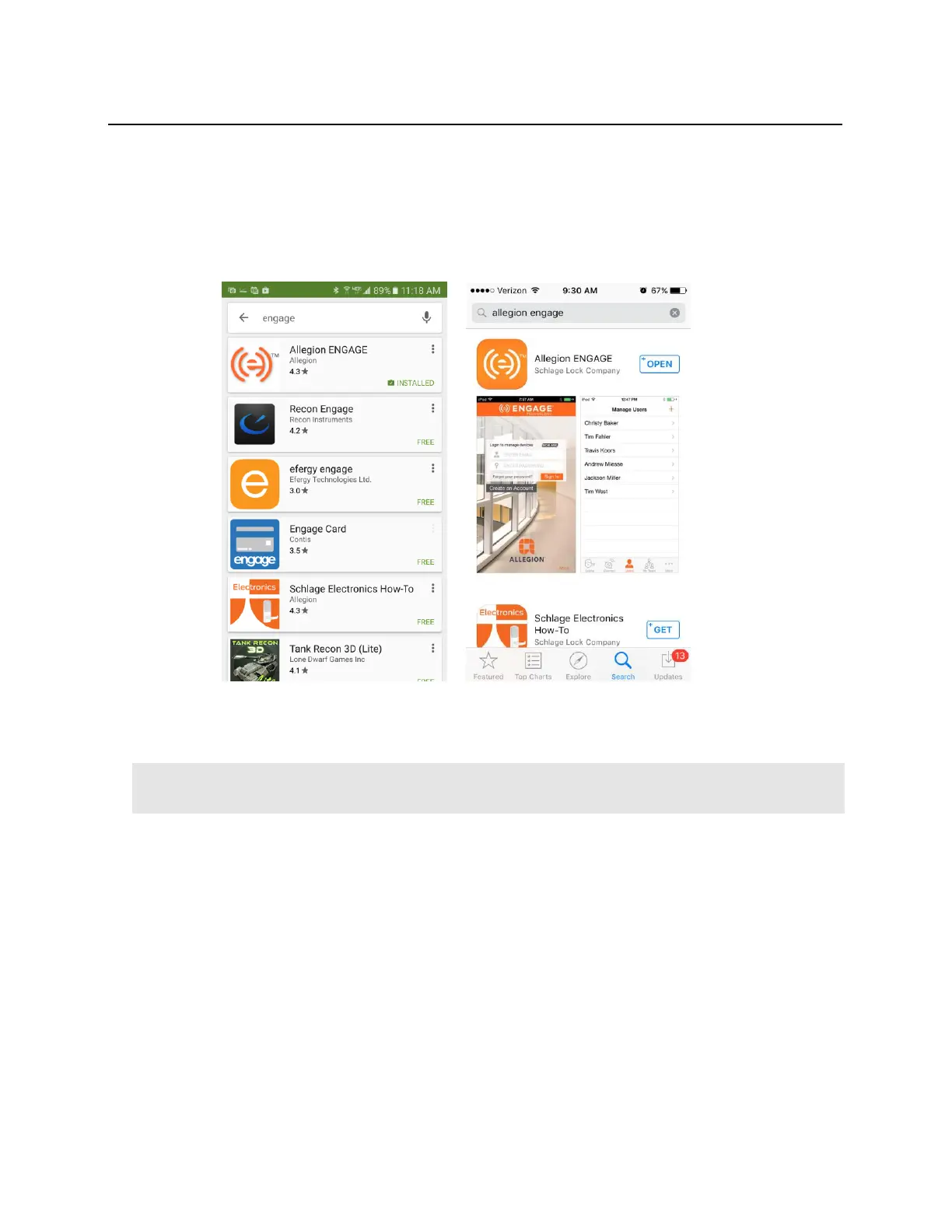Download ENAGE app
• Open the Google Play store or Apple App store on the mobile device
• Search for “Allegion ENGAGE”
Android iOS
• Click on the Allegion ENGAGE application
• Click Install
Allegion updates the ENGAGE application frequently so screen shots for the examples below are not provided
to avoid confusion. Please refer to the latest Allegion ENGAGE documentation for sample screens.
Commission / Configure GWE – ENGAGE Gateway
• Open the ENGAGE app on the mobile device
• Login to the unique site using the credentials provided by Vanderbilt
• The initial “Manage Devices” screen will be empty until the first lock or gateway is added to the site
• Select Connect to devices / Add Device
• Verify that 24 VDC external power is applied to the GWE – Engage Gateway.
• Gateway initial power-on self-test will sequence various LED colors.
• Gateway LED will indicate solid red when ready to be commissioned.
