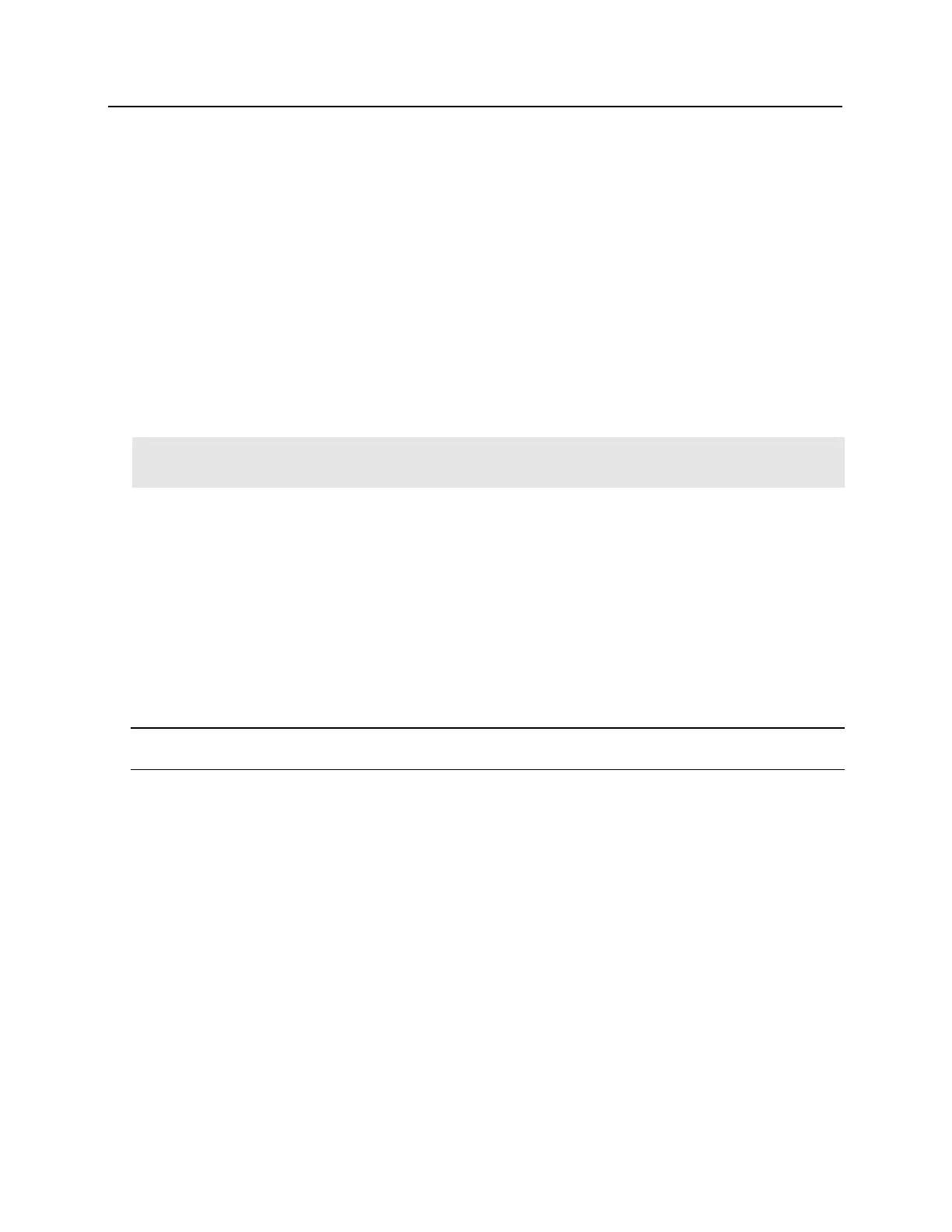Download ENAGE app
See Chapter 13 – NDE Locks
Commission / Configure GWE – ENGAGE Gateway
See Chapter 13 – NDE Locks
Commission LE Series Locks
See Chapter 13 – NDE Locks … the process is the same
Define ENGAGE Devices in bright blue
The GWE – ENGAGE Gateway (RS-485) must be connected and defined in bright blue prior to configuring any
NDE Wireless locks.
• Connect to bright blue and login with USR or another administrator account
Define Gateway
See Chapter 13 – NDE Locks
Link LE Locks to GWE – ENGAGE Gateway
See Chapter 13 – NDE Locks … the process is the same
Define LE Lock
Note: If using a Schlage LE Wireless lock, a GWE - ENGAGE Gateway (RS-485) must be programmed before
continuing. Please see the GWE - ENGAGE Gateway (RS-485) section above for more details.
1 Open the Door Setup section by clicking on the Door Setup navigation button on the left.
2 Click the Add doors hardware button in the Installation Tasks section. The Door Setup - Install
Hardware window will open.
