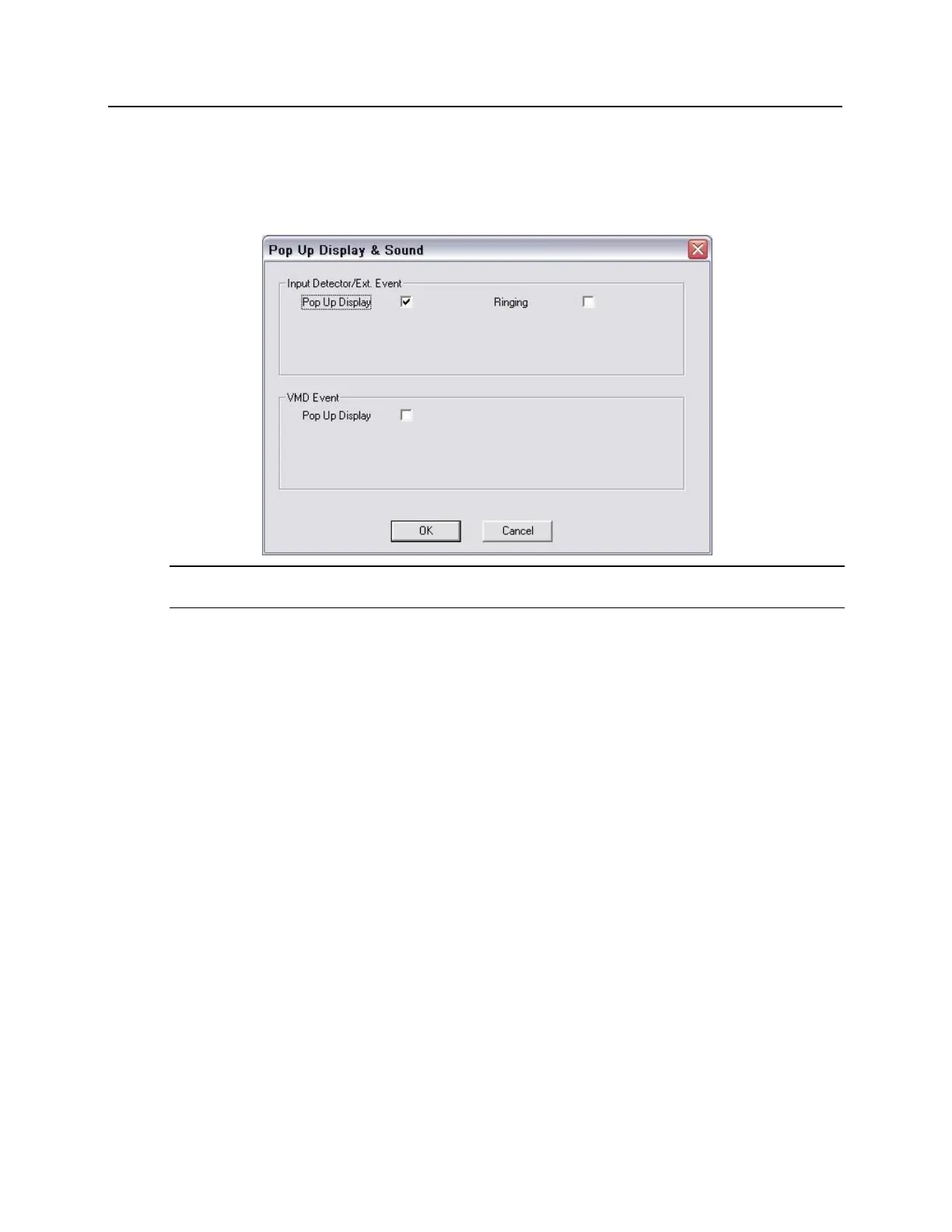5 Go to Video Server Settings --> General Settings and click "Pop Up Display and Sound" to
enable alarm notification in Video Control. Enabling Pop Up Display will maximize Video Control and
show a red border around the camera when a bright blue transaction occurs. This also enables the Shift
+ Right Click feature in Video Control, which will display a list of the last few bright blue transactions. The
number of transactions displayed using Shift + Right Click is defined in Step 2.
Note: Step 4 through Step 6 must be completed within the bright blue interface from an external PC.
These steps cannot be accomplished from the VEVMS DVR/NVR itself.
