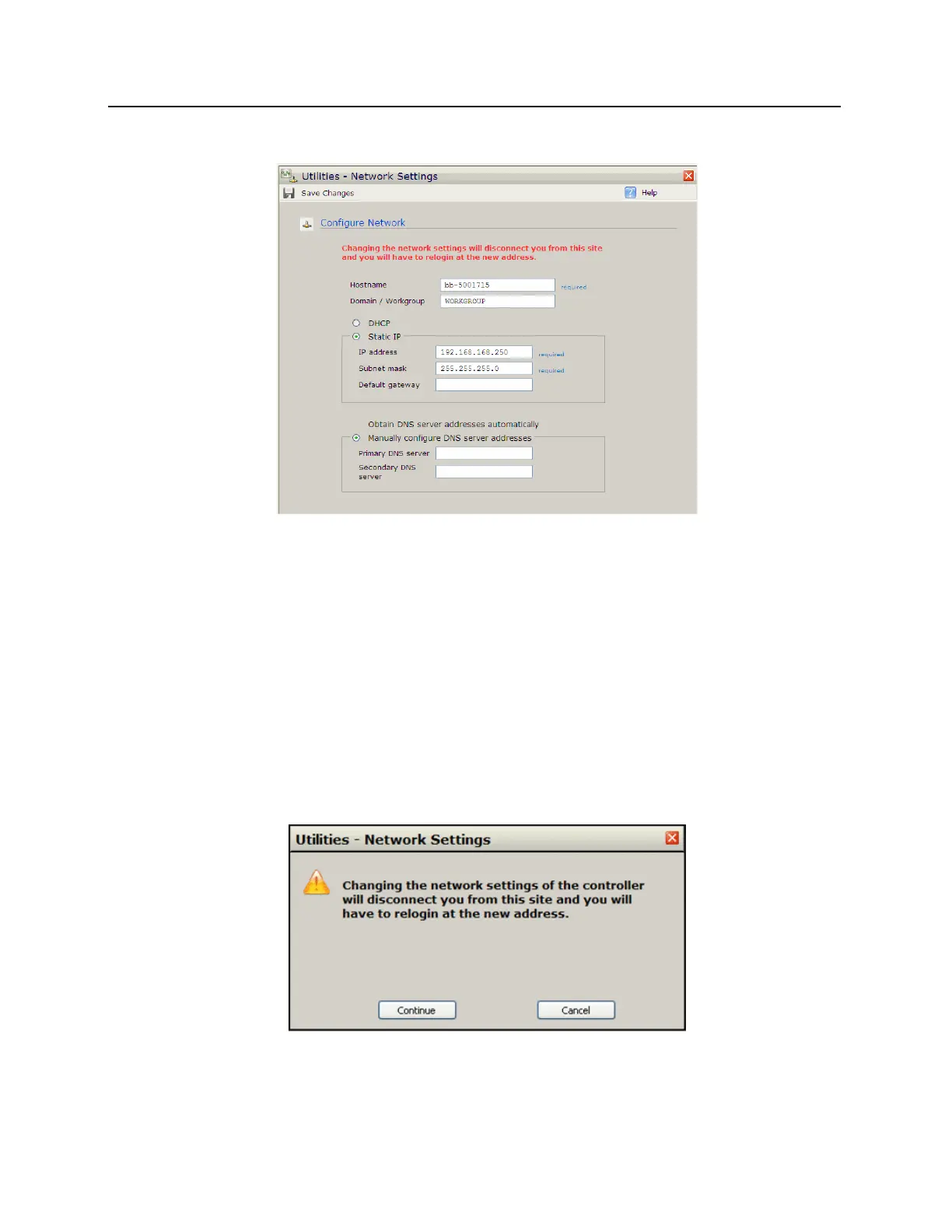7 Click on the View or modify network settings button. The Network Settings window will open.
8 Click on the Static IP button.
a) Enter new IP address into the IP address field. Consult with network technicians to get an address that
is compatible with the existing network.
b) Enter new Subnet mask into the Subnet mask field. Consult with network technicians to get an address
that is compatible with the existing network.
c) Enter new Default gateway into the Default gateway field. Consult with network technicians to get an
address that is compatible with the existing network.
9 Click on the Manually configure DNS server addresses button.
a) Enter a primary DNS server address into the Primary DNS server field. Consult with network
technicians to get an address that is compatible with the existing network.
b) Enter a Secondary DNS server into the Secondary DNS server field. Consult with network technicians
to get an address that is compatible with the existing network.
10 Click on the Save Changes button. The Utilities - Network Settings pop-up window will open.
11 Click on the Continue button. The connection to bright blue will be lost as the network settings are
updated.
