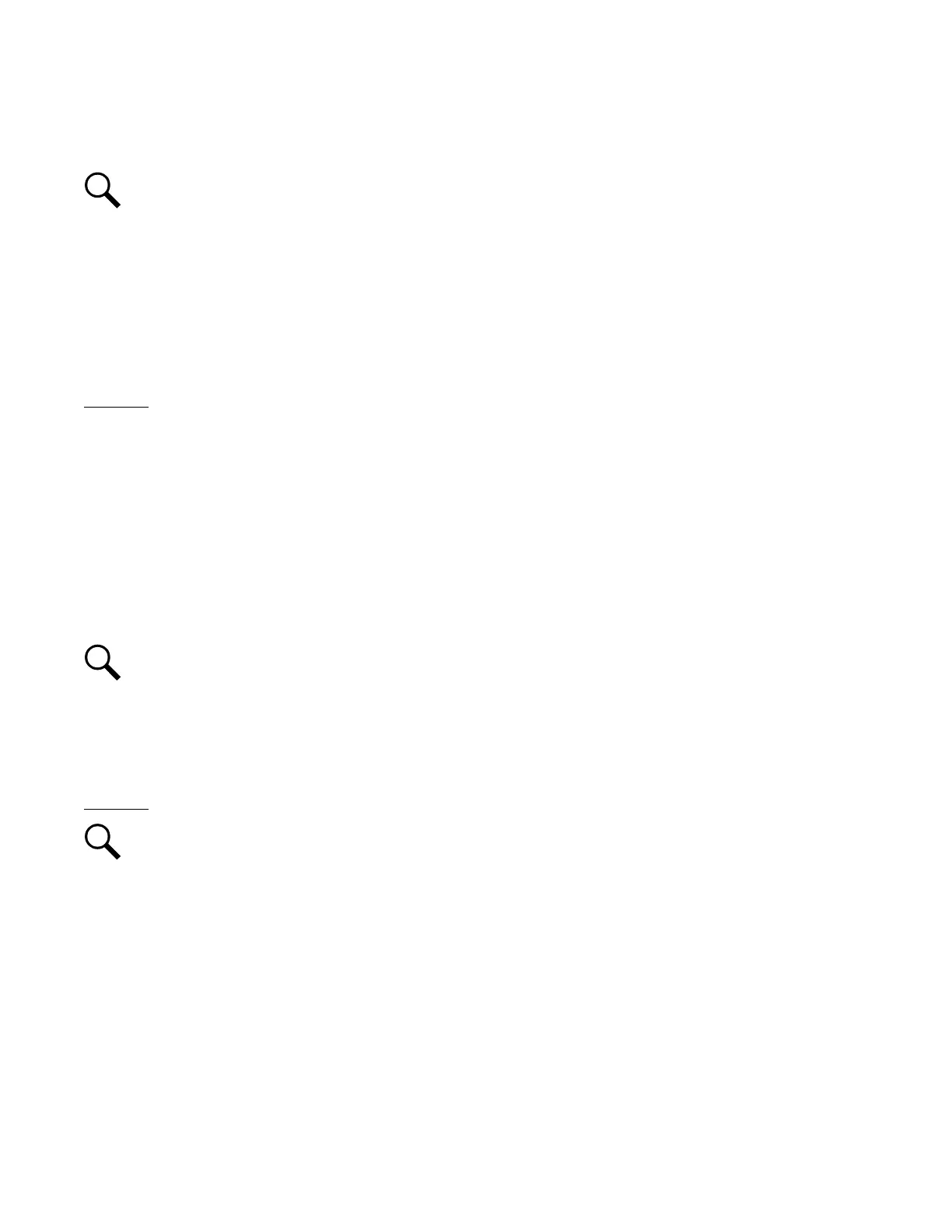Vertiv™ NetSure™ Control Unit (NCU) User Manual
2.7.7 Connecting a Local Computer Directly to the Controller when the System IS
Equipped with an IB4 Board
NOTE!
Your system may be furnished with an IB4 board. The IB4 board provides a second Ethernet port. The Ethernet port
located on the NCU Controller’s front panel can ONLY be used to connect a computer directly to the NCU. The Ethernet port
located on the IB4 board can be used to connect the NCU to your Local Area Network (LAN). Refer to your system’s
documentation for location of the IB4 board (if furnished).
An Ethernet port is located on the front panel of the NCU. This port supports Dynamic Host Configuration Protocol (DHCP) function.
Some systems may have an IB4 board with a second Ethernet port. Refer to your system’s documentation for location of the IB4
board (if furnished).
If your system has an IB4 board, perform the following procedure.
Procedure
1. Connect your computer directly to the controller’s Ethernet port (RJ-45 jack located on the front of the controller). See
Figure 2.2. The NCU’s front panel port will have the following IPv4 Address: 192.168.100.100. Enter the address
192.168.100.100 in your Web browser to access the NCU’s Web Interface via IPv4. The NCU’s front panel port will have the
following IPv6 Address. IPv6 Link-Local Address: fe80::209:f5ff:fe09:1002/64 or IPv6 Address: 20fa:fffd:fffc:fffb:fffa:fff9:fff8:fff7.
Enter the IPv6 Link-Local Address: [fe80::209:f5ff:fe09:1002/64] or IPv6 Address: [20fa:fffd:fffc:fffb:fffa:fff9:fff8:fff7] to access
the NCU’s Web Interface via IPv6.
2. When finished, disconnect your computer from the NCU.
2.7.8 Disabling Proxy Server Settings to Enable a Connection to the Controller over an
Intranet Network (if required)
NOTE!
This procedure needs to be performed only when the controller is connected to an Intranet and the User’s computer
is set to access the Intranet through a proxy server. Note that if the controller is connected to the Internet and the User’s
computer is connected to an Intranet, the User may not be able to disable the proxy server and access the controller.
If the controller’s Ethernet port is connected to your company’s Intranet Network and your computer is also connected to the Intranet
Network but requires access via a proxy server, you must disable the proxy server settings to access the controller. Follow the
procedure below to disable the proxy server settings.
Procedure
NOTE!
Internet Explorer is used in this procedure, other browsers are similar.
1. Launch “Internet Explorer”.
