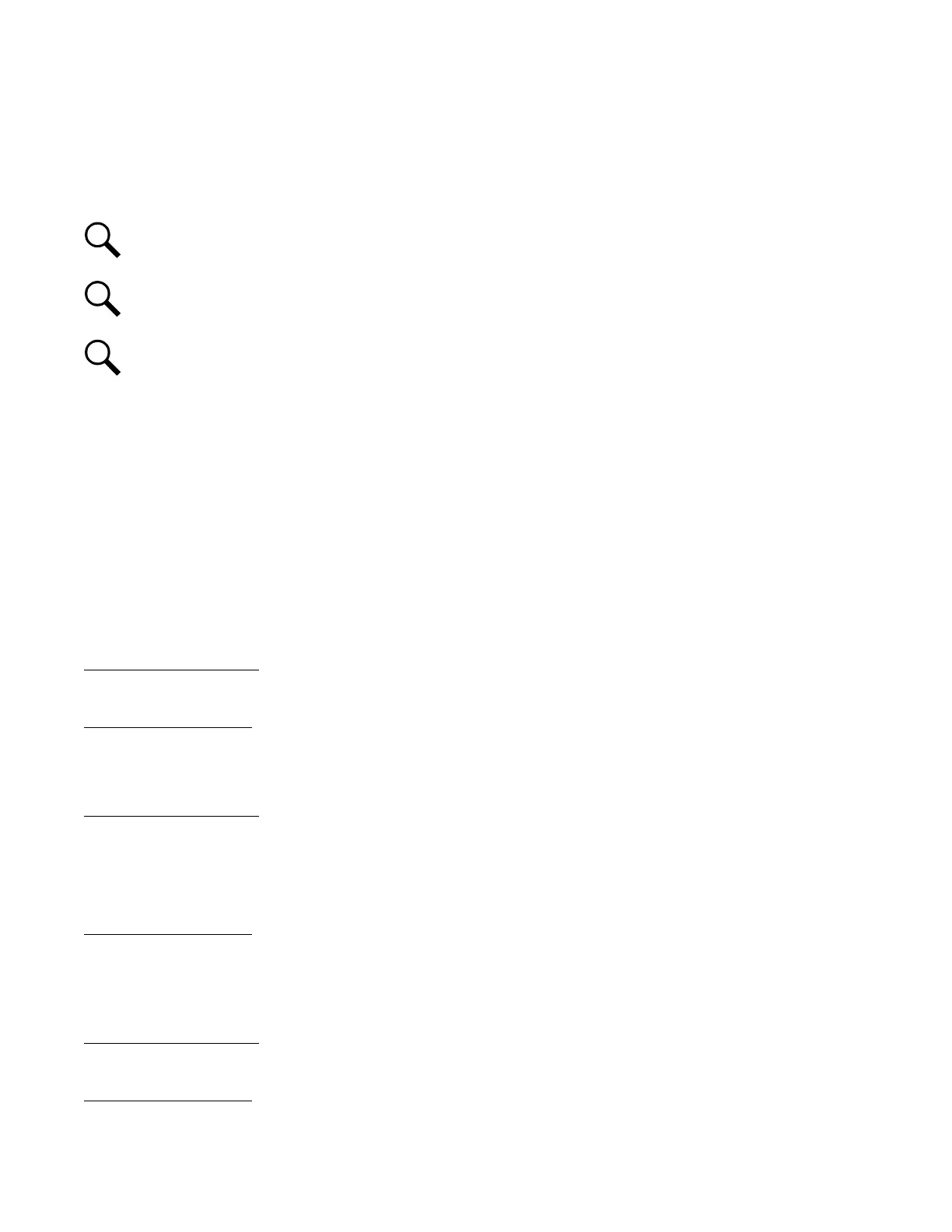Vertiv™ NetSure™ Control Unit (NCU) User Manual
2.9 Common Tasks Performed via the Local Keypad and/or Web Interface
2.9.1 General
Refer also to “Local Display Menus” on page 85 and “Web Interface Screens” on page 110 for menu item descriptions.
NOTE!
Ensure current configuration is backed up prior to changing settings (see “Backing Up the NCU Configuration” on
page 48). Create new backup files after every successful update for your records and in case of controller failure.
NOTE!
If you add or remove hardware from the system (except rectifiers, solar converters, or converters), update the
inventory via the “Auto Config” menu item (see “Updating the NCU Controller’s Device Inventory” on page 48).
NOTE!
Some settings are restricted by other settings. Refer to Figure 3.1 for setting restrictions.
2.9.2 Start Wizard
For initial startup, perform the Start Wizard from the local keypad and display to enter basic programmable parameters in one session.
Refer to “Start Wizard Sub-Menu (accessed from Settings Menu)” on page 96 and “Start Wizard Now” on page 107.
2.9.3 Reset Admin Password Feature
The factory sets the NCU controller’s “Reset Admin Password” feature when the NCU is shipped. This feature reminds a User to reset
the factory password when the controller is first initialized and also prevents a User from logging in remotely until the default
password is changed. Once the default password is changed, this feature turns off automatically. If it is desired to re-activate this
feature, from the local display, press the ESC and Down Arrow buttons at the same time. Press ENTER when prompted to activate
this feature.
2.9.4 Viewing Alarms
Local Menu Navigation:
Main Menu / Alarm Icon / ENT.
Web Menu Navigation:
Active alarms are listed at the top of the window. Click on an alarm category to expand the alarm list.
2.9.5 Viewing System Status
Local Menu Navigation:
Main Menu / Input Power Icon / ENT.
Main Menu / Module Icon / ENT.
Main Menu / DC Icon / ENT.
Main Menu / Battery Icon / ENT.
Web Menu Navigation:
System status is displayed in the right window pane of the Home page. Select the Power System tab and use the interactive links to
view the various device group status pages. See “Device Group Status Pages” starting on page 118.
2.9.6 Viewing the NCU Controller’s Device Inventory
Local Menu Navigation:
Main Menu / ESC to view Info Screens / ENT to view Inventory.
Web Menu Navigation:
System Inventory Menu.
