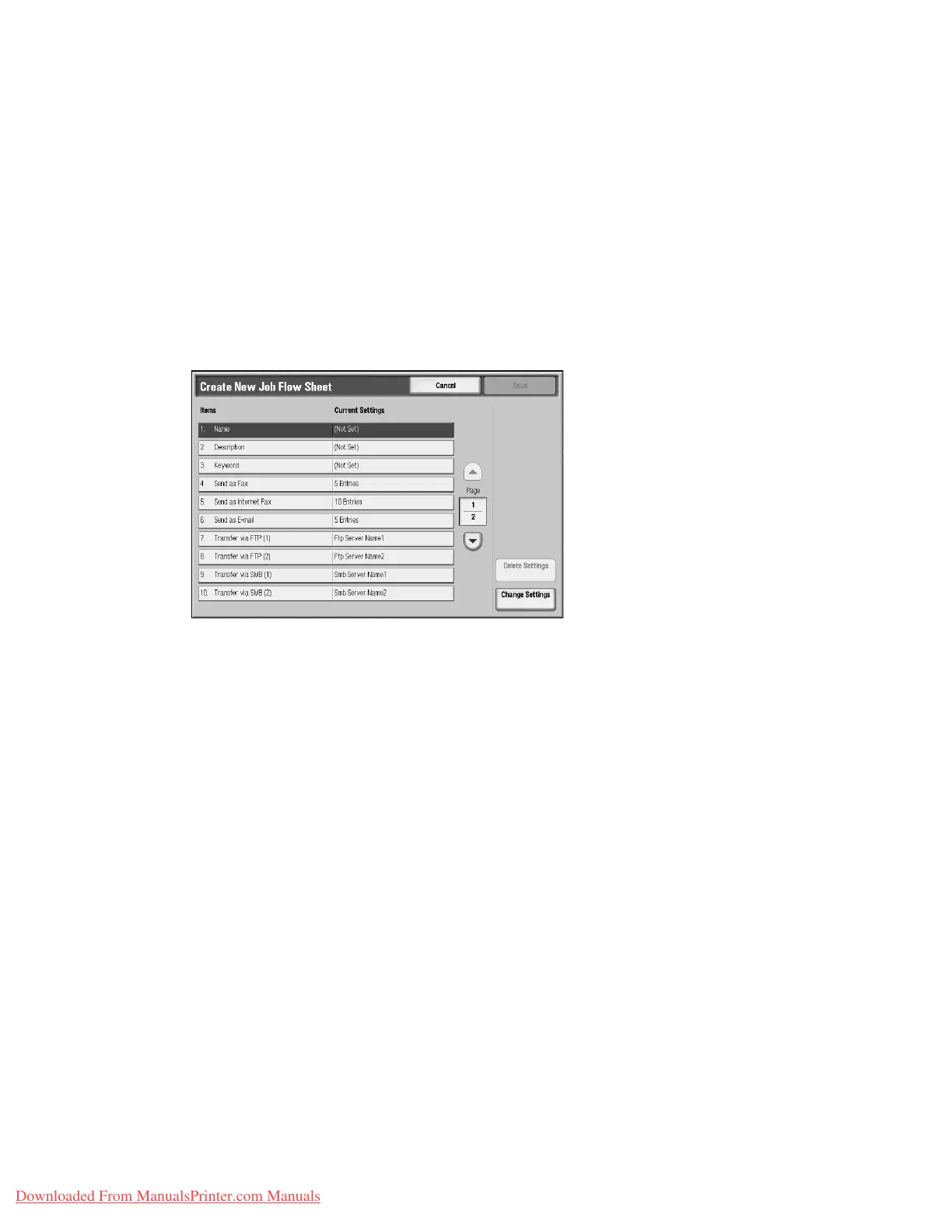Setups
9-162 System Administration Guide
Xerox 4112/4127 Copier/Printer
– Select a Sheet Filtering Target, such as Folder, Scan Jobs, External Applications or
Copy Jobs.
– Select Save.
• Create: The Create New Job Flow screen appears. For more information, refer to
Create New Job Flow Sheet on page 9-162.
• Edit/Delete: The Details screen appears. For more information, refer to Details on
page 9-167
Create New Job Flow Sheet
Use the following procedure to create a new job flow.
1. From the Job Flow Sheets screen, select Create.The Create New Job Flow Sheet screen
opens.
2. Select the item to be changed and select Change Settings.
• Delete Settings: This deletes the setting values of all selected items.
• Change Settings: With this you can confirm or change the setting values of the
selected items.
3. Select Change Settings.
Name
Set the name for the job flow, of up to 128 characters.
Description
Set the description of the job flow, of up to 256 characters.
Keyword
• Set a keyword of the job flow, of up to 12 characters.
• Create and/or set 15 keywords.
Downloaded From ManualsPrinter.com Manuals