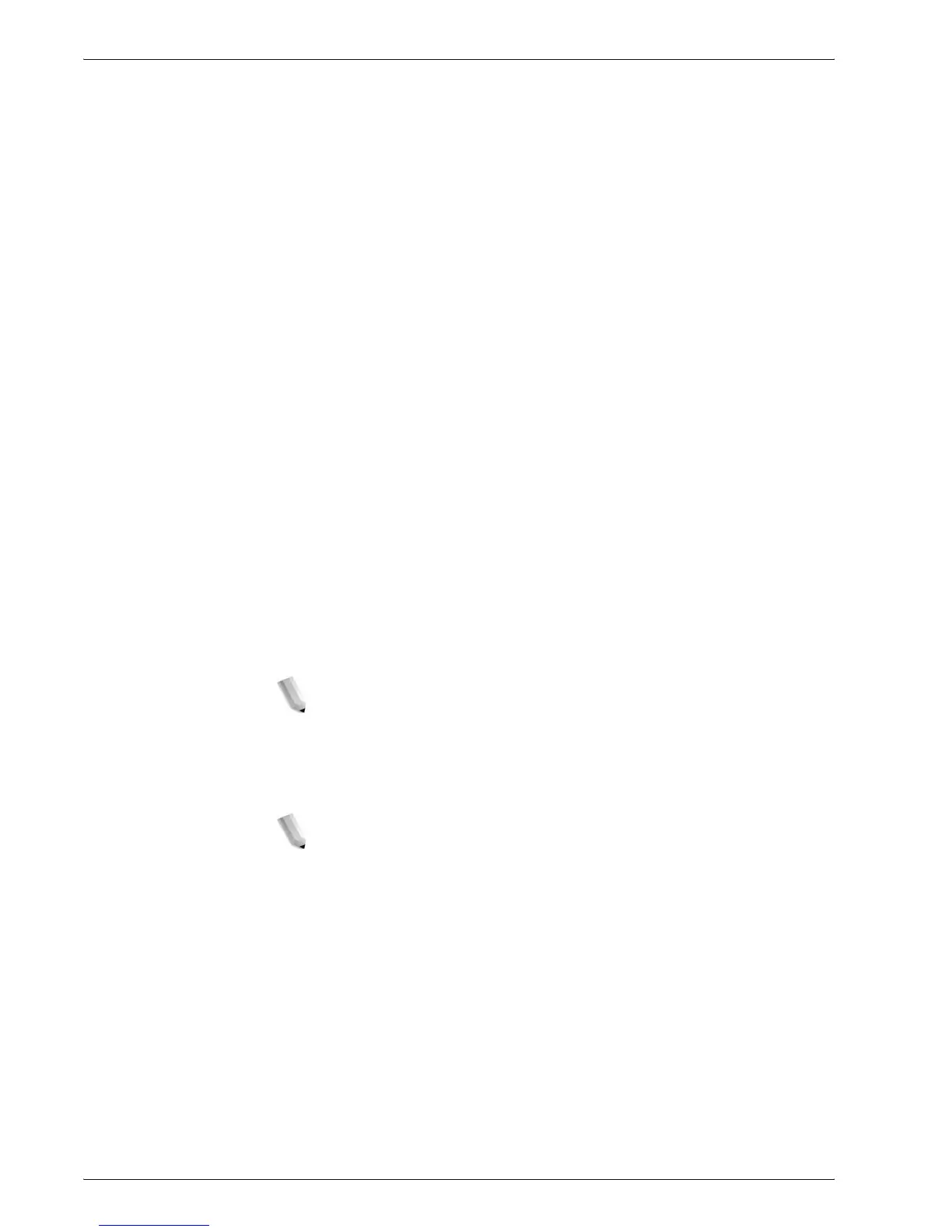Xerox 4595 Copier/Printer System Administration Guide
5-10
5. Using the Scan Service
2. Enable the salutation port.
a. Select System Settings.
b. Select Network Settings.
c. Select Port Settings.
d. Select IPP and then select Change Settings.
e. Select Salutation Port and then select Change Settings.
f. Select Enable and then select Save.
3. Select Close repeatedly until the Network Settings screen is
displayed.
4. Set the IP address.
If the IP address is already set, this step is not necessary.
Also, in an environment with DHCP or BOOTP, configure the
way to obtain the address. If the address cannot be obtained
automatically or manual configuration is preferred, configure
the IP address, subnet mask, and gateway address.
a. Select Close repeatedly until the Network Settings
screen is displayed.
b. Select Protocol Settings.
c. Select TCP/IP - Get IP Address and then select Change
Settings.
d. Select one from DHCP, BOOTP, RARP, DHCP/Autonet or
Manual. If you select anything other than Manual,
proceed to step 5.
NOTE:When using a DHCP server, also configure the
WINS (Windows Internet Name Service) server.
e. Select TCP/IP - Get IP Address and then select Change
Settings.
f. Enter the IP address using the numeric keypad.
NOTE 1: Enter address in the format “xxx.xxx.xxx.xxx”
where xxx should be a numeric value in the range from 0
to 255. However, 224 or 225.xxx.xxx.xxx and
127.xxx.xxx.xxx cannot be used.
NOTE 2: When you make an entry mistake, press the C
(Clear) button and enter again.
NOTE 3: When you would like to move to the next value
without entering all 3 digits, select Save/Select Next.