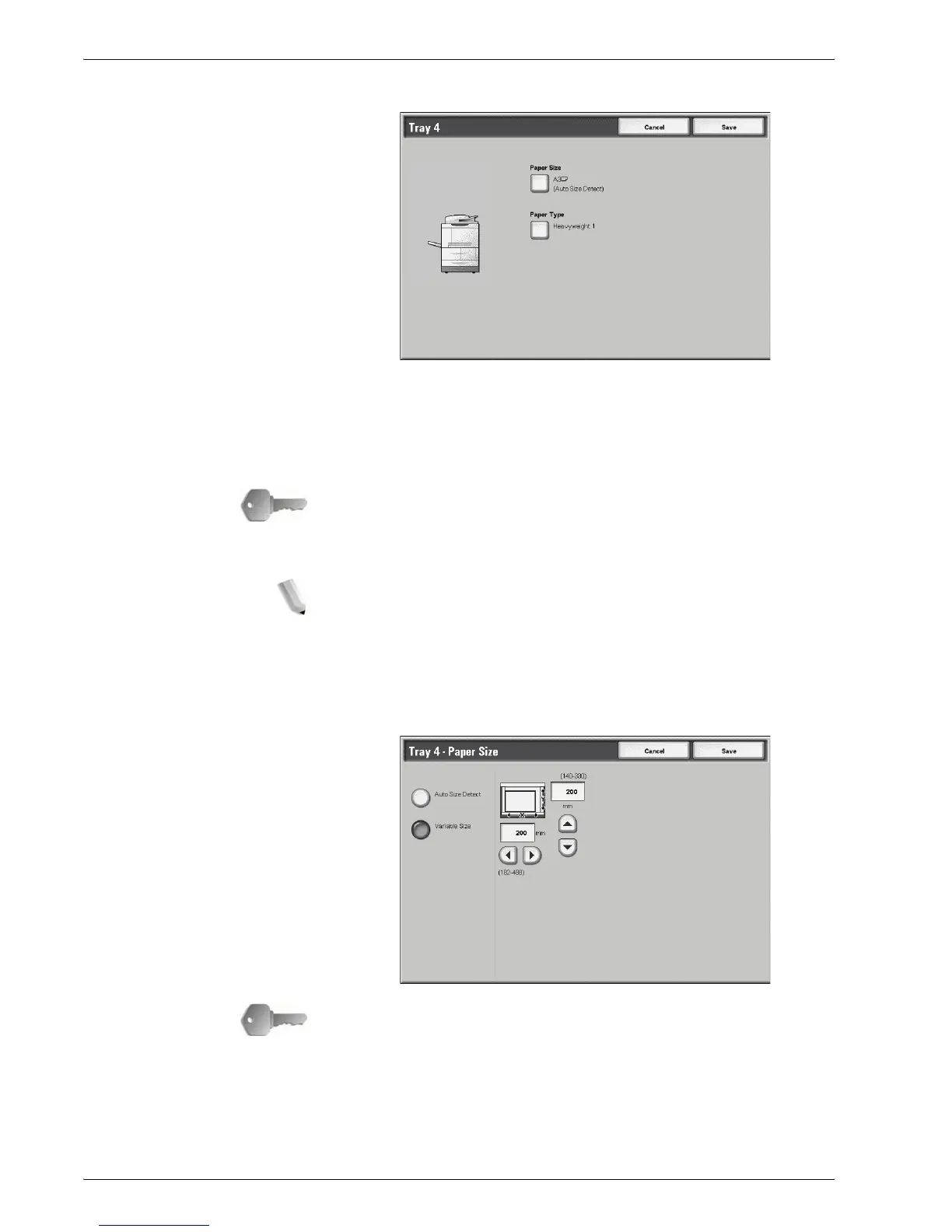Xerox 4595 Copier/Printer System Administration Guide
8-40
8. Setups
3. Select Paper Size or Paper Type.
Paper Size Standard-sized paper that is loaded into trays 3, 4, and
optional trays 6 and 7 is automatically detected. However,
when a nonstandard size is loaded, it is necessary to specify
the width and height.
KEY POINT:Depending on the paper size, the guide lever
may not fit, and this may cause paper jams or other errors.
Tray detection may also not be possible. In such cases, use
tray 5 (Bypass Tray).
NOTE: Trays 1 and 2 are preset at manufacturing at size 8.5 x
11 inch (A4); therefore, the paper size for these two trays
cannot be changed on this screen.
Paper Type The Paper Type feature is discussed in Step 6.
4. When selecting Paper Size, select Auto Size Detect or
Variable Size.
KEY POINT:Remember: You cannot select or set the Paper
Size for Trays 1 and 2.
a. When Variable Size is selected, enter the paper size using
S,T, W, and X.