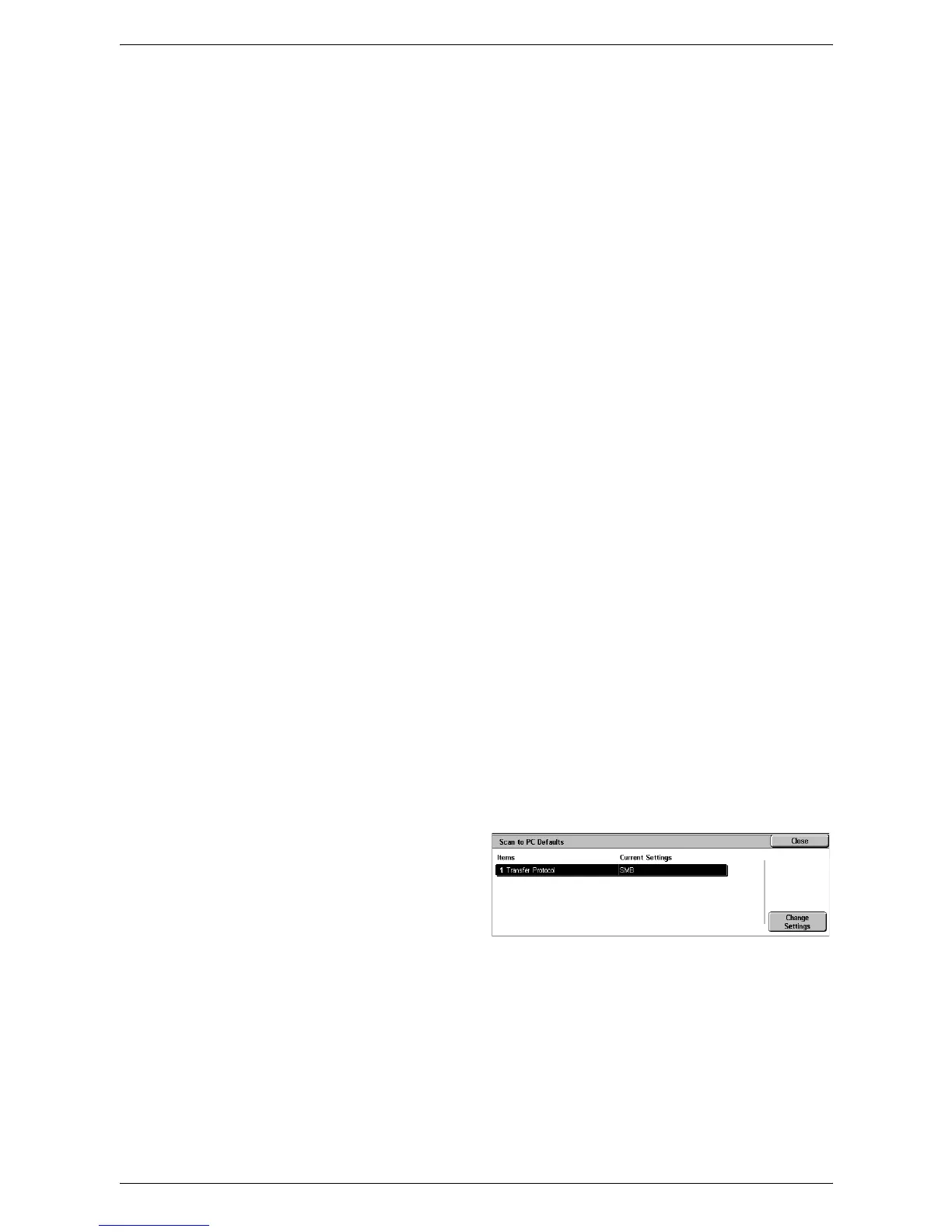6Setups
106
Background Suppression
Specifies the default for the [Background Suppression] feature on the [Advanced
Settings] screen.
Original Orientation
Specifies the default for the [Original Orientation] feature on the [Layout Adjustment]
screen.
Resolution
Specifies the default for the [Resolution] feature on the [Layout Adjustment] screen.
Mixed Sized Originals
Specifies the default setting of the [Original Size] feature on the [Layout Adjustment]
screen. Select [On] to select the [Mixed Sized Originals] option by default.
Edge Erase
Specifies the default for the [Edge Erase] feature on the [Layout Adjustment] screen.
Edge Erase - Top & Bottom Edges
Specifies the default for the top and bottom margins of the [Edge Erase] feature on the
[Layout Adjustment] screen. Set the margins within the range of 0-50 mm (0-2.0 inches)
using the scroll buttons or the numeric keypad on the control panel.
Edge Erase - Left & Right Edges
Specifies the default for the left and right margins of the [Edge Erase] feature on the
[Layout Adjustment] screen. Set the margins within the range of 0-50 mm (0-2.0 inches)
using the scroll buttons or the numeric keypad on the control panel.
E-mail Subject
Specifies the default e-mail subject to be displayed under [Subject] on the [E-mail]
screen.
Scan to PC Defaults
This feature allows you to configure or change the default settings for scanning and
sending documents to specified destinations through the FTP or SMB protocol.
1.
Select [Scan to PC Defaults] in
the [Features] menu.
2.
Change the setting.
3.
Select [Close].
Transfer Protocol
Specifies the default transfer protocol.
