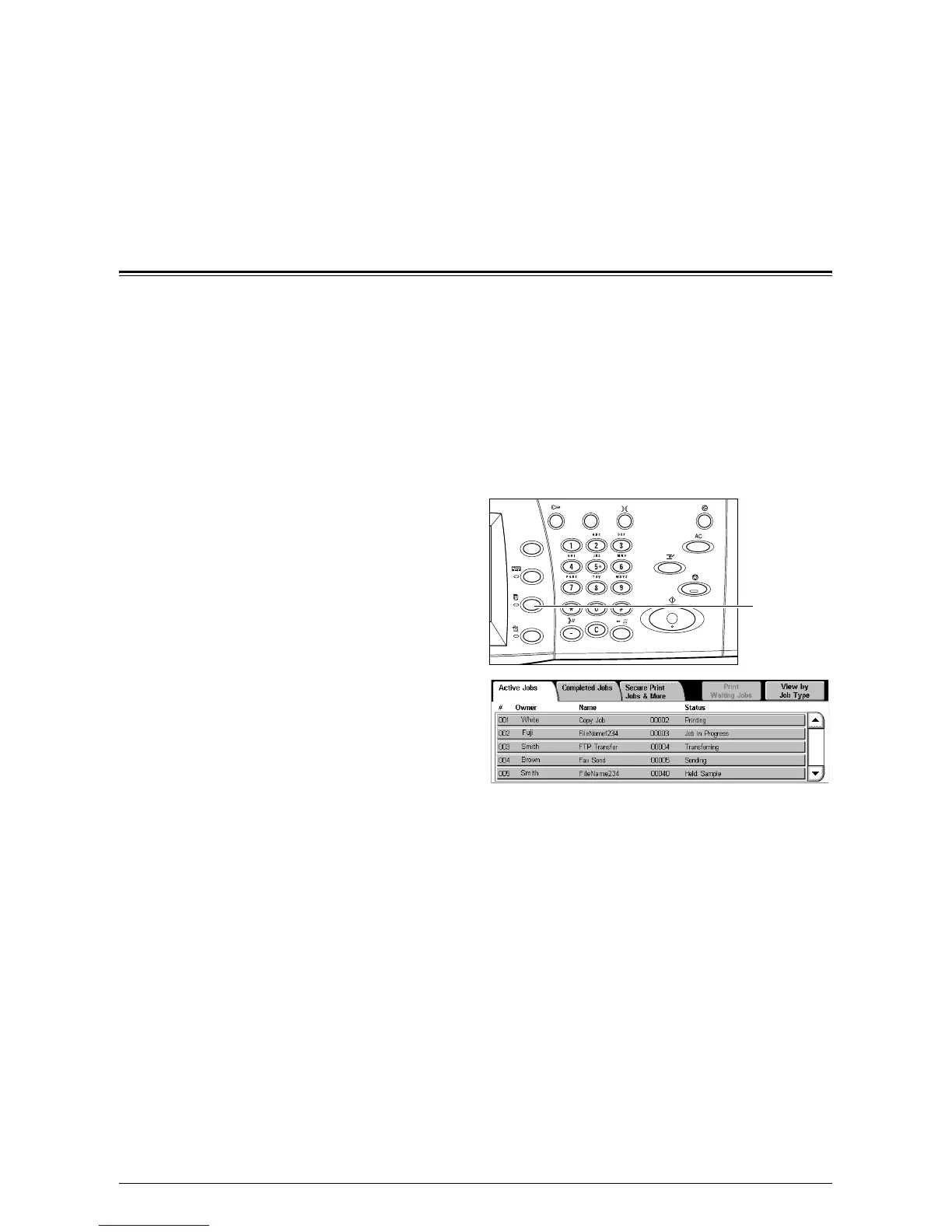39
4Job Status
This chapter contains information on the job status screens and the features available.
Job Status
This feature allows you to check the progress of incomplete jobs, or display the detailed
information of completed jobs. The newest job will be displayed at the top of the list.
You can also check, delete, or print documents stored in the public mailbox (polling
box) of the machine. Use the scroll bar to switch between screens.
For more information on each button, refer to the following:
Active Jobs – page 40
Completed Jobs – page 41
Secure Print Jobs & More – page 42
1.
Press the <Job Status> button
on the control panel.
NOTE: Press the <Features> or <All
Services> button at any time to exit.
2.
Select the required option.
<Job Status>
button
