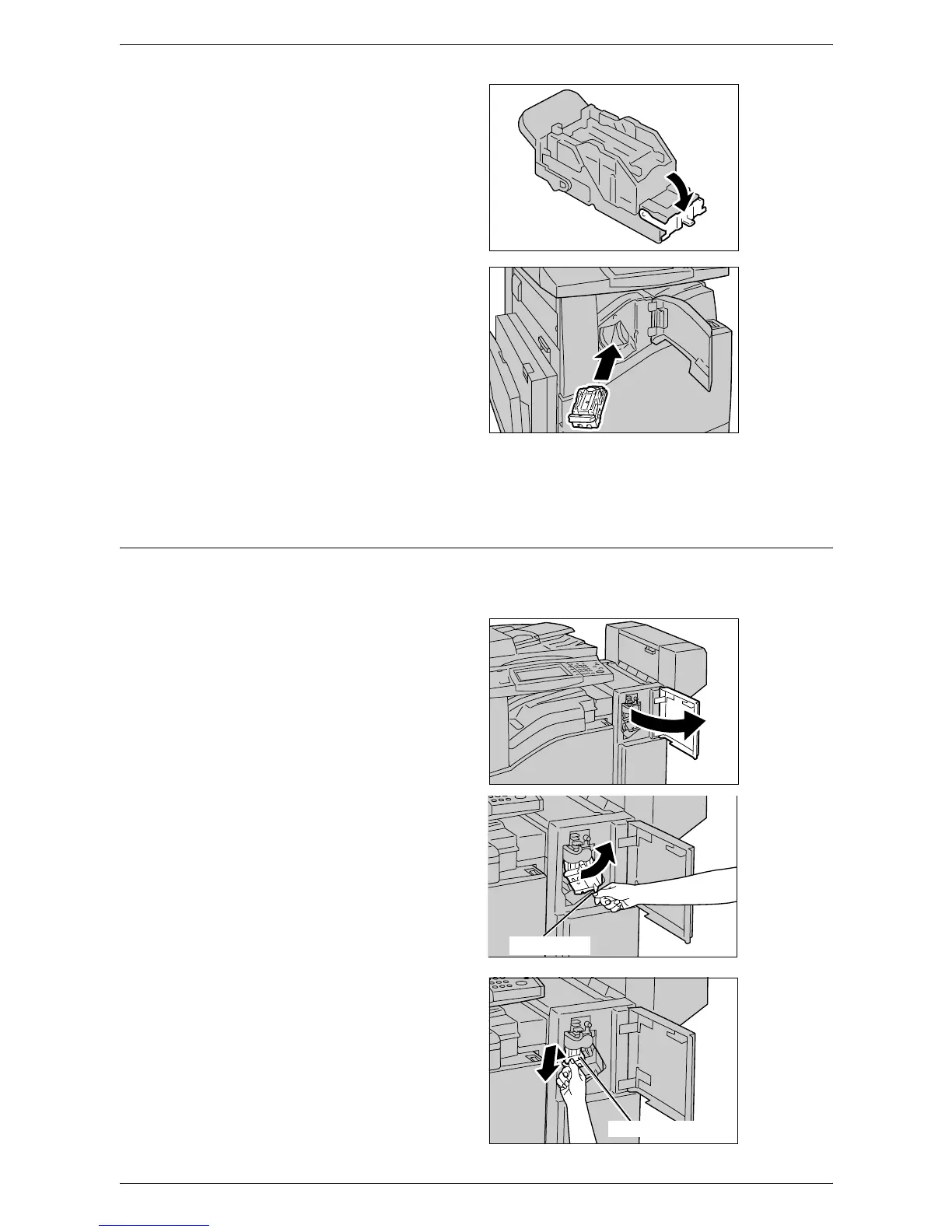15 Problem Solving
356
6.
Pull down the front lever on the
staple cartridge until it clicks into
place.
7.
Return the staple cartridge to its
original position.
8.
Close the front cover of the
Integrated Office Finisher.
If the staples cannot be removed after carrying out the above procedures, contact your
Xerox Welcome Center.
Staple Jams in the Office Finisher LX (Optional)
The following describes how to clear staple jams when the Office Finisher LX (optional)
is installed.
1.
Make sure that the machine has
stopped, and then open the front
cover on the Office Finisher LX.
2.
Hold the staple cartridge by
Lever R1, and slide the cartridge
rightward.
3.
Hold the staple cartridge by the
orange lever, and lift up to
remove the cartridge. Check the
inside of the Office Finisher LX
for any remaining staples.
Lever R1
Orange Lever
