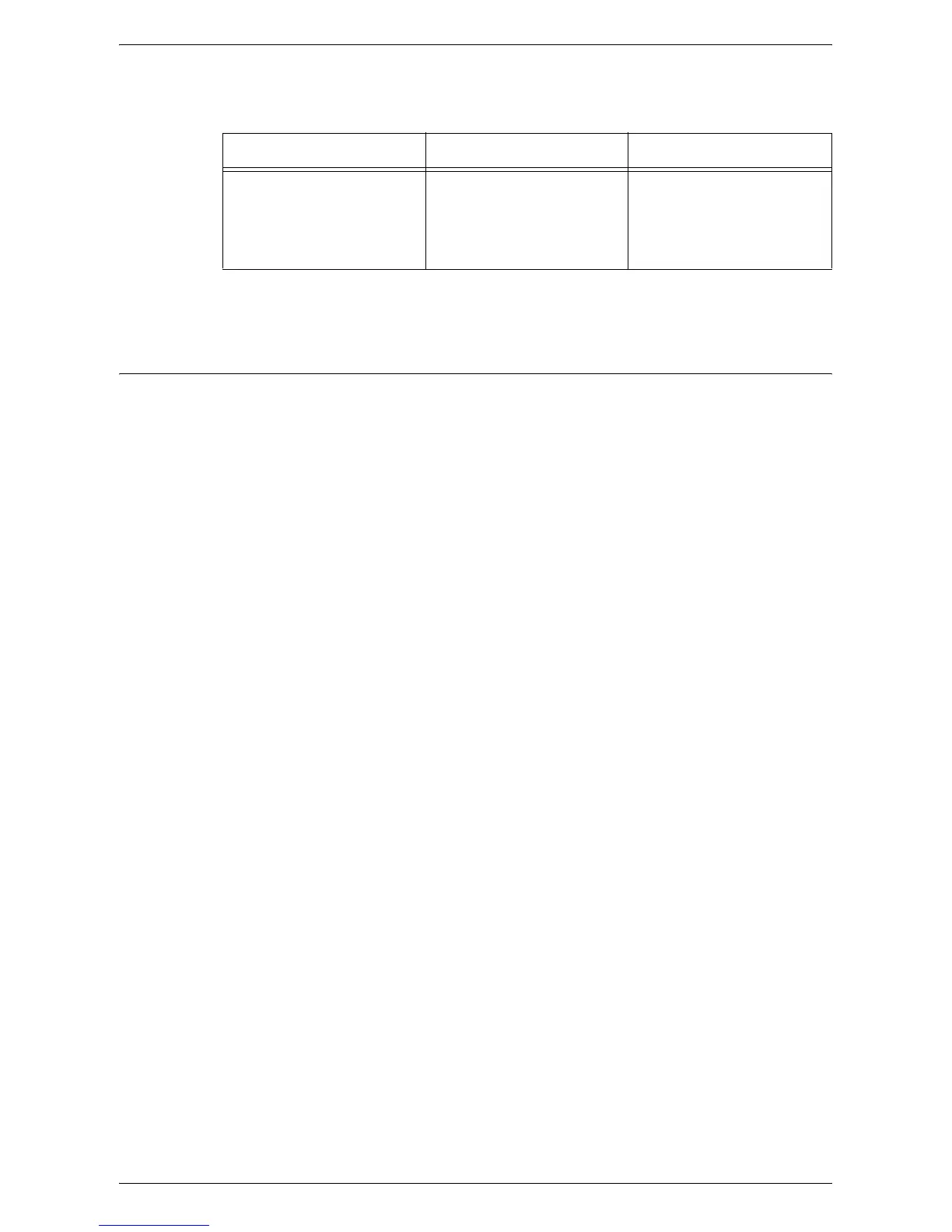IPP (Internet Printing Protocol)
263
Target computers
The following computers support IPP.
NOTE: For Internet printing from a Windows Me computer, the IPP port should be
installed. For the IPP port installation, see the Windows Me documentation.
IPP Installation
Use the following procedure to install and use the machine in an IPP environment.
Installation Procedure
There are three stages.
Network Communication Setup
The machine needs to be set up for IPP.
Computer Setup
The computer needs to be configured to submit print data to the machine.
Test Print
A print job should be submitted to make sure that the machine has been installed and
configured correctly.
Network Communication Setup
This section describes how to set up the network communication parameters for the
machine.
At the machine, perform these steps.
NOTE: Keep the SNMP port enabled while you use the machine on the TCP/IP
network.
NOTE: Some of the configuration options for this protocol are only available from
CentreWare Internet Services. Refer to
CentreWare Internet Services on page 147
.
Initially, enable the IPP port.
1.
Connect the machine to the network.
2.
Press the <Log In/Out> button on the control panel, and then type the System
Administrator login ID to enter the System Administration mode.
NOTE: The passcode may also be required depending on the machine configuration.
3.
Press the <Machine Status> button on the control panel, and then select the
[Tools] tab on the screen.
4.
Select [System Settings] in the menu at the left side of the screen.
5.
Select [Connectivity & Network Setup] in the [Group] menu.
Connection OS Protocol
IPP port Windows 2000
Windows XP
Windows Server 2003
Windows Me
Windows Vista
TCP/IP
