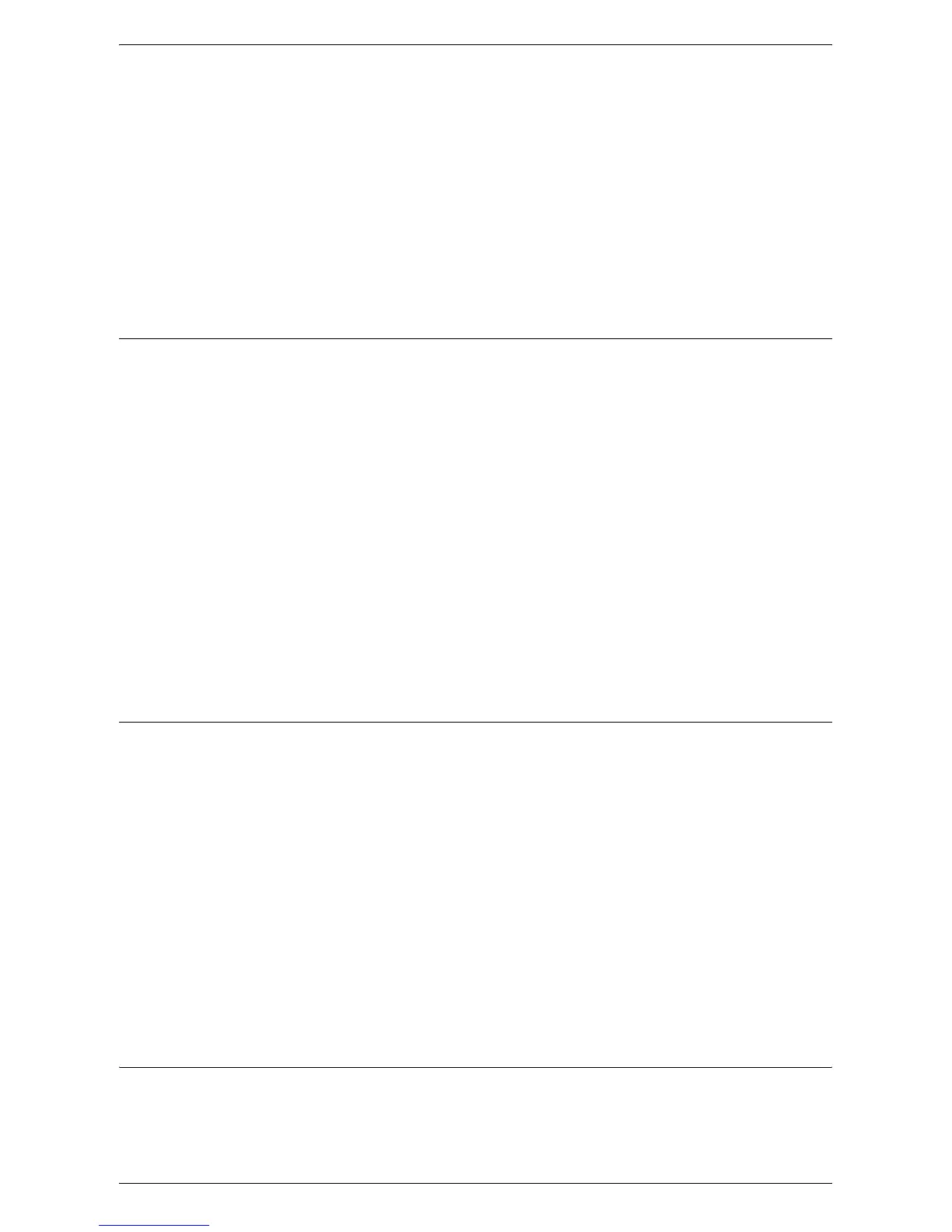Remote Authentication Setup
333
10.
Select your system from the [Authentication System Settings] drop-down list.
Configure the [Server Response Time-Out] and [Search Time-Out] settings. Click
[Apply].
11.
For further configuration, refer to one of the following sections depending on the
system selected in [Authentication System Settings] in step 10:
Configuring Remote Authentication for Kerberos (Windows 2000) – page 333
Configuring Remote Authentication for Kerberos (Solaris) – page 333
Configuring Remote Authentication for SMB – page 333
Configuring Remote Authentication for LDAP – page 334
Configuring Remote Authentication for Kerberos (Windows 2000)
At your Workstation:
1.
Click the [Properties] tab.
2.
Expand the [Security] folder, and then the [Remote Authentication Servers] folder.
3.
Click [Kerberos Server].
4.
Under [Kerberos Server 1 (Default)], enter the IP address and port of the primary
server (domain controller running the key distribution center service).
5.
Enter the IP address and port of the secondary server (domain controller), if
necessary.
6.
Enter the Windows 2000 domain in the [Domain Name] box. For example (in
uppercase): EXAMPLE.COM
7.
Enter details for up to four alternate domain controllers and backups, if required.
8.
Click [Apply].
Configuring Remote Authentication for Kerberos (Solaris)
At Your Workstation:
1.
Click the [Properties] tab.
2.
Expand the [Security] folder, and then the [Remote Authentication Servers] folder.
3.
Click [Kerberos Server].
4.
Under [Kerberos Server 1 (Default)], enter the IP address and port of the primary
server (the server running the key distribution center service).
5.
Enter the IP address and port of the secondary server, if necessary.
6.
Enter the domain in the [Domain Name] box. For example: example.com
7.
Enter details for up to four alternate servers and backups, if required.
8.
Click [Apply].
Configuring Remote Authentication for SMB
At Your Workstation:
1.
Click the [Properties] tab.
