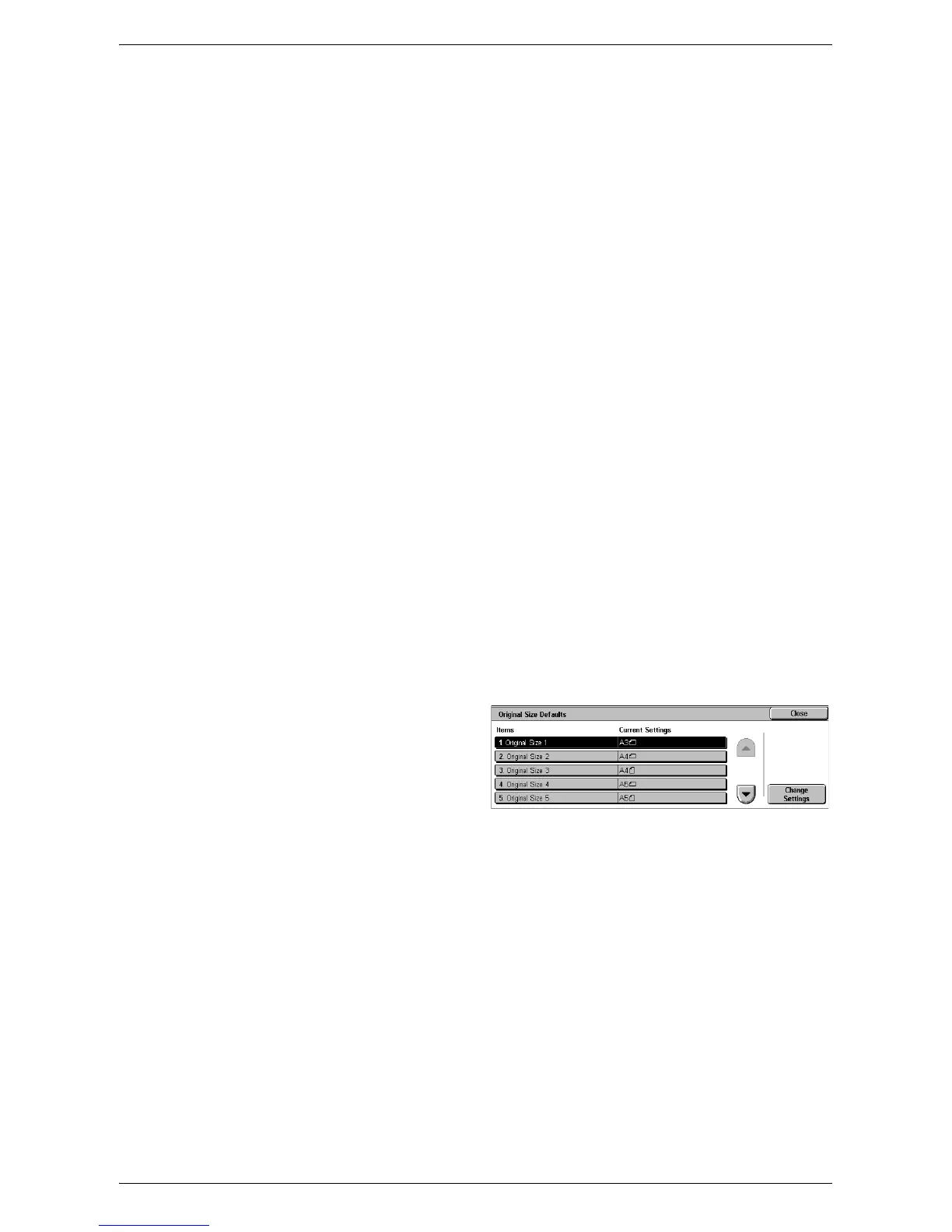System Settings
89
Fine-tune 100%
Specifies the actual magnification ratio for making copies on the document glass when
[100%] is selected on the [Reduce/Enlarge] screen. Fine tune the value in the range of
98.0 to 102.0%.
Pseudo-Photo Gradation Mode
Specifies whether to perform gradation level correction for documents containing
photographs. Select from [Error Diffusion] and [Dither].
Original Type - See-Through Paper
Specifies whether to display the [Text on See-Through Paper] option when [Text] is
selected on the [Original Type] screen.
Annotations - Edit Comment 1 to 8
Specifies whether to allow users to edit Comment 1 to Comment 8 in the Annotation
settings.
Bates Stamp - Edit Prefix 1 to 8
Specifies whether to allow users to edit Prefix 1 to Prefix 8 in the Annotation settings.
Maximum Number of Sets
Allows you to specify the maximum number of allowed copy sets between 1 and 999.
Users will not be able to specify the number of copy sets larger than the value set here.
Original Size Defaults
This feature allows you to assign preset document size buttons. These are displayed
when you use the [Original Size] feature on the [Layout Adjustment] screen. If you
predefine frequently used document sizes, you can set the size of the original, quickly
and easily.
1. Select [Original Size Defaults] in
the [Features] menu.
2. Change the required settings.
Use the scroll buttons to switch
between screens.
3. Select [Close].
Original Size 1 to 11
Specifies the document sizes assigned to each of the 11 buttons.
• A/B Series Size
Specifies standard document sizes from A/B series. Use the scroll buttons to switch
between screens.
• Inch Size
Specifies standard document sizes from Inch series. Use the scroll buttons to switch
between screens.
•Others
Specifies other miscellaneous sizes. Use the scroll buttons to switch between
screens.
