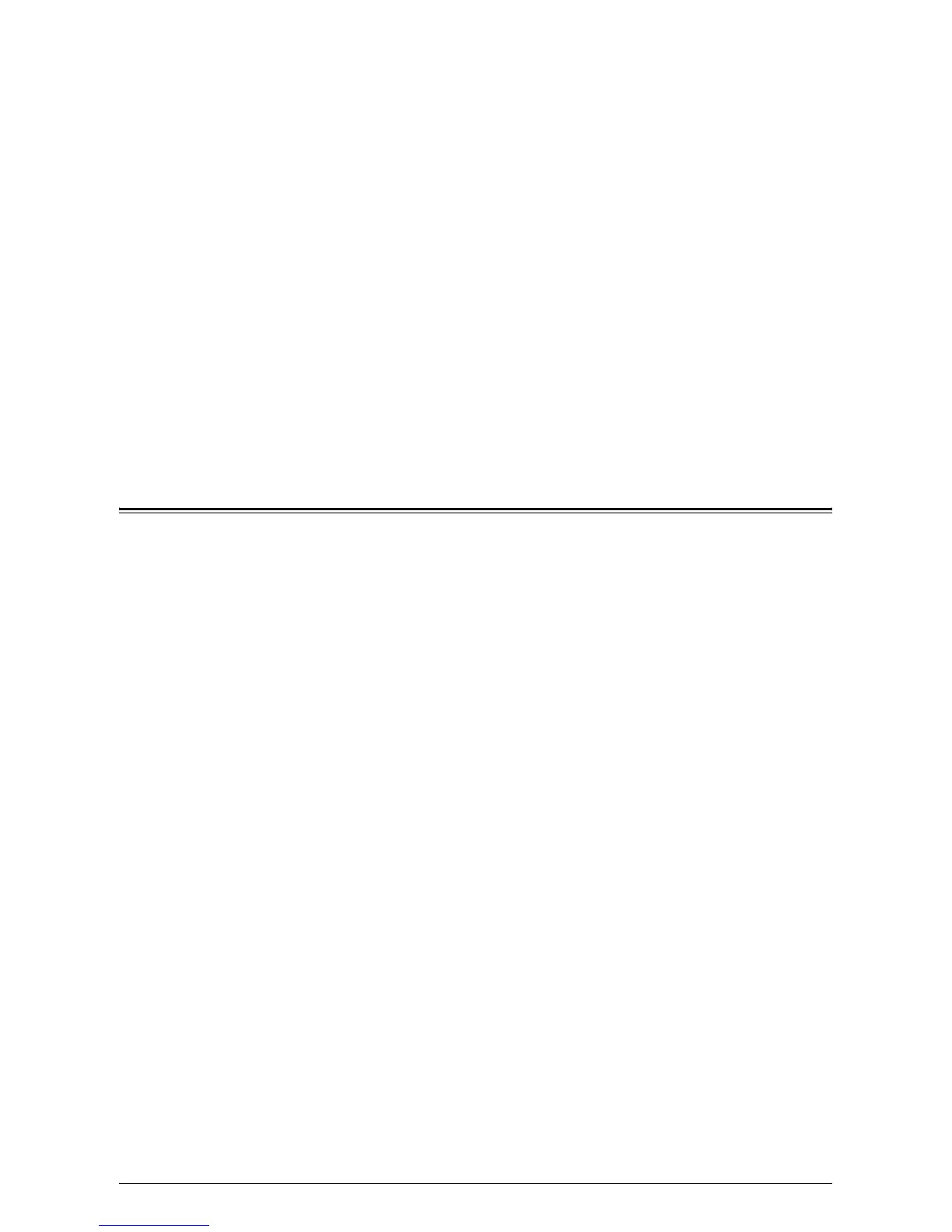341
15 Problem Solving
This chapter describes solutions to problems that you may come across while using the
machine. The machine has certain built-in diagnostic capabilities to help identify
problems and faults, and displays error messages whenever problems or conflicts
occur. There is also a section on troubleshooting common faults.
Fault Clearance Procedure – page 341
Paper Jams – page 342
Document Jams – page 353
Stapler Faults – page 354
Common Problems – page 358
Network-related Problems – page 362
Fault Codes – page 382
Xerox Welcome Center – page 420
Fault Clearance Procedure
If a fault or problem occurs, there are several ways in which you can identify the type
of fault. Once a fault or problem is identified, establish the probable cause, and then
apply the appropriate solution.
• If a fault occurs, first refer to the screen messages and animated graphics and clear
the fault in the order specified.
• If the problem is not solved by following the screen messages and graphics, refer to
Common Problems on page 358
and apply the appropriate solution as described.
• Also refer to the fault codes displayed on the touch screen in Machine Status mode.
Refer to
Fault Codes on page 382
for an explanation of some of the fault codes and
corresponding corrective actions.
• In some cases, it may be necessary to switch the machine off and then on. Refer to
Power On/Off in the Product Overview chapter of the User Guide.
NOTE: Failure to leave at least 20 seconds between a power off and a power on can
result in damage to the hard disk in the machine.
• If the problem persists, or a message indicates that you should call for service, refer
to
Network-related Problems on page 362
.
NOTE: In the event of a power failure, all the queued jobs will be saved on the
machine's hard disk. The machine will resume processing queued jobs when the
power to the machine is restored.
