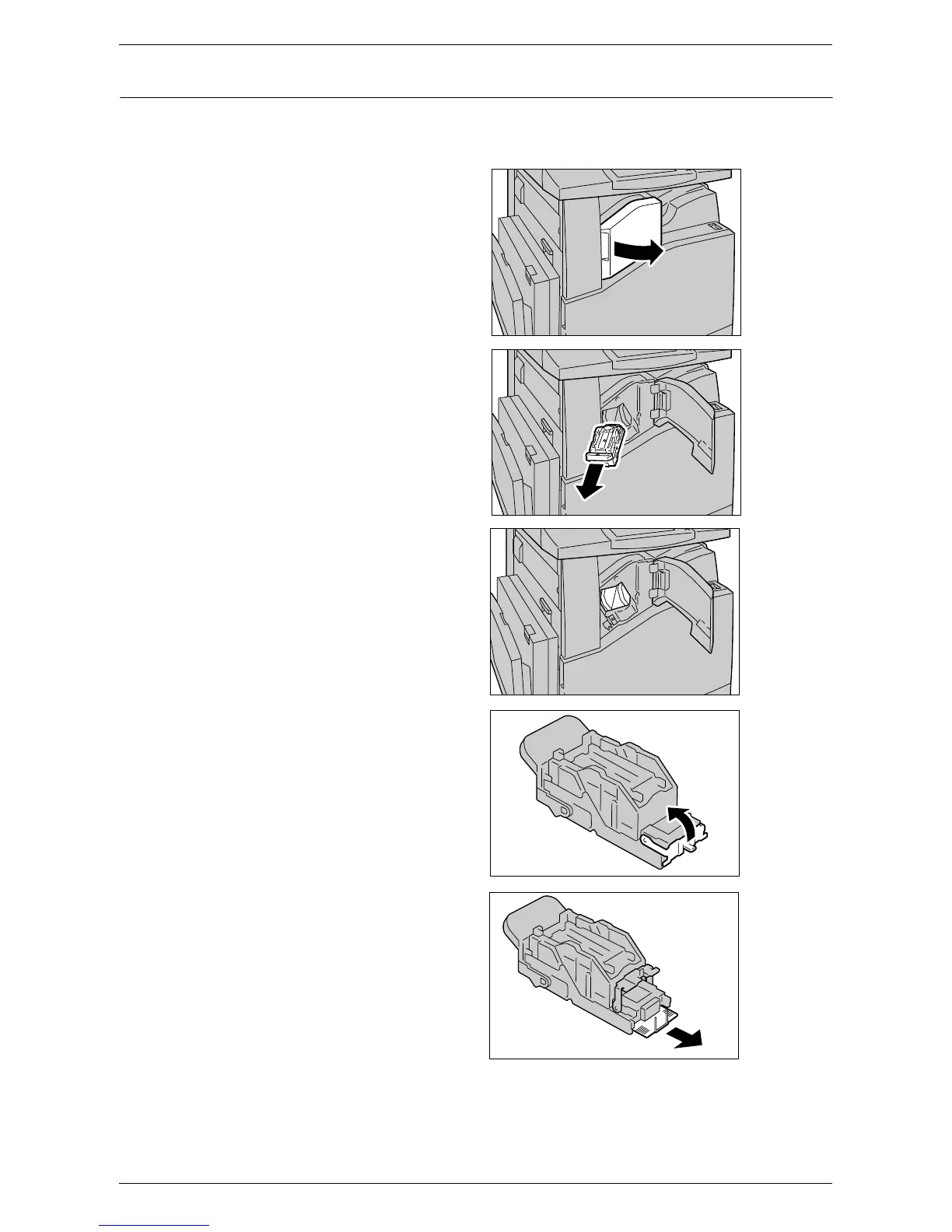Stapler Faults
355
Staple Jams in the Integrated Office Finisher (Optional)
The following describes how to clear staple jams when the Integrated Office Finisher
(optional) is installed.
1.
Make sure that the machine has
stopped, and then open the front
cover on the Integrated Office
Finisher.
2.
Take the staple cartridge out of
the finisher.
3.
After removing the staple
cartridge, check the inside of the
Integrated Office Finisher for
any remaining staples.
4.
Pull up the front lever on the
staple cartridge.
5.
Remove the entire staple sheet
including the jammed staple.
NOTE: Remove the entire staple
sheet. Do not remove the jammed
staple only.
