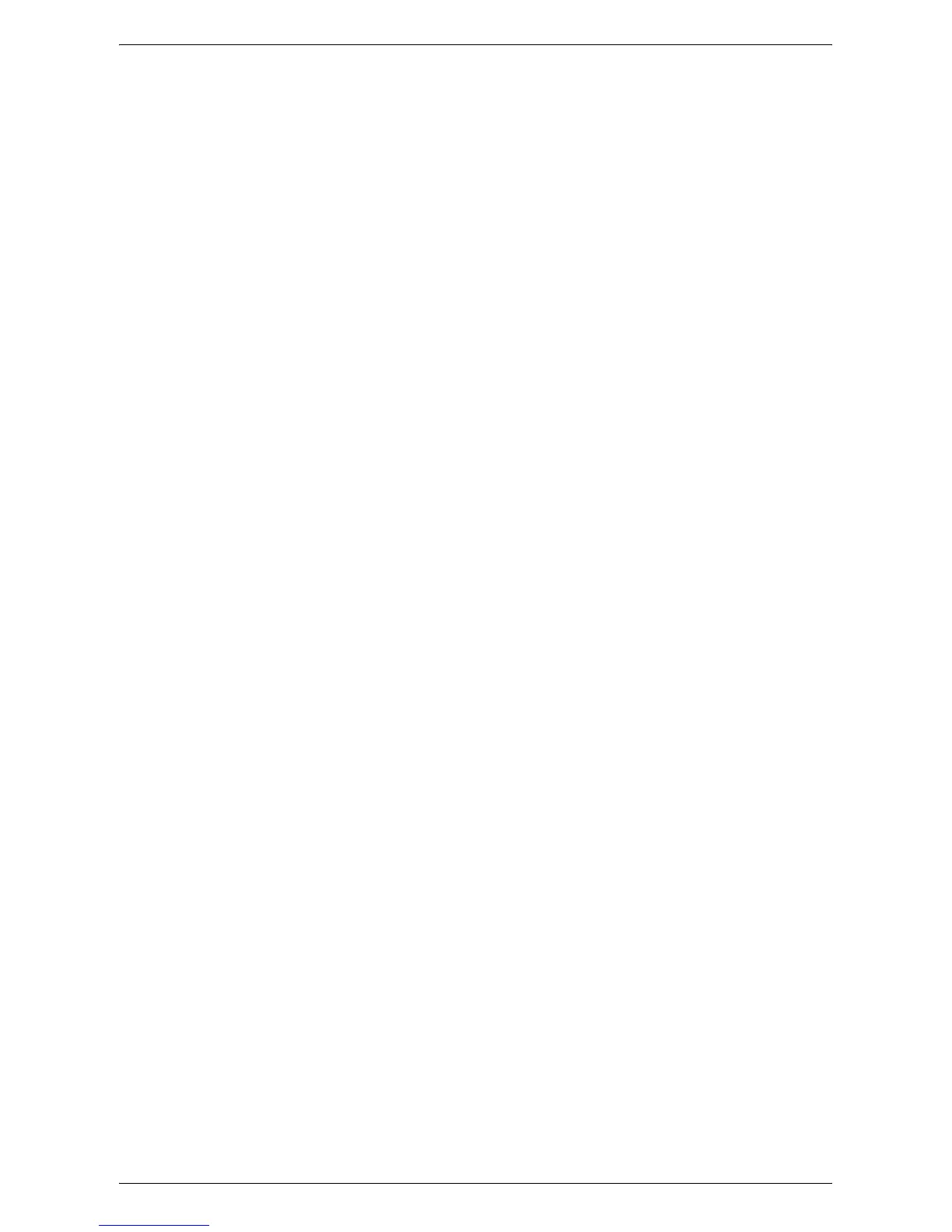NetWare
231
6.
Use the keypad on the screen to enter an IP address for the machine in the format
“xxx.xxx.xxx.xxx”. Enter a value (0 to 255) into the highlighted field and select
[Next]. The next 3 digits are highlighted. When you have finished entering all
values, select [Save].
7.
Select [IPv4 – Subnet Mask], and then [Change Settings].
8.
Using the same method as in step 6, enter a subnet mask.
9.
Select [IPv4 – Gateway Address], and then [Change Settings].
10.
Using the same method as in step 6, enter a gateway address.
NOTE: If you do not wish to set the gateway address, leave this field blank.
11.
Select [IPv4 – IP Filter], and then [Change Settings].
12.
Select [Enabled] to filter access to the machine.
NOTE: If you do not wish to use the IP filter feature, select [Disabled].
NOTE: Use CentreWare Internet Services to register the IP addresses which are not
allowed to access the machine. Refer to
CentreWare Internet Services on page 147
.
13.
When you have finished establishing TCP/IP, select [Close] on the [Protocol
Settings] screen.
NetWare Setup
Use PCONSOLE or NetWare Administrator (NWADMIN) to create a print queue, print
server and printer, and assign the respective objects. For information on how to use
PCONSOLE or NWADMIN, refer to the manual which comes with NetWare.
There are two ways to type the name: typeful (OU, O, etc.) and typeless. The user must
use the typeful name in order for it to work.
Example: ou=xxxx.o=yyyy.c=zzzzz
When using in the PSERVER mode, set as follows.
• Printer server name – Use the same device name as the target printer.
• Printer location – Set as Auto Load.
• Printer Type – Set as Parallel.
• Parallel Setting – Set as Auto Load.
For NetWare 5, only NWADMIN is available for use.
Computer Setup
Install the PCL print driver on the NetWare client computer. Refer to the HTML
document on the PCL Print Driver CD-ROM.
Test Print
To make sure that the machine has been installed on the network correctly, submit a
test print from each client computer. Perform the following steps.
1.
Open a document on a client computer.
2.
Select the machine as the printer.
3.
Print the document on the machine and verify that it prints correctly.
4.
Make sure that the print driver is installed on every computer that will be sending
jobs to the machine.