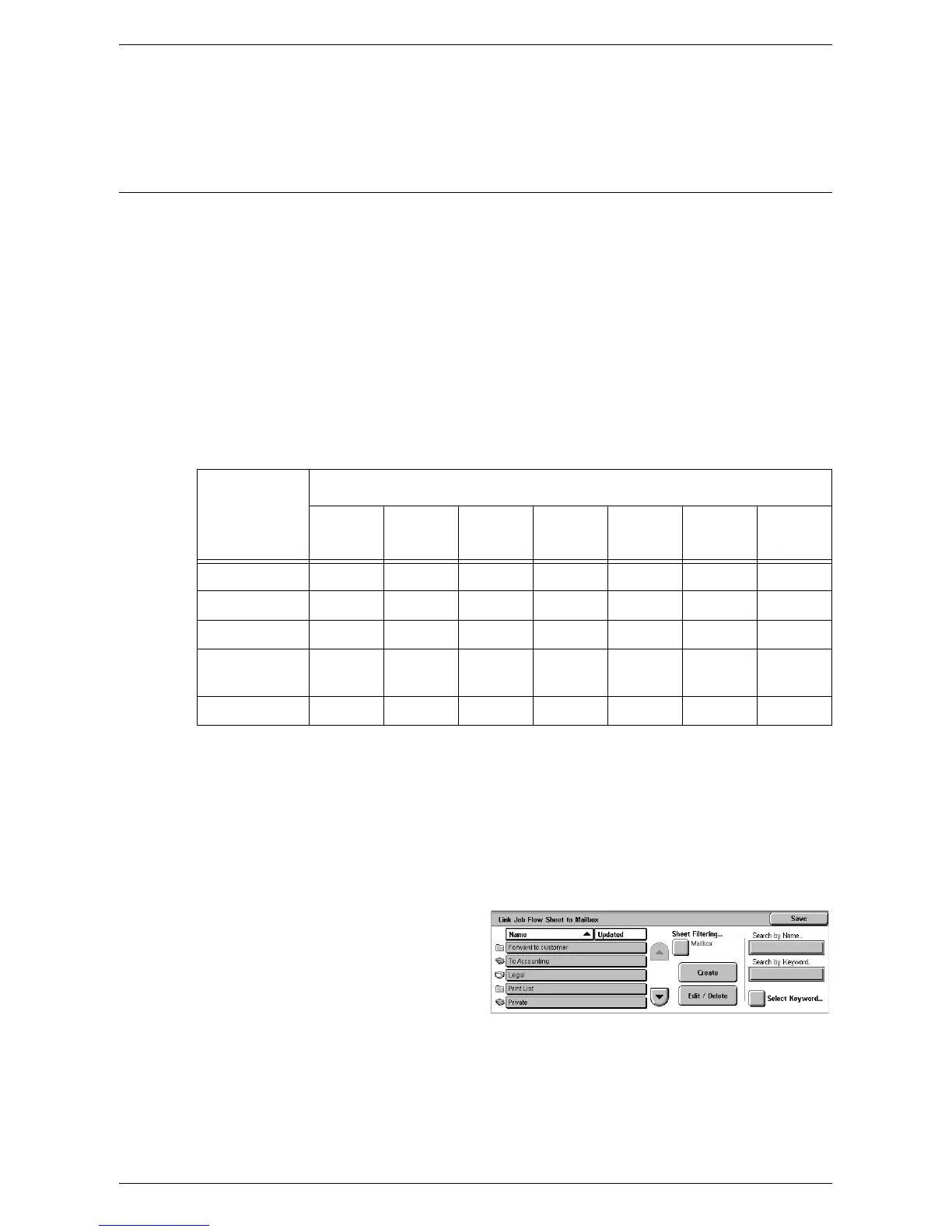Setup
125
Assign/Change Icon
Selecting this button and then selecting a job number allows you to give an icon to the
job number.
Create Job Flow Sheet
This feature allows you to create and edit job flow sheets. Job flow sheets are data that
defines how to process scanned documents or documents stored in mailboxes. By
using a job flow sheet, you can execute the defined flow automatically.
Job flow sheets are categorized into the following types: created on a remote
application and stored on the machine, created and stored on the machine, and created
on the machine and stored on a remote application. Only the job flow sheets created
on the machine can be edited on the machine.
You can program job flow sheets with the following processing.
• Document forwarding (Fax, Internet Fax, E-mail, FTP, and SMB)
• Multiple document forwarding, multiple processing execution
•Printing
O: Available / X: Not available
*1: If the fax USB cable is disconnected while a received fax document is being
printed, the document is not deleted after printing, even if the delete after printing
setting is enabled in the mailbox settings.
*2: Depends on the System Administrator settings.
[Mailbox - Link Job Flow Sheet to Mailbox] Screen
1.
Select [Create Job Flow Sheet]
on the [Setup Menu] screen.
2.
Change the required settings.
3.
Select [Close].
Sheet Filtering
Displays the [Sheet Filtering] screen allowing you to filter job flow sheets.
• Owner - Filters job flow sheets by owner.
• Target - Filters job flow sheets by target.
Input
Output
Printer Fax
Internet
Fax
E-mail FTP SMB
Server
Fax
Fax for pollingOOOOOOX
Scan OOOOOOX
Received faxO*1OOOOOX
Received
Internet Fax
OO*2*2OOX
Print StoredXXXXXXX
