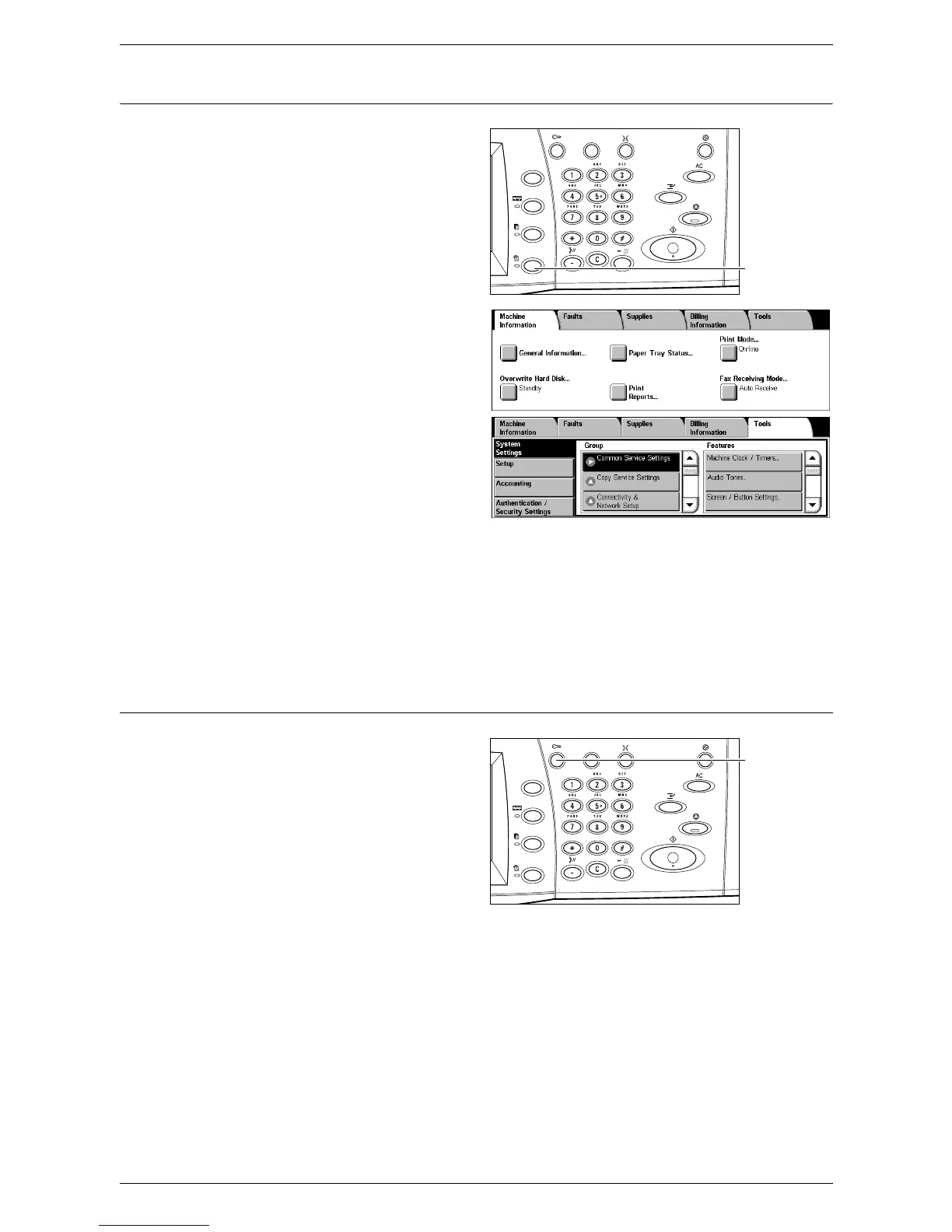6Setups
64
2. Configure a Feature
1.
Press the <Machine Status>
button on the control panel.
2.
On the Machine Status screen,
select the [Tools] tab.
3.
Select a menu item from the
main menu displayed on the left
side of the [Tools] screen.
4.
Select a group in the [Group]
menu.
5.
Select a feature in the [Features] menu, and then configure the feature.
NOTE: Some features display the [Change Settings] button. Select the button to
change settings or to enter information using the screen keyboard. For information on
how to use the keyboard, refer to New Recipients in the Fax chapter of the User
Guide.
6.
Select [Close].
3. Exit the System Administration Mode
1.
Press the <Log In/Out> button
on the control panel.
2.
If the [Logout] screen appears,
select [Logout] to exit the
System Administration mode.
If the [Reboot Machine] screen
appears, select [Reboot Now] to
exit the System Administration
mode and to reboot the
machine.
<Machine
Status>
button
<Log In/Out>
button