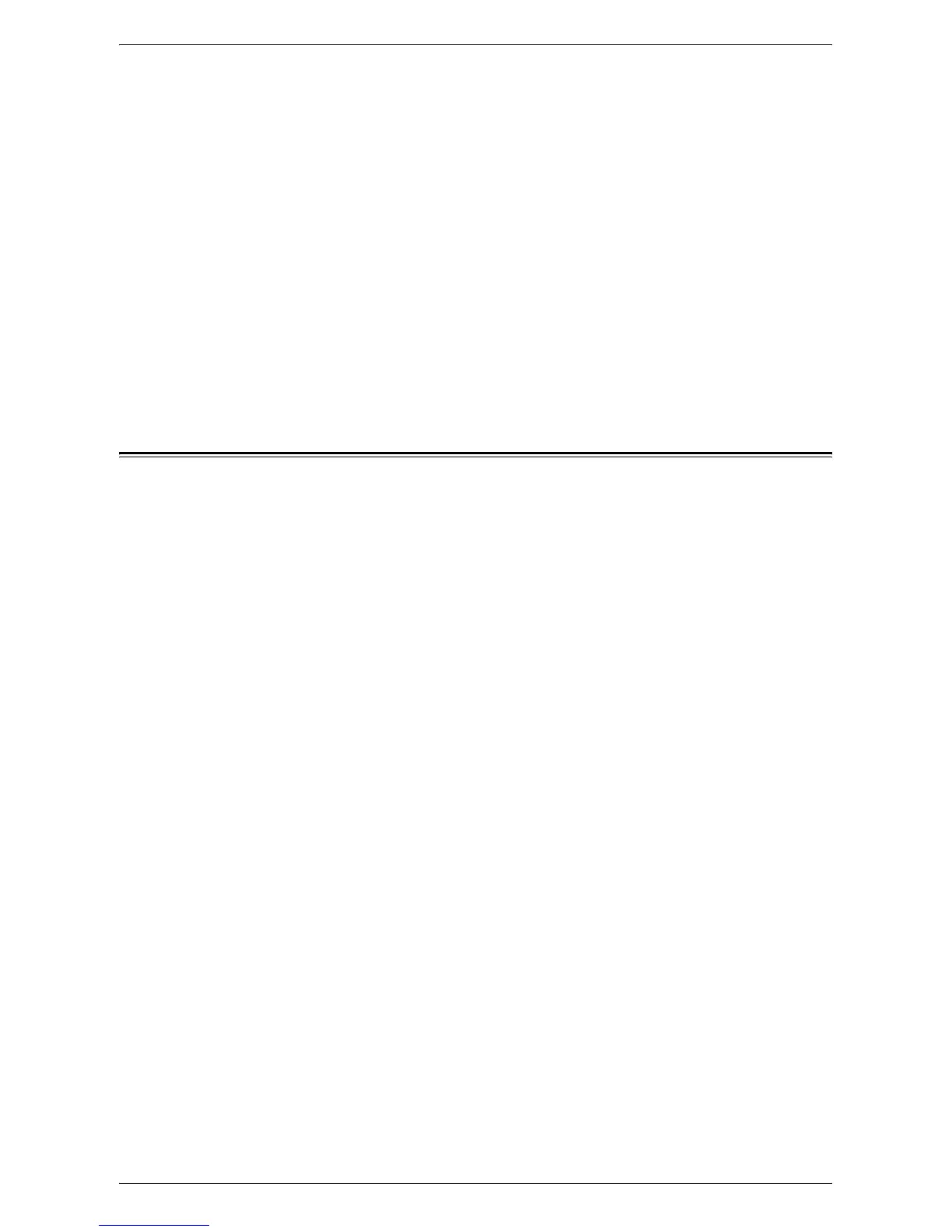Xerox Secure Access Setup
337
• Verify that you have purchased a license for the Controller Interface for Xerox, as
well as a license for each device communicating with the server.
• Register each multifunction device at the server (using the device's IP address for
identification).
Enabling the Accounting Option in Workstation Print Drivers
Use the Windows [Add Printer] dialogs to add the machine's print driver to individual,
networked workstations.
In the print driver default setting dialogs, locate and then enable the Accounting option.
This step assures that print jobs from individual workstations will be recognized by the
authentication system, rather than being unrecognized and deleted by the machine.
For Windows operating systems, the default setting dialogs are accessed by right-
mouse clicking on the printer's icon in the [Printers] window for Windows 2000, or in the
[Printers and Faxes] window for Windows XP. Select [Properties] from the displayed
menu, and then locate and enable the Accounting option.
Xerox Secure Access Setup
Xerox Secure Access enables customers to leverage Xerox Partner Solutions to
provide user authentication with an optional card reader. Users can access the features
available at the machine once they have been authenticated.
Secure Access and Accounting
For accounting purposes, Xerox Secure Access works with Network Accounting. To
configure Xerox Secure Access with Network Accounting, refer to
Network
Authentication Setup on page 335
.
NOTE: Secure Access cannot be enabled at the same time as Foreign Device
Interface.
Information Checklist
1.
Ensure that the machine is fully functional on the network. TCP/IP and HTTP
protocols must be configured so that Internet Services can be accessed.
2.
Ensure that the Xerox Partner authentication solution (Secure Access Server,
Controller, and Card Reader) is installed and communicating with the machine.
Follow the installation instructions from the manufacturer of the authentication
solution to correctly set the devices up.
3.
Ensure that SSL (Secure Sockets Layer) is configured on the machine. The Xerox
Partner authentication solution communicates with the machine via HTTPS.
4.
Ensure that Network Accounting is configured. Enter the machine’s IP address on
your web browser to access CentreWare Internet Services. Click the [Properties]
tab, expand the [Security] folder, click [Authentication Configuration], and select
[Xerox Secure Access] for [Login Type], matched to [Network Accounting] for
[Accounting Type].
For instructions on setting up your Network Accounting server, refer to the
instructions that came with your accounting package, as well as
Network
Authentication Setup on page 335
.
You may also need another Authentication Server (running LDAP in an ADS
environment, for example) to communicate with the Secure Access Server
providing that server with user credentialing information. A second Authentication
