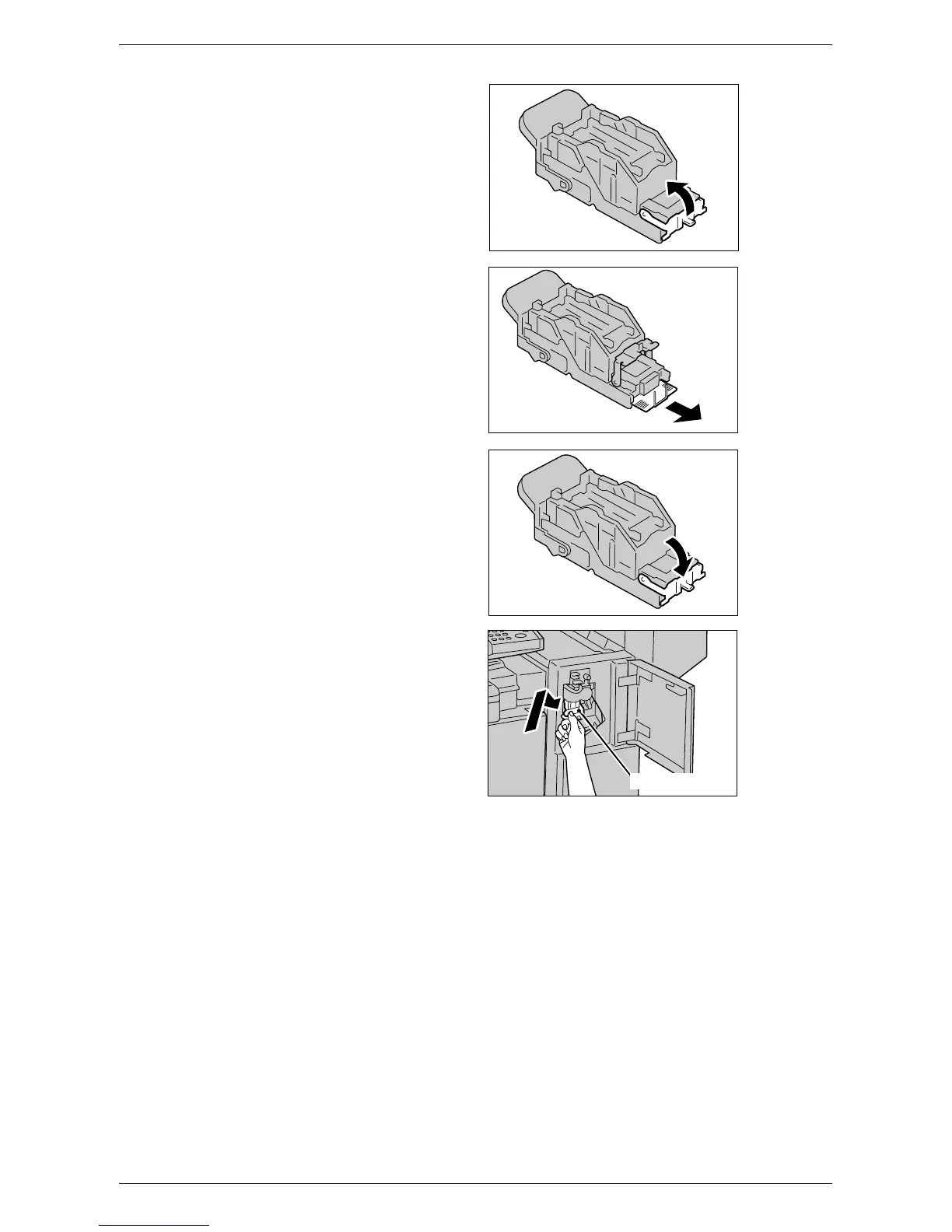Stapler Faults
357
4.
Pull up the front lever on the
staple cartridge.
5.
Remove the entire staple sheet
including the jammed staple.
NOTE: Remove the entire staple
sheet. Do not remove the jammed
staple only.
6.
Pull down the front lever on the
staple cartridge until it clicks into
place.
7.
Hold the staple cartridge by the
orange lever, and return the
cartridge to its original position.
8.
Close the front cover of the Office Finisher LX.
If the staples cannot be removed after carrying out the above procedures, contact your
Xerox Welcome Center.
Orange Lever
