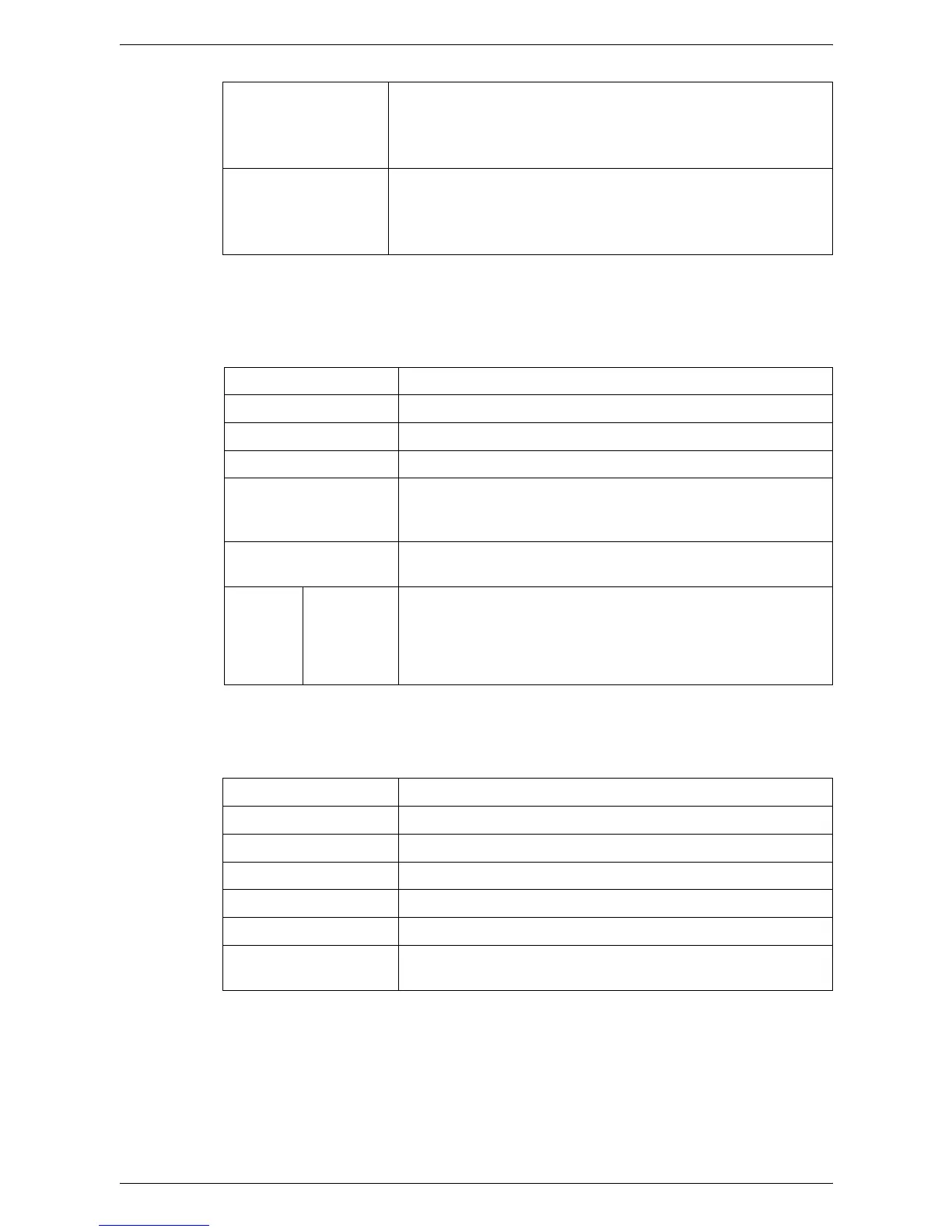7 CentreWare Internet Services
170
Job Flow Sheets Common Attributes
The following table shows the information fields on the [Job Flow Sheets Common
Attributes] page.
Print
The following table shows the information fields on the [Print] page.
Edit Job Flow Sheet Displays the [Job Flow Sheets Common Attributes] page where
you can edit the selected job flow sheet.
NOTE: This button becomes active only when logged in as the
System Administrator.
Create Job Flow
Sheet
Displays the [Job Flow Sheets Common Attributes] page where
you can create a new job flow sheet.
NOTE: This button becomes active only when logged in as the
System Administrator.
Job Flow Sheet Name Enter or change the name of the selected job flow sheet.
Description Enter or change the description of the job flow sheet.
Job Flow Displays the type of command set for the job flow sheet.
Total Destinations Displays the number of destinations defined in the job flow sheet.
Sheet Type Displays the access type ([Personal] or [Shared]) of the job flow
sheet. This item is displayed only when the Authentication feature
is enabled.
Keyword Enter a keyword to be used when searching the job flow sheet.
The keyword can be up to 12 characters.
Edit Job
Flow
Sheet
Edit
Destination
Select a command to assign to the job flow sheet from [Print],
[Send as Fax], [Send as Internet Fax], [Send as E-mail], [FTP
Transfer], or [SMB Transfer]. Then click the [Edit Job Flow Sheet]
button to display a page where you can configure the selected job
flow sheet command.
Job Flow Sheet Name Displays the name of the job flow sheet.
Paper Supply Select the paper tray for the job flow sheet.
Output Destination Select the output paper tray.
Quantity Specify the number of printouts.
2 Sided Printing Select 1 sided or 2 sided output.
Staple Specify the staple position and the number of places to staple.
Hole Punch Specify the hole-punch position and the number of holes to
punch.