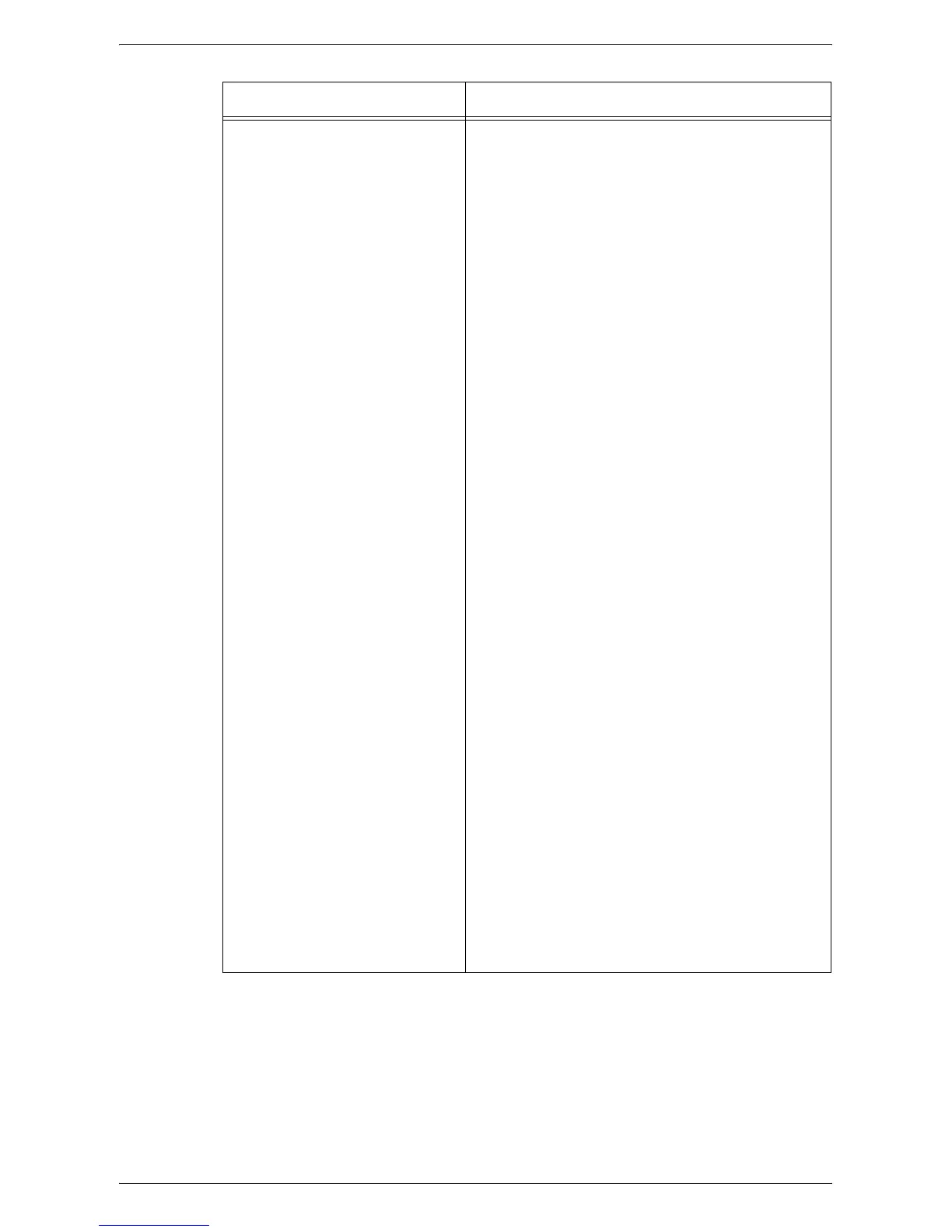Properties
175
Configuration Overview Services (continued)
• LDAP User Mappings – Clicking the [Configure]
button displays the [LDAP User Mappings] page.
For details on the page, refer to
LDAP User
Mappings on page 192
.
• LDAP Authentication – Clicking the [Configure]
button displays the [LDAP Authentication] page. For
details on the page, refer to
LDAP Authentication on
page 192
.
• E-mail Settings – Clicking the [Configure] button
displays the [E-mail] page. For details on the page,
refer to
E-mail on page 200
.
Network Scanning:
• File Repository Setup – Clicking the [Configure]
button displays the [File Repository Setup] page. For
details on the page, refer to
File Repository Setup
on page 204
.
• General Settings – Clicking the [Configure] button
displays the [General] page. For details on the page,
refer to
General on page 204
.
Fax Settings:
• Fax Settings – Clicking the [Configure] button
displays the [Fax Settings] page. For details on the
page, refer to
Fax Settings on page 202
.
• Fax Repository Setup – Clicking the [Configure]
button displays the [Fax Repository Setup] page.
For details on the page, refer to
Fax Repository
Setup on page 203
.
• General Settings – Clicking the [Configure] button
displays the [General] page. For details on the page,
refer to
Defaults on page 201
.
Internet Fax Settings:
• SMTP Server – Clicking the [Configure] button
displays the [SMTP Server] page. For details on the
page, refer to
SMTP Server on page 191
.
• POP3 Setup – Clicking the [Configure] button
displays the [POP3 Setup] page. For details on the
page, refer to
POP3 Setup on page 193
.
• LDAP Directory – Clicking the [Configure] button
displays the [LDAP Server] page. For details on the
page, refer to
LDAP Server on page 191
.
• LDAP User Mappings – Clicking the [Configure]
button displays the [LDAP User Mappings] page.
For details on the page, refer to
LDAP User
Mappings on page 192
.
• Internet Fax Settings – Clicking the [Configure]
button displays the [Internet Fax] page. For details
on the page, refer to
Internet Fax on page 201
.
Feature Setting items
