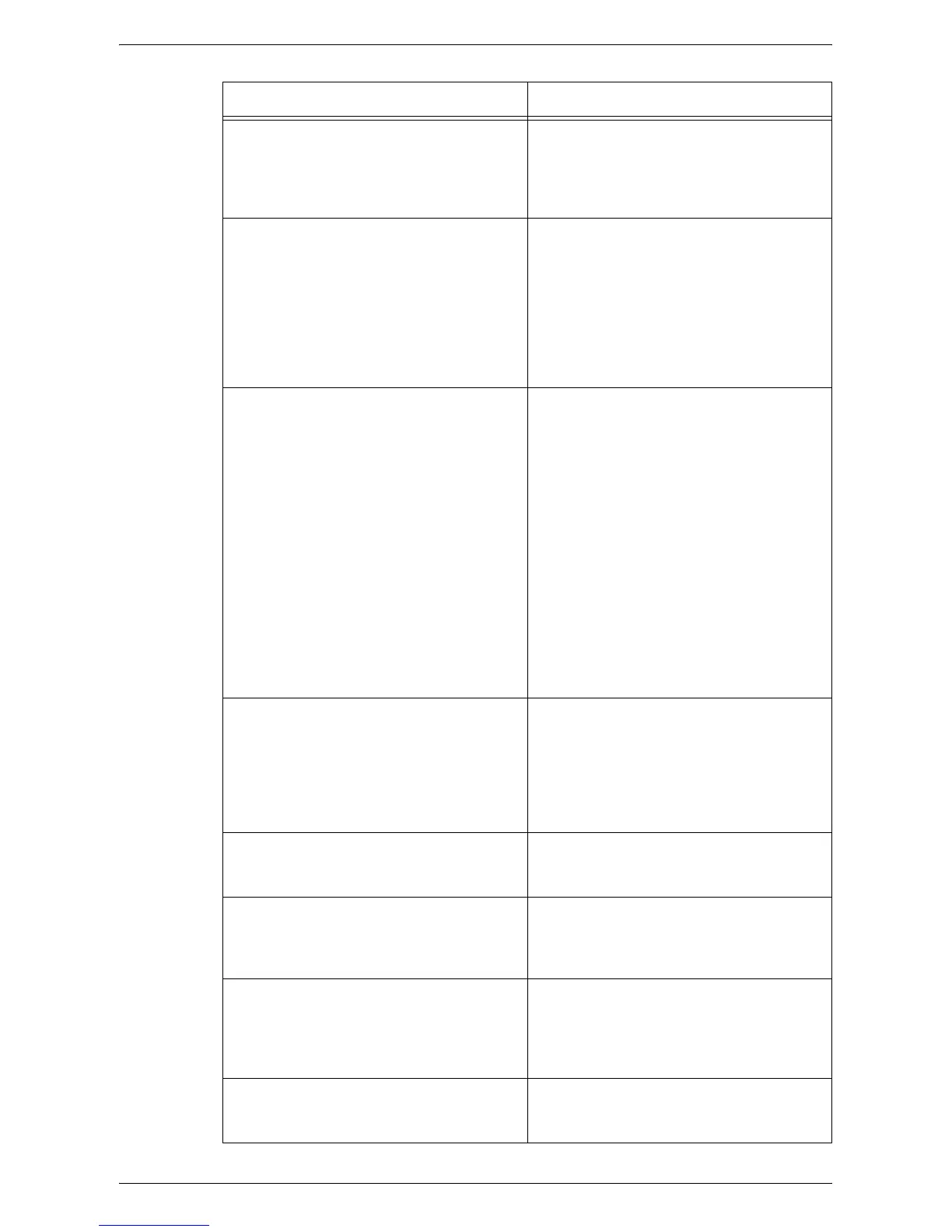Common Problems
359
Deformed transparencies • Check that [Transparency] is selected in
[Paper Type]. The machine automatically
adjusts the handling for transparencies.
Transparencies tolerate less heat than
paper.
Blank output • Check that the document is loaded face up
in the document feeder.
• If the cartridge is new, the toner may not
be dispensed. Repeat the job.
• Reinstall the drum cartridge and the toner
cartridge.
• Replace the drum cartridge.
• Replace the toner cartridge if the screen
message for replacement is displayed.
Streaks, solid or dotted lines, or spots • Clean the document glass, the CVT glass,
the areas under the platen cover, the
document feeder, and the paper guides.
• Completely remove the ROS cleaner and
reinsert the ROS cleaner to clean the
raster output scanner.
• If the machine has been idle for an
extended period of time, or if the toner or
drum cartridge is new, begin the job again.
• Run the job using the document glass.
• Check the quality of the document. Use
[Edge Erase] to remove lines and marks
from the edges of the document.
• Replace the drum cartridge.
• Load fresh paper.
• Check the humidity of the machine
location.
Output is too light or too dark. • Load fresh paper.
• Check the quality of the document.
• Select [Lighten/Darken] on the touch
screen.
• Run off more prints until the copy quality
improves.
• Replace the drum cartridge.
Uneven print • Replace the drum cartridge.
• Replace the toner cartridge if the screen
message for replacement is displayed.
Blurred images • Load fresh paper.
• Replace the drum cartridge.
• Replace the toner cartridge if the screen
message for replacement is displayed.
Missing characters • Load fresh paper.
• Reinstall the drum cartridge.
• Replace the toner cartridge if the screen
message for replacement is displayed.
• Replace the drum cartridge.
Gloss variations (coining) • Check the quality of the documents.
• If the document has large areas of solid
density, adjust the contrast.
Symptom Recommendation